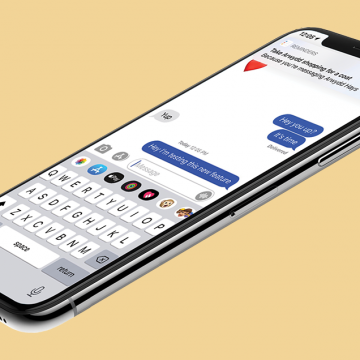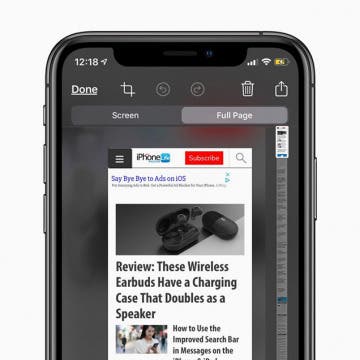How to Record a Voice Memo on the Apple Watch
By Tamlin Day
When you need to make yourself a quick voice recording, the Voice Memos feature on the Apple Watch is a great shortcut. I like using this feature to make a recording when my iPhone is out of reach or I don't have time to open my iPhone and open the Voice Memos app. It's also a nice way to record your thoughts without losing your thread of concentration. Here's how to record a voice memo on the Apple Watch.