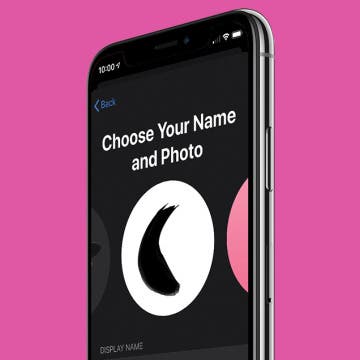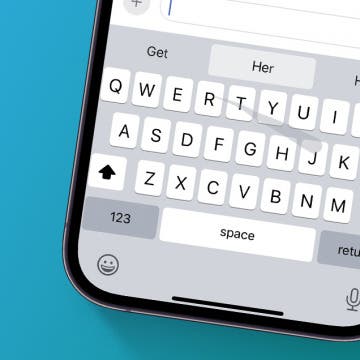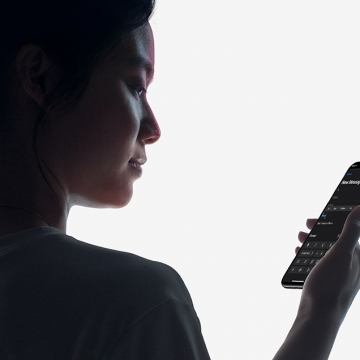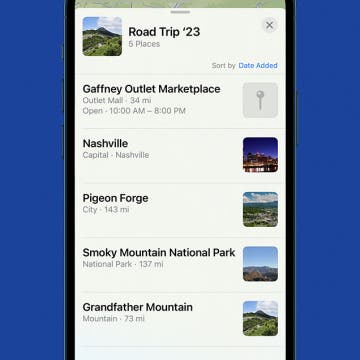If you’re wondering how to save battery on your iPhone, you’re probably thinking about keeping it going through the day. Saving battery doesn't just mean making your iPhone last longer on one charge, it also means making sure your iPhone's lithium-ion battery itself lasts longer, thus extending the life of your iPhone; and the sooner you start, the better. To help you save battery on your iPhone and extend the life of the physical battery, we'll explain how to check your iPhone Battery Health regularly, when you should replace a worn out battery, how to take care of your lithium-ion battery’s physical safety, and what to do if your phone won’t charge. Let’s get started.
How to Adjust Portrait Mode Lighting on the iPhone
By Cullen Thomas
This article will tell you how to adjust the lighting in Portrait mode shots. Portrait mode has been making folks look great since the iPhone 7 Plus and 8 Plus—taking great portraits has never been so easy as picking a Portrait Lighting mode and letting the iPhone work its magic. With iOS 13, Apple added even more flexibility: you could adjust the intensity of the lighting effect applied in Portrait mode. iOS 14 has made the process even smoother, which we'll look at below. To avoid your photo looking like a bad Photoshop job, just tap the lighting intensity icon at the top of the screen and swipe on the slider left or right to tune the effect up or down. A little goes a long way! Let's get started.
Best Protective Cases for the iPhone 11 & iPhone 11 Pro
By Todd Bernhard
It always amazes me that, despite Apple’s reputation for secrecy, new iPhone cases are designed, manufactured, and shipped by case makers before the phones are even announced. Maybe Apple is loosening up, or they can’t control every worker in their Chinese factories, but the result is I have received dozens of cases to try before my new iPhones arrived. Now that I have been able to test the cases with actual iPhone 11 models, here are my impressions, in alphabetical order.
Why the Wallet App Makes the Apple Card Worth Getting
By Donna Schill
In the 121st episode, iPhone Life's COO Noah shares how the Apple Card is transforming the way he manages his credit cards, thanks to cash back rewards and spending trends. David also explains why he's buying his 7-year-old stepson a phone and trades tips with Noah on how to set up Screen Time and Family Sharing to control what content kids can access on their iPhones and iPads.
To secure notes when using the Notes app, Apple allows you to create a unique Notes password for each of your Notes accounts, whether they're in iCloud, iPad or iPhone Notes, or an email-associated account. This way, if you want to keep some notes only on your iPhone under an extra layer of security, you can.
Top 10 Cooking, Recipe & Meal-Prep Apps (Free & Paid)
By Abbey Dufoe
If you've been wanting to learn how to cook, try out a few new recipes, or even get on board with a meal-delivery service, we have an array of apps to help you meet your goals. Let's go over ten apps that will help you expand your repertoire and use your kitchen to its fullest potential. Bon appetit!
How to Customize Your iMessage Icon with a Picture, Animoji, Memoji, or Initials (Updated for iOS 14)
By Cullen Thomas
Customize your contact icon in the Messages app, and you’ll be able to share any picture on your iPhone, including a Memoji, Animoji, or emoji or initials with a custom color with anyone you message. You can also edit your iMessage profile picture and name. Once it’s set, you can choose whether to make your profile name and image visible to everyone in your contacts list or only to select contacts. Let’s get started.
How to Use Slide to Type on iPhone
By Cullen Thomas
With swipe to text on the iPhone keyboard, you can compose words by swiping from letter to letter without lifting your finger from the virtual keyboard, and the phone predicts what word you want by noticing when you hesitate or change directions. You can also switch back and forth between swiping and tapping to type, as you prefer. Let's get started with iPhone swipe texting.
How to Turn On Dark Mode on the iPhone in iOS 14
By Tamlin Day
The Dark Mode feature in iOS 14 reverses the color scheme on your iPhone, darkening the background and lightening text to provide higher contrast, and can help reduce the eye strain caused by looking at bright screens. In iOS 14, all you need to do to switch to Dark Mode on your iPhone is make some quick changes in the Settings app. Here's how to change your iPhone to Dark Mode in iOS 14.
How to Make a Professional, High-Quality Video on Your iPhone
By Cielo de la Paz
Even though I have three DSLR cameras and a variety of wide and telephoto lenses sitting on my shelf, I still prefer to shoot videos with my iPhone X. I used to do it to prove a point—that you can make quality videos with just your iPhone. But nowadays I shoot with my iPhone for other reasons I’ve discovered along the way.
One of the biggest reasons I enjoy using my iPhone is that it lends itself better to intimate storytelling, which is important for the types of videos I like to make. I’ve found that when shooting with my iPhone versus a DSLR, my subjects act more natural. That’s because most everyone is familiar with iPhones. It’s like ordering mac and cheese at a restaurant. You’ve had it before, and you’ve made it yourself at some point. It’s not a mystery. It's also easier to carry three iPhones than it is to haul three DSLRs with a variety of lenses. And if the impact of the story is going to be the same regardless of the tool used, then heck, why not shoot with an iPhone?
Protect Your Privacy with a Camera Cover for Your iPhone
By Todd Bernhard
I go to a lot of trade shows, not just technology ones like the Consumer Electronics Show in Las Vegas but also the NY Toy Fair, hoping to find smartphone-related gadgets that would be of interest to iPhone Life readers. That's how I discovered BLOCKERZ Camera Covers ($13.99) from Zorbitz. They are a wholesaler but you can find their products at Amazon, Urban Outfitters, and other retailers. They gave me a sample to try and it turns out, it's not just for iPhones.
How to Format Email in the iPhone Mail App
By Cullen Thomas
This article will tell you how to format an email in the Mail app on your iPhone. Rich text email, including bold text and fonts, has come to the iPhone! Starting in iOS 13 and continuing in iOS 14, you can format emails to your pleasure in the Mail app by simply composing an email, selecting the text you want to format, and then tapping the "Aa" option just above the keyboard. A menu of text formatting options will replace the keyboard, and you can format your email like a pro. Here’s how to format your text in the Mail app on an iPhone.
How to Declutter, Organize & Streamline Your iPhone
By Brianna Eason
Decluttering my physical surroundings changed my life. Getting rid of the things I didn’t need or that brought me down gave me space to breathe and feel more peaceful. I knew that this would become a lifestyle for me and that I could never go back. Once my physical possessions were under control, I realized that although I had taken the time to clear out my closet and my bookshelf, I had let myself hang on to digital possessions long past when they served a purpose. And just like with physical clutter, removing digital clutter reduced stress and gave me peace of mind. So even if you’ve used the KonMari method on your wardrobe and narrowed down your books and files, you’re not done if you haven’t decluttered your phone and computer. That’s where I come in.
How to Create a Custom Map Guide in Apple Maps
By Tamlin Day
Whether you’re planning a cross-country road trip or an eventful day with a loved one, creating your own personal Apple Maps Guide is a great way to ensure a good time. An Apple Maps Guide is a feature in the Maps app that allows you to create a list of places you'd like to go, sort of like having a personal handheld travel guide.
Just when you think there's no way to innovate when building a charging dock, along comes the Wireless Charging Station ($92.99) from Choetech. This thing has everything; an integrated Apple Watch charging port, a Lightning port, and a Qi wireless charging pad. If that weren't enough, there's a USB port on the back so you can add your own cable, for another Apple Lightning item or a USB-C or microUSB device. All of this could generate heat, so the charger has two cooling fans that expel heat from the bottom.