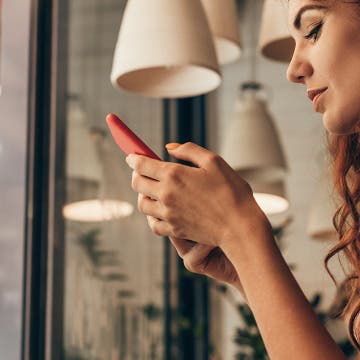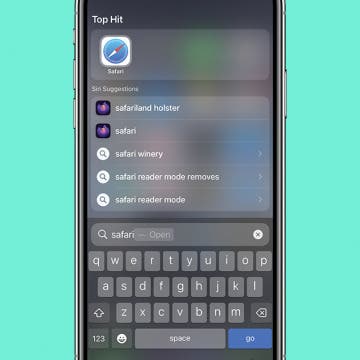iPhone Life - Best Apps, Top Tips, Great Gear
iView: iPhone, Apple Watch, AirTags & Alzheimer’s
By Hal Goldstein
Last year, a close family member, I’ll call her R, was diagnosed with early-stage Alzheimer’s. Apple products have made life a little easier and safer for both of us. Never technically adept, R uses an older model iPhone to make and receive calls and enjoy the Lock Screen photos I create.
Fixed: Stolen Device Protection Thinks I’m Not at Home
By Rhett Intriago
Apple’s Stolen Device Protection is a great new feature that protects your iPhone from potential thieves by preventing changes to the passcode when you’re away from home. However, some users have found that Stolen Device Protection incorrectly reports that they are away from home when they’re not. Let’s get to the bottom of why this seems to be happening.
- ‹ previous
- 158 of 2408
- next ›
How to Organize Your Calendar in 2025
(Sponsored Post) By Amy Spitzfaden Both on Thu, 02/13/2025
Apple is pretty good about updating its products, but it seems to have forgotten about the Calendar app and its many downsides. The makers of Informant 5, on the other hand, do not forget to regularly improve their app based on user experience. The latest updates to this calendar and task-management app are a productivity game-changer.
How to Record the Screen & Audio on Your iPhone
By Tamlin Day
The iPhone's Screen Recording feature lets you record videos of your screen along with in-app sounds so that you can share videos of things like how to use your favorite golfing app or that funny GIF you found online. When you enable the Screen Recording feature in the Settings app, your iPhone can record videos of your screen that include the audio feedback on most apps. While this tip won't let you capture audio in apps like Apple Music or Netflix, it will let you record audio in most other apps. With that in mind, let's dive into how to record your screen along with in-app audio.
What to Expect from Apple's September iPhone Event
By Donna Schill
In the 118th episode, David and Donna delve into all the latest iPhone, iPad, Apple Watch, and HomePod rumors ahead of Apple's September event. From triple-lens cameras to machine learning to reverse wireless charging, tune in to learn about all the features that may be coming your way.
How to Connect Your AirPods to Your Apple TV
By Tamlin Day
You can listen to your Apple TV late at night without disturbing the rest of the household by pairing your AirPods to your Apple TV. Just turn on your Apple TV, press and hold the pairing button on your AirPods case, and use your Apple TV remote to enable the connection in settings. Read on to learn more about how to pair your AirPods to your Apple TV.
I have reviewed a number of SleepPhones wireless headphones from Acoustic Sheep over the years, and while they always do the job, namely serve as Bluetooth headphones integrated into a soft headband, suitable for sleeping, I did write that I wish they had could charge as easily as my Apple Watch and iPhone do. I'm glad to announce that they now come with wireless charging!
How to Search Your iPad & iPhone
By Tamlin Day
This article will tell you how to use the Search function on your iPhone and iPad. You can use your iPhone or iPad’s Search function to find information online or to find something on your device, such as a missing app or a specific iPhone setting.
Logitech Harmony Express Review: Alexa-based Universal Remote
By Todd Bernhard
I have been a customer of Logitech Harmony remotes since the beginning, before Logitech acquired the Harmony Remote Control company, so I am always excited when the company introduces a new model. The latest is the Harmony Express ($249.99) and they kindly sent me a review unit to try. Compared to the traditional models, the Express is much more compact and sleek. And since it's so small, it's nice to know you can use the app to find the remote control. It charges using a microUSB cable (included) and not a cradle as other models do. I would have preferred USB-C or, better yet, Qi-based wireless charging so I could just place the remote on a charging pad.
How to Create Email Folders on iPhone & iPad
By Tamlin Day
This article will show you how to add a folder to iPhone email. Creating a new email folder on an iPhone or iPad is quick and easy, and it can really upgrade your email organization. Let's learn how to create a folder in Mail on an iPad or iPhone.
If you forgot your Notes password, then you’ll need to reset your password in order to lock and unlock your notes. To reset your Notes password, you’ll need to navigate to the Notes section of the Settings app and log in with your Apple ID. This is also how to reset your password if you already know it. Read on to learn how to reset a password for the Notes app.
When you make a photo album on your iPhone, the Photos app automatically sorts that picture album in the Albums tab in order of when the album was created. You can rearrange the order your albums appear in the Albums tab by holding and dragging your albums inside the Photos app. Read on to learn how to organize photos by rearranging how your albums appear in the Photos app.
SHIVR 3D Headset: Full-Featured Movie & Gaming Experiences
By Todd Bernhard
There's a lot to like about the SHIVR 3D Noise Cancelling Wireless Headset ($169). After successful campaigns on both Indiegogo and Kickstarter, the headset is currently available for pre-order. The unit I received was well-packaged and pretty darn close to final. Speaking of pre-order, it will sell for $199 but can be pre-ordered for $169.
If you've set up Screen Time on an iPhone or iPad for your child and have blocked or limited social media and other apps, those apps' services may still be accessible via their URL websites, providing kids with a way to get around your parental controls. Here's how to block a website on Safari, Chrome, or any browser on an iPhone or iPad. Whether it's Facebook, YouTube, or any other website that's too mature for your kids, you'll be able to fully block an app's website and not worry about kids finding a way to use them. This tip can also be used by adults who are trying to limit their own social media use, or don't want adult content unexpectedly popping up on their devices.
How I Built iPhone Life Part 2
By Donna Schill
In the 117th episode, iPhone Life’s founder Hal Goldstein returns to the show to share how the invention of the iPhone changed everything for his tech publishing company and how he managed to adapt with the times.
How to Turn Off Location on Photos on iPhone & iPad
By Cullen Thomas
Every time you take a photo on your iPhone, it gets geotagged with the location where you took the photo. If the geotag is incorrect or you don't want your photos to have location data, you can edit or delete locations from photos on an iPhone or iPad.
How to Turn Off Auto-Capitalization on Your iPhone
By Hallei Halter
Sometimes I'll have words randomly capitalized while texting, such as "may" into "May" like the month. If you're bothered by unwanted or random capitalizations while typing on your iPhone or iPad, you can try turning off auto-capitalization in your device's keyboard settings, which can be found under General in the Settings app. While this is not the same as turning off auto-correct, having auto-capitalization off can stop words from being capitalized when you don't want them to be. Try this tip to cut down on your texting frustration!
How to Share Your Location on an iPhone—the Fastest Way!
By Hallei Halter
There are a couple of ways to share your location from an iPhone, but this might be the quickest! Here's how to share your location from your iPhone or iPad in a text message using predictive text.