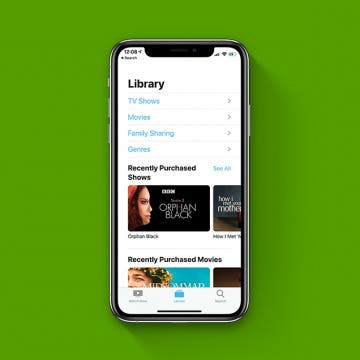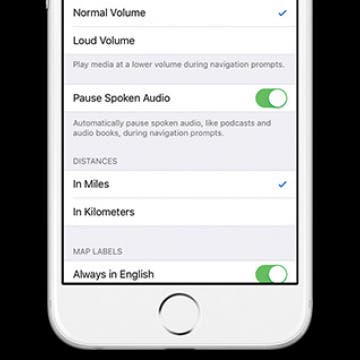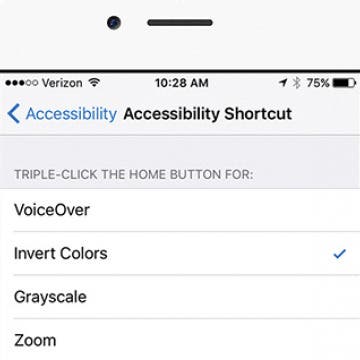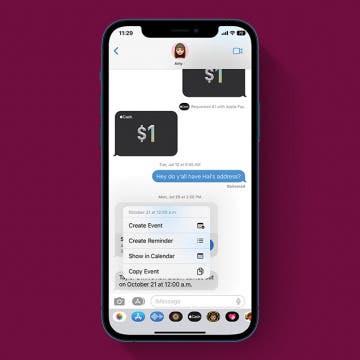iPhone Life - Best Apps, Top Tips, Great Gear
Fixed: AirPods Connected but Sound Coming From Phone
By Olena Kagui
AirPods and AirPods Pro are supposed to pair seamlessly with your iPhone, and they usually do. But a common glitch occurs where your AirPods say "connected," but no sound is coming out of them. Learn how to troubleshoot AirPods not playing sound once and for all.
iView: iPhone in Nature
By Hal Goldstein
My wife and I are most fortunate to own and share 33 acres of rural Iowa forest with birds, trees, plants, grasses, insects, fish, reptiles, small mammals, and deer. Admittedly, staring at my iPhone when walking in our woods is not a good look. Yet, worlds have opened thanks to apps that let me name trees, identify birds, diagnose plant health, and plot our newly created paths.
- ‹ previous
- 235 of 2403
- next ›
Crush Your 2025 Health Goals with the Withings Body Scan
(Sponsored Post) By Amy Spitzfaden Both on Thu, 01/09/2025
Your 2025 health goals deserve so much more than just a number on a scale. Withings is here to support all your body resolutions with a revolutionary health analysis. The Withings Body Scan revolutionizes home health checkups in a powerful, incredibly simple experience, directly from your home, in just 90 seconds.
How to Use the iPhone's Stopwatch
By Conner Carey
Within the Clock app on the iPhone there is a stopwatch you can use. Here’s how to use the iPhone’s stopwatch, and why you would want to use it. Whether you want to track how quickly someone runs a mile, time individual laps or circuits, or simply track the time it takes to complete a task, you can use the stopwatch to do it.
Hopefully you will never need this tip. But there may come a day when you need to either bring in or send in your Apple device to get fixed for one reason or another. But while your device is in someone else’s hands, you’re going to want to protect your information by getting it ready to be serviced beforehand. You also need to get your iPhone ready for service so that the technician can access what they need to in order to fix it. Here’s how to get your iPhone ready for service.
How to Take a Screenshot on Mac (The Top 5 Screen Captures)
By Conner Carey
We've all googled how do you take a screenshot on Mac at one point or another. These days, I take screenshots on my Mac nearly everyday in order to capture either the whole, or part of my Mac’s screen for how-tos and tips. Luckily, once you learn the keyboard shortcuts for taking a screenshot on Mac, you’ll quickly memorize the ones you use most. It becomes second nature. There are two ways to screen capture on Mac that are the most regularly needed and we’ll include a few more to cover the spectrum and give you the top five way to take a screenshot on mac. Whether you need a screenshot of the entire screen or just a portion, we’ve got you covered. Here’s how to take a screenshot on Mac—the top 5 screen captures.
How to Change the Shipping Address for Apple Pay
By Conner Carey
Your billing and shipping information for Apple Pay can be easily changed in the Settings app on your iPhone. It’s important to keep your Apple Pay shipping address up to date, especially the one associated with your credit card. Because you can shop online with Apple Pay, it's important you have your shipping address updated in your Wallet. Here's how to change your shipping address for Apple Pay.
Want to know how to hide music purchases from Family Sharing? Do you have some movies or shows you'd like to keep private? When using Family Sharing, some family members (like children) sometimes end up with things on their devices that others (like parents) didn’t really want to share with everyone, like when my favorite song (with explicit lyrics) popped up on my 10 year-old's iPad! In that moment, I was inspired to write a how-to for setting up your Family Sharing so you can share what you’d like, and keep hidden what you don’t. You can use your iPhone to hide app and book purchases, but not music or shows, so this tip focuses on how use your Mac to hide shows, movies, and music. Here’s how to use your Mac to hide purchases in Family Sharing.
How to Move & Organize Your Apps on Apple TV
By Conner Carey
You can organize your apps on an iPhone, an iPad, and even an Apple Watch. It only makes sense that you’d be able to do so on the Apple TV too. This is specific to the 4th-generation Apple TV or later. All you need is your trackpad remote and a couple of minutes to organize the apps on your Apple TV however you’d like. Here’s how to move and organize your apps on the Apple TV.
How to Choose Which Reminders to Sync
By Conner Carey
I use Reminders to remember everything from drinks with coworkers to my friend’s wedding day, which means it’s important I can find that reminder regardless of what device I’m on. Luckily it’s easy to choose whether I want to sync all reminders or just reminders from the last two weeks. Depending on how you use reminders a short period of sync time might work for you; either way, here’s how to designate which reminders to sync.
How to Create Apple ID for Kids under 13
By Becca Ludlum
Here's how parents can create an Apple ID for a child under age 13. It's easy to create a new Apple ID for a child, and you can create their iCloud account and iCloud email address at the same time! Here's how to set up a new Apple ID for your kids.
If you’re listening to an audio book or podcast while getting directions to a location from Apple Maps, you probably want the audio to pause so that you can clearly hear the next turn you need to make or exit you need to take without missing anything important in the book or podcast. If your Maps’ voice volume is Normal or Loud, you can turn on Pause Spoken Audio so your navigation prompts are heard and you don’t miss any part of your podcast. Here’s how to pause spoken audio during navigation prompts.
How to Delete Photos from iPhone in Bulk & Individually
By Conner Carey
Deleting photos from your iPhone is a great way to free up storage, and we'll show you how easy the Photos app makes it to delete multiple pictures at once. We'll also go over how to recover deleted photos from iPhones or permanently delete them.
Podcast Episode 36: iOS 10 Beta, Pokémon Go, and Amazon Prime Day Deals
By Sarah Kingsbury
In the 36th episode, listen along as members of the iPhone Life team share their experiences with the iOS 10 public beta and give advice on whether or not to install the test software on your own device. They'll also explore the hype surrounding Nintendo's new augmented reality game Pokémon Go and why this year's Amazon Prime Day beats last year's by a mile.
3 Reasons Pokémon Go May Save Us All
By Conner Carey
Even people living under rocks have heard of Pokémon Go by now. In fact, they’re probably under that rock looking for a Geodude Pokémon. I downloaded Pokémon Go a couple of days ago, and despite being red as a lobster after a weekend camping trip, I spent three hours outside yesterday trying to catch them all. Outside! Pokémon Go, in short, uses augmented reality to bring the beloved Pokémon of many childhoods into the real world. As you move around in the world, your avatar moves. If you want to catch them all, you have to get off your butt and explore. Furthermore, the game has turned many a strangers into friends sharing a common bond. Here’s three reasons Pokémon Go may save us all.
How to Quickly Invert Colors for iPhone Use in Low-Light Situations
By Sarah Kingsbury
In situations when even Night Shift mode is too bright, you can easily invert colors on the iPhone. I was on a late night stroll with my dog when I received a text from my daughter that needed a reply. During the exchange that followed, I dictated my texts instead of attempting to type out a reply while walking and holding an energetic puppy still; but even so, I had to take a moment after sending each message to stop and let my eyes readjust to the darkness. Next time, I’ll use this tip before leaving the house. Here’s how to quickly invert colors on iPhone.
The leading cause of broken, unusable iPhones is a cracked screen, followed closely by water damage, so a good waterproof case can typically go a long way to keeping your precious device safe from exposure to liquids. The great thing about waterproof cases is that when they work, they turn your iPhone (or iPad) into the ultimate adventure-proof accessory. Not only does your iDevice become capable of safely handling what could otherwise be catastrophic conditions like underwater videography or surfing, but also it's protected from day-to-day hazards like an accidental drop into the bathtub or toilet. The not so great thing (major understatement) about waterproof cases, is that even the best waterproof case is only waterproof, until it isn't. When it comes to intentionally submerging your iPhone in water, there aren't usually incremental levels of damage. Let's face it, short of a minor splash, if your iPhone's innards get soaked, it's history, and hopefully you have insurance and a recent back up if that happens.
How to Add Event to iPhone Calendar from a Text Message
By Conner Carey
If your friend texts you to make plans for lunch, you can quickly add the event to your iPhone's Calendar app with a few taps. This is a nice feature because it means you don’t need to switch apps or manually enter the information. You can just add the new event and move along. Here’s how to add an event to the Calendar app from a text message.
How to Type Currency Symbols on Your iPhone
By Conner Carey
If you need to express money in dollars on the iPhone, it’s easy to find. You simply tap the 123 button on the keyboard and there it is. But what if you need to express how many pounds or even how many cents something cost? You can easily find alternate currency symbols on iPhone the same way you find all the other hidden characters of the keyboard. Here’s how to type currency symbols on your iPhone.