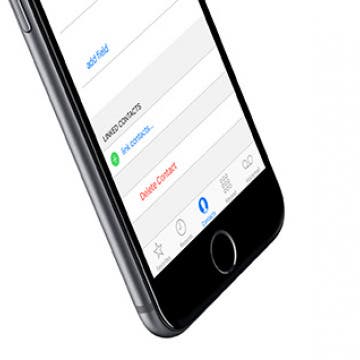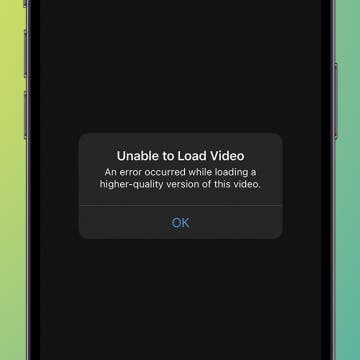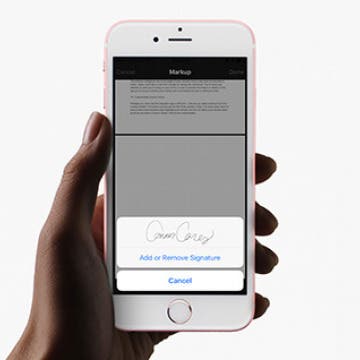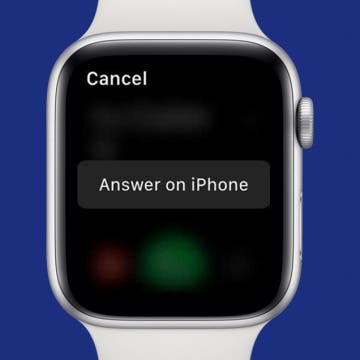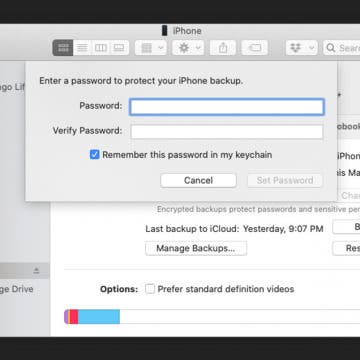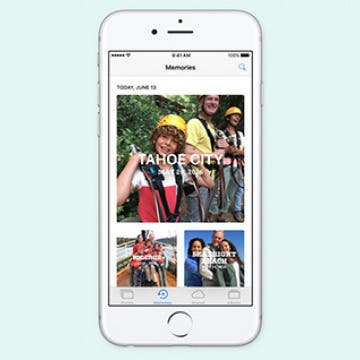iPhone Life - Best Apps, Top Tips, Great Gear
How to Invert Image Color on iPhone
By Rachel Needell
In order to invert the colors on an iPhone photo, you will need to download a photo editing app like Photoshop Express, Lightroom, or you can surf the web for online tools that will easily convert your image. For this example, I will be using Photoshop Express. Here's how to invert colors on an image on your iPhone.
Hands on with the iPhone 15 Pro Max
By Susan Misuraca
The reviews are in! After a month with the iPhone 15 Pro Max, Donna and David are joined by iPhone Life’s founder Hal Goldstein to compare notes. They weigh in on the Action button, camera upgrades, USB-C, the new titanium shell, and more. What are the best and worst new features? Tune in to find out.
- ‹ previous
- 237 of 2403
- next ›
Crush Your 2025 Health Goals with the Withings Body Scan
(Sponsored Post) By Amy Spitzfaden Both on Thu, 01/09/2025
Your 2025 health goals deserve so much more than just a number on a scale. Withings is here to support all your body resolutions with a revolutionary health analysis. The Withings Body Scan revolutionizes home health checkups in a powerful, incredibly simple experience, directly from your home, in just 90 seconds.
Save iPhone Battery by Changing Mail's Fetch Frequency
By Conner Carey
By default, your iPhone or iPad will continually check for new mail and immediately "push" it to your device as a notification. This ensures you get new emails as soon as they arrive. However, the Push setting can also end up draining more battery since your device is checking for new emails continuously. Here's how to switch the Push setting to Fetch and save a little more battery.
How to Delete a Contact on the iPhone
By Conner Carey
The process of deleting contacts on iPhone is not obvious. Unlike other apps on iPhone that let you tap Edit and multi-select for easy deletion, the option for deleting contacts on iPhone is hidden within each Contact’s information card. But once you know how to delete one, it’s easy. Here’s how to delete a contact on iPhone.
How to Turn Off Repeat Message Notifications on Your iPhone
By Abbey Dufoe
You may have noticed that your Message alerts sound twice: once when you get the message and again two minutes later, if you haven't opened it yet. If this isn’t your cup of tea, there’s an easy way to change it. Repeat Alerts can be found and changed in the Settings app. You can choose to set repeat message alerts from never all the way up to 10 times. Here’s how to turn off repeat message notifications.
Kickstarter Alert: World’s Thinnest Battery Case
By Alex Cequea
For the average iPhone user, there’s just never enough power. Seriously, if I’m away from an outlet for too long, I start to go into a mild panic attack. In all these years of mobile innovation, Apple has not yet been able to crack the code to unlimited battery life. Sigh. Maybe on the iPhone 10?
How to Automatically Reopen an App on Your Apple Watch
By Conner Carey
By default, when you raise your wrist, the Apple Watch screen wakes up. Also by default, it shows you the Watch Face, assuming you want to see the time and have access to complications. But perhaps you’d rather see the most recent app or activity you were using instead. You can change the setting for Wake Screen from Watch Face to Last Activity. Here’s how to automatically reopen an app on your Apple Watch.
Fixed: Unable to Load Video on iPhone
By Sarah Kingsbury
Sometimes, when you try to play a video in the Photos app, you'll get an error message reading "Unable to Load Video. An error occurred while loading a higher-quality version of this video." So, if you're wondering, "Why won't videos play on my iPhone," check out these fixes to avoid any error loading videos on iPhone.
The absolute best iPad Pro accessories on the market aren’t always easy to find. I’ve scoured lists across the internet and created a few of my own, but the iPad Pro is still relatively new and companies are releasing products all the time. Once you have a top-notch keyboard, it’s fun to see what other awesome items are out there. Look no further, here’s the seven best iPad Pro accessories available now.
How to Sign a PDF Document in the iPhone Mail App
By Conner Carey
Signing a contract via email used to entail a printer, pen, and scanner. But now you can do the whole thing right on your iPhone in the Mail app. Once you’ve perfected your on-screen signature, you can continue to use the same one and even change what color it is. To do this, we’ll use the Markup feature that was introduced with iOS 9. Here’s how to sign a PDF document in the Mail app.
25 All-Time Favorite iPhone Tips
By Jim Karpen
We’ve collected our 25 favorite iPhone tips from our popular and free Tip of the Day email newsletter. Our readers are finding that these tips help them enjoy their iPhone more and use it more effectively. The headline for each tip links back to a more version of the tip, replete with screenshots.
How to Make Hands-Free Calls on the iPhone
By Abbey Dufoe
Do you find yourself answering the phone and quickly putting it in speakerphone mode so you can use your iPhone hands-free? Do you find it annoying to scroll through contacts, calls, and messages just to make a phone call? Well, there’s an easier way. You can set your iPhone settings to place and receive calls hands-free, automatically, within the Settings app. It’s part of Apple's accessibility and Hey Siri features. Here’s how to use Siri to make calls and have them automatically answer on speaker so you never have to use your hands.
How to View Alternate Characters on the iPhone Keyboard
By Conner Carey
There are plenty of keys and character variations that the small keyboard of the iPhone simply can’t fit on the screen. However, accented characters and other extra options are available—they’re merely hidden so as to take up little space. You can use this tip anytime you’re using the iPhone’s onscreen keyboard to see more options. Here’s how to view alternate characters on the keyboard.
How to Save an Apple Map Location in the Notes App
By Conner Carey
Whether you want to use this feature to take travel journaling notes about your adventures or to remember a particular place you went that you liked, saving a Map location in Notes is easy to do on your iPhone. You could add the location to your Map Favorites as well, but placing the location in Notes gives you a chance to add extra information. Here’s how to save a map location in notes.
How to Switch a Call from Apple Watch to iPhone
By Conner Carey
I love that I can answer calls on the Apple Watch. I never miss a call because my watch lets me know one is coming in. However, talking to your wrist, especially in public, isn't ideal. No problem! You can hand off the call from the Apple Watch to your iPhone. Here are two different ways to transfer a call from your Apple Watch to your iPhone.
Having a recent iPhone backup can prevent the loss of important data in the event your device is ever stolen or destroyed. To keep that stored data secure, it's important to encrypt the backup. In fact, some things, such as your passwords, Health app data, and Wi-Fi settings, can’t be backed up unless the backup is encrypted.
iOS 10: Photos App will Boast New “Memories” Tab and Facial Recognition Technology
By Rheanne Taylor
This year at Apple's Worldwide Developer's Conference, Craig Federighi announced a couple of new changes to the Photos app that many of us were excited to see—myself included! The following are two of the main changes you can look forward to seeing in the near future.
How to Switch Directions in Panorama Mode on Your iPhone
By Conner Carey
Panorama Mode in the iPhone Camera app is an awesome way to capture the full shot. Instead of being limited to the edges of your screen, Panorama mode allows you to move your phone and capture a wider shot. Your phone then stitches the multiple shots into one long, beautiful image. Panorama mode is particularly perfect for taking photos of landscapes or city horizons. However, you may want to switch what direction Panorama mode captures in. Turns out, it’s easy to do. Here’s how to switch directions in Panorama Mode.