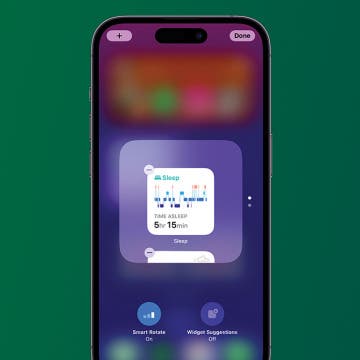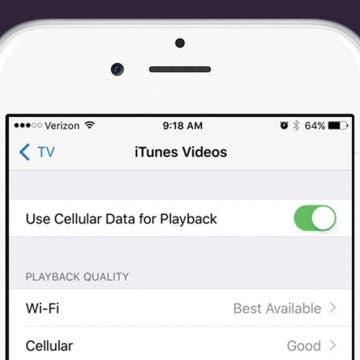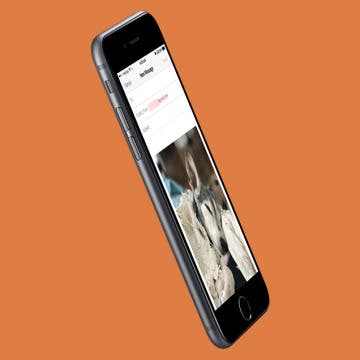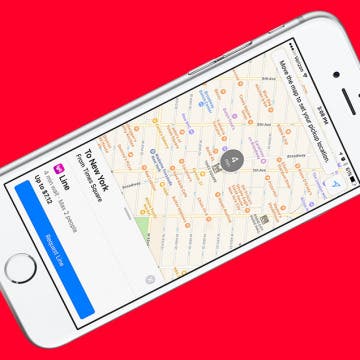iPhone Life - Best Apps, Top Tips, Great Gear
What Does Notifications Silenced Mean?
By Rachel Needell
Have you been wondering what "Notifications Silenced" means? Sometimes, when you text someone via Messages, you might notice that it says the person has notifications silenced. Don't panic! It means exactly what it says: the user has their notifications silenced. It doesn't mean you're blocked. You can usually choose to notify the person anyway. Here's how it works.
How to Stop Random Adding of Widgets to Smart Stacks
By Rachel Needell
Widgets are a great way to organize your iPhone and iPad's Home and Lock Screen. The Smart Rotate feature can also be a great way to make more of your Home Screen's precious real estate by stacking multiple widgets that automatically rotate based on use, time of day, and other factors. However, you may have noticed random widgets you didn't add popping up instead. Here's how to fix random apps popping up in stacked widgets.
- ‹ previous
- 212 of 2408
- next ›
How to Crop a Video on iPhone & iPad
By Conner Carey
The Photos app on your iPad and iPhone allows you to trim a video to shorten it and to crop a video to make it smaller and remove unwanted edges. In this article, we'll cover how to crop a video on your iPad and iPhone Photos app.
How to Set Up Out of Office on iPhone: Outlook
We'll cover how to set up out of office for Outlook, Gmail, Yahoo, iCloud, and more. Here is how to set up out of office for Outlook. It's reccomended you set up your out of office reply on a computer.
- Sign in to Outlook.com.
- Tap the Settings icon that looks like a gear in the top right corner.
- Choose Automatic Replies.
- Check the box Send Automatic Replies.
- Choose the start and end date, then check the box Send replies only during this time period.
- Below that is a blank body of text. Enter the message you want people to receive as your out of office reply.
- You can check the box for sending Ooo replies to everyone or just to your contacts.
- Click Ok at the top when you’re done.
If you set a start and end time and check the box, “Send replies only during this time period,” your out of office reply will automatically turn off. If not, you can easily turn off by revisiting settings, clicking Automatic Replies, and checking the box, “Don’t send automatic replies.”
How to Use Cellular Data for Playback in the TV App on iPhone
By Conner Carey
The TV app on iPhone or iPad allows you to bring all of your shows and movies together in one app. You can sign in with your cable provider to watch shows from ABC, NBC, and many others. You can also connect your streaming services such as Hulu, Netflix, and HBONow. If you’re concerned about using too much cellular data watching shows, you can turn this feature off. But if you’ve got enough data and want to watch your shows even when you don’t have Wi-Fi, use this tip to turn on Cellular Data for playback.
How to Go Back on the iPhone or iPad
By Conner Carey
Sometimes, figuring out how to go back on your iPhone can be more confusing than one would think. How do you return to the previous screen if you went from one app to another? How do you go back to the previous page within the same app? In this article, we'll answer all your questions about how to go back on your iPhone or iPad.
Apple ID: Tips for Managing and Setting Up Your Account
By Conner Carey
Most everything you do on your iPhone centers around your Apple ID. Your Apple ID account is what grants you access to iCloud, iMessage, and Facetime. It's also what allows you to make purchases from the App Store, iBooks Store, and iTunes Store. Since your Apple ID is so important for running your entire Apple ecosystem smoothly, we put an awesome collection together of Apple ID video tips that will make it easy for you to set up and manage your Apple ID account.
Our video tip collections are one of many incredibly helpful benefits of our iPhone Life Insider subscription. When you sign up, you’ll get instant access to this collection and many more features, which I’ll review below. With this post, you’ll get a sneak peak with one awesome video tip from the collection that will help you master your Apple ID account. Here’s our essential tips for setting up and managing your Apple ID account on iPhone or iPad.
How to Email Pictures from iPhone
By Jim Karpen
Before iOS 9, you were limited to sending five photos via email from iPhone. But now that limit is gone for the Mail app. Some people have reported being able to email up to 100 photos. While that is a lot of photos to email, it’s a great feature to have for sharing photos privately with family and friends. For the longest time, I emailed pictures to myself to easily transfer photos from my iPhone to my computer. Whatever the reason you need to send photos via email from iPhone, you can send a lot more than you used to be able to. Here’s how to email pictures from iPhone.
Who Accepts Apple Pay? Places That Accept Apple Pay in 2025
By Paula Bostrom
Which stores take Apple Pay? Too many to list in one article, which is great news for Apple Wallet enthusiasts. We've compiled a list of popular stores and their Apple Pay status. We'll also show you how to quickly figure out if a particular business accepts Apple Pay using the Maps app.
How to Download Apple’s New Clips App on iPhone or iPad
By Conner Carey
Apple recently released a new app for iOS 10.3 users and beyond. The new Clips app can be downloaded on iPhone or iPad. In short, the Clips app is a video creation app that allows you to add captions, effects, filters, and music, and then share it with your friends. I was skeptical of the app at first, thinking it would be gimmicky. But after writing a full-length how-to on using the app, I’m impressed with its features, particularly the ability to record and have the app automatically turn your voice into captions. The Clips app removes the social part of social media apps like Snapchat and Instagram in favor of focusing on the awesome shareable videos you can create. Here’s how to download Apple’s new Clips app on your iPhone or iPad.
If you’re an avid golfer, having the best iPhone, iPad, and Apple Watch golf apps can improve your game experience and performance. Our favorite golf apps help you find nearby ranges, track your score, and offer everything from golf tips to full-on golf lessons (say hello to that perfect putt!). Here's our roundup of the best golf apps.
How to Subscribe to Podcast on iPhone or iPad
By Conner Carey
Apple's recent updates to the Podcasts app introduced new paid podcast subscriptions. For podcasts that don't charge a fee to listen, Apple has also changed the term "subscribe" to the term "follow," which may initially be confusing to regular listeners. We'll break down following vs. subscribing to a podcast in Apple Podcasts, and how to do it.
This is a roundup of iPad mini 1/2/3 cases, If you have a newer iPhone, check out our roundup of rugged cases for the iPad Air and iPad mini with Retina display. Smaller and more portable than its more cumbersome older siblings, the iPad mini is a device designed to come with us wherever we may wander. As a result of the mini's superior portability, it's also far more likely to be in the line of fire. At such times, a reliable iPad protective case comes in handy to ward off scratches and scrapes. A good, heavy-duty iPad case can make the difference between a catastrophic, life-ending event for your iPad mini and a mere bump in the road. The following are some of the best iPad mini cases available, each with its own unique features and advantages yet all designed to absorb and redirect the potential damage your valuable iPad mini will likely encounter.
How to Hide Photos from the People Album on iPhone
By Conner Carey
You can hide a photo from a People album if it's not flattering or you don't want others to see it there. Here's how to hide photos in a People album on iPhone.
How to See Lyrics on iPhone While Listening to Music
By Becca Ludlum
How you view lyrics on iPhone will vary depending on what music streaming service you use and how you decide to display lyrics. Apple Music in iOS 10 adds lyrics to songs but usually only popular songs, which means you may still want to use an app to add or view lyrics that can’t be displayed by Apple. Don’t worry though, we’ll go over lots of ways in which you can see lyrics on iPhone while playing your music, from Apple Music to Spotify and more. We’ll also cover our favorite websites and the best app for adding and viewing lyrics. Here’s how to see get lyrics on iPhone while listening to your music.
How to Delete a Playlist from Your iPhone
By Conner Carey
Creating and sharing playlists on my iPhone is one of my favorite things. However, old playlists tend to pile up. Before you know it, you’ve got fifty playlists and about five that you actually listen to. If it’s starting to get out of hand, then you'll want to know how to delete a Spotify playlist on the iPhone, as well as how to delete a YouTube Music playlist and an Apple Music playlist.
What Is iCloud & How Does It Work? Apple iCloud Basics
By Erin MacPherson
iCloud is the free data storage service provided by Apple to help users prevent data loss and free up iPhone storage, along with that of their other Apple devices. It sounds complicated, but it's actually one of the simplest services you can use, and among the most secure as well! We'll go over how to use iCloud, and the many benefits of doing so.
With iOS 10, Apple Maps got a huge, and needed, upgrade. The Maps app is now capable of doing a whole lot more, including connecting to third-party apps on your device. For example, let’s say you want to make a restaurant reservation. If you have your reservation app-enabled for use with Apple Maps, then you can look for a restaurant, make the reservation, and get directions all within the Maps app. Here’s how to enable and use Apple Maps extensions on iPhone.