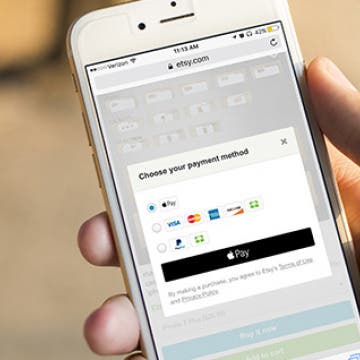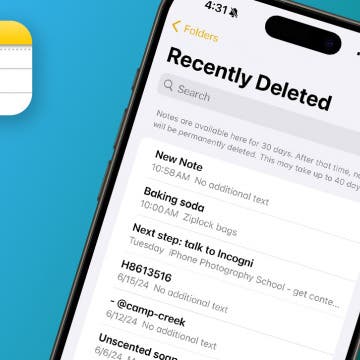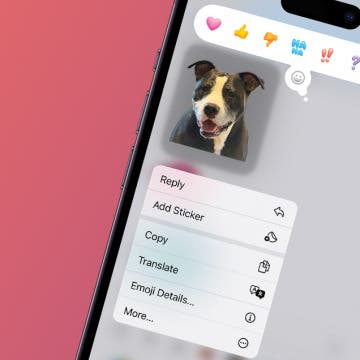iPhone Life - Best Apps, Top Tips, Great Gear
Apple Watch Comparison: All Apple Watches in Order
By August Garry
It's hard to believe it's been ten years since the first-generation Apple Watch debuted. At first equal parts derided and celebrated, the Apple Watch has since all but taken over the world. From features like water resistance to blood oxygen tracking and car crash detection, Apple's self-described "most personal device" has evolved a lot over the years. Let's take a look at all Apple Watches in order from the original to the Series 10.
- ‹ previous
- 221 of 2409
- next ›
It's easy to enter your credit or debit card information when setting up Apple Pay on your iPhone. Here's how to use your iPhone's camera to add a credit card to your saved cards in the Wallet app.
How to Change Your Apple Watch Face
By Conner Carey
Did you know that you can customize your Apple Watch face from the Watch app on your iPhone? This is helpful because changing your watch face on the Apple Watch can be tricky with the small screen. But from the Watch app on iPhone, it’s easy to go through all of your options and select the complications and colors you want to use. Here’s how to customize an Apple Watch face from your iPhone.
How to Use Apple Pay in Safari on iPhone
By Conner Carey
With iOS 10 on iPhone, Apple introduced the ability to use Apple Pay in Safari. What this means is that if you have any credit cards in your Wallet on iPhone, you can use them along with Touch ID to easily and quickly pay for items online in your Safari browser. Keep in mind that not all websites have the feature, but when it’s available you can use it for quick transactions. Apple Pay in Safari is available for all iPhones and iPads that are able to run iOS 10. It can also be done on Macs running MacOS Sierra using an Apple Watch running watchOS 3 for authentication. Here’s how to use Apple Pay in Safari on iPhone.
How to 3D Touch a Folder to See App Notification Badges
By Conner Carey
Folders are a great way to organize your apps, especially if your apps are beginning to pile up. Lots of apps use notification badges to let you know there’s a task to complete within the app or new content to check. But when those apps are in a folder, the notifications badges are added together to give you one number in a red circle. However, you can 3D Touch a folder to see what specific apps have unchecked notifications. Here’s how to 3D Touch a folder to see app notification badges.
How to Make Songs Available Offline with Apple Music on iPhone
By Rheanne Taylor
To listen to Apple Music offline, you need to download the songs you would like to make available for offline listening. Apple Music allows you to add lots of songs to your library without having them take up space on your device, but if you want to listen to those songs offline (or without using your data plan) you should download the songs you want to listen to offline. Luckily, it’s easy to make an album or song available offline in Apple Music. Here’s how.
iPhone Notes Disappeared? Easy Ways to Get Them Back
By Conner Carey
Why did my notes disappear? iPhone notes disappearing or the entire Notes app being lost are most often caused by accidentally moving or deleting the Notes app or notes. In rare cases, you might experience a software glitch, such as right after an update. Regardless of the cause, we'll show you how to recover lost notes on your iPhone, plus how to get the Notes app back on your iPhone if you accidentally removed it.
Quickly Turn Selfie Flash On & Off on iPhone
By Conner Carey
Your iPhone has a built-in selfie flash for illuminated pictures of your face. If you find yourself in a low-light area, but you absolutely must take a selfie photo, you can turn the flash on to snap a photo that isn’t too dark. Here’s how to turn the selfie flash on and off on your iPhone.
How to Crop a Picture on iPhone & iPad
By Rheanne Taylor
The Photos app makes it easy to rotate or crop images. If you want to crop a square or rectangular photo on your iPhone or iPad, the Photos app has all the functionality you'll need. If you want to crop an image into a round photo, we've found a free third-party app for this. Let's cover how to crop a picture on your iPad and iPhone.
How to Enable iMessage on an iPhone, iPad & Mac
By Conner Carey
Do you want to know how to enable iMessage on your iPhone, iPad, or Mac computer? Are you wondering what iMessage is, and what is the difference between it and an SMS (text message)? In this comprehensive guide, we'll cover all things iMessage and answer your burning questions.
How to Disable Access to Control Center from Lock Screen
By Sarah Kingsbury
Control Center is great because it allows you to quickly do all kinds of useful things like turn Wi-Fi, Airplane Mode, and Do Not Disturb on or off, lock your screen orientation, control playback, adjust volume levels, open your phone's calculator, and use your iPhone as a flashlight. However, some people worry about privacy when Control Center is accessible from Lock Screen (although, rest assured, nothing private can be opened without unlocking your phone), and others get tired of accidentally opening Control Center in an app while playing a game. Which is why Apple made it possible to turn off access to Control Center from Lock screen and within apps. Here’s how to disable access to Control Center from Lock Screen.
The beauty of Apple Music is it allows you to add tons of songs to your collection without taking up storage space on your iPhone. But songs that aren’t downloaded to your iPhone also aren’t available for offline listening. If you’re someone who listens to music without an internet connection a lot of the time, consider turning on the setting that allows songs to automatically download to your iPhone when you add them to your Apple Music library. Here’s how to automatically download songs added to your Apple Music library.
15 Best Apple TV Apps for Movies, Music, Gaming & More
By Conner Carey
Apple TV has come a long way in recent years. With the introduction of the 4th-generation Apple TV, we said goodbye to limited Apple TV channels and hello to the Apple TV App Store. But where do you begin when setting up your Apple TV? How do you know what the best Apple TV apps to get are? Consider this an introduction for the newbies and a checklist for those who’ve maybe had their Apple TV a while but never really looked into the full spectrum of what they can download. This is our Apple TV apps list stocked with the best Apple TV apps from your favorite categories: TV and movies, games, fitness, and more. We’ll also cover which of the Apple TV apps are free, free to download but subscription based (i.e. Netflix, Hulu, etc.), free with in-app purchases, or (one-time) paid. Without further ado, here are the best apps for your Apple TV.
Write on Your Apple Watch with Scribble
By Conner Carey
While the Apple Watch keeps getting bigger and bigger, the tiny keyboard may feel a bit unruly and difficult to maneuver, especially if you have clumsy fingers like me. Instead, you can send Apple Watch messages with Scribble. The Scribble feature allows you to use your finger to write each individual letter of your response. It’s easy, but best for shorter messages. You wouldn’t want to write a novel with Scribble messages on an Apple Watch, but you might use it to say, “OK,” or “omw” (on my way). Here’s how to type on your Apple Watch with Scribble.
The iHome iPLWBT5 Docking Clock Radio ($129.99) could really eliminate some of the clutter on your nightstand. It's a clock radio, which iHome has been making for years, but it also doubles as a dual charging dock for your iPhone 7 and Apple Watch. There's a Lightning dock on the top, which should accommodate most cases except really protective ones. For iPhones in protective cases or an iPad, there's a USB port so you can charge a device via your own Lightning cable. Finally, sitting on the side is an Apple Watch magnetic charging base.
How to Save Stickers from the iPhone Messages App
By Olena Kagui
The good news is, if someone sends you a fun sticker via the Messages app, you can easily save it to your iPhone. iMessage stickers can be saved to your sticker drawer, so you can share them with others. Read on to learn how to save iPhone stickers.
Best Board Game Apps for iPad: TreasureHunter Review
By Mike Riley
TreasureHunter ($4.99) is a iOS board game conversion of the identically named, mildly popular board game released in 2015. This card game was created by legendary game designer Richard Garfield (the creator of the wildly popular Magic the Gathering trading card game). The conversion to iPad board game app was done by the game's Germany-based publisher Queen Games, a company that has had a somewhat mediocre track record digitally converting its other physical board games such as Alhambra and Kingdom Builder to iOS board games. Does TreasureHunter rise above those previous efforts? Read on to find out.