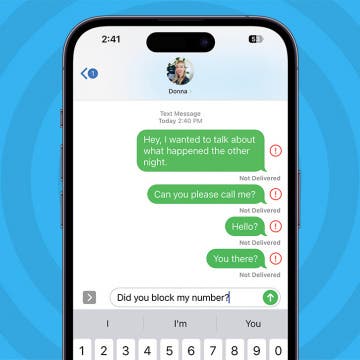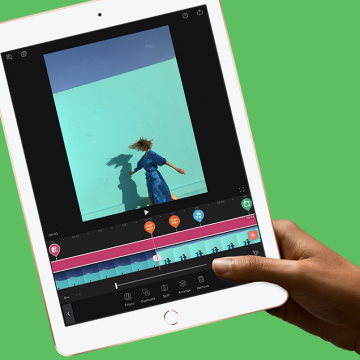iPhone Life - Best Apps, Top Tips, Great Gear
All Secret FaceTime Hand Gestures Revealed
By Olena Kagui
FaceTime hand gestures are similar to the effects in the Messages app, but they look even cooler when experienced in real-time. I'll teach you how to use all eight gestures, and I'll cover how to disable them if you use your FaceTime for business calls and want to keep things professional.
How to Get a Fake Number for Free: Temporary & Permanent
By Olena Kagui
Many people have or want a fake phone number to use for a small business, for privacy reasons, or for temporary verification to avoid spam calls and texts. Virtual numbers can be acquired for free using third-party services or apps. Fake phone numbers can be temporary or permanent, depending on your needs.
- ‹ previous
- 184 of 2406
- next ›
How to Update Saved Credit Cards on iPhone
By Leanne Hays
You can save credit card information using AutoFill on your iPhone, then make online purchases using the saved information without having to dig your card out of your wallet. Here's how to edit and change saved cards, and delete your AutoFill credit card on iPhone.
Best Productivity Apps: Top Picks from the iPhone Life Team
By iPhone Life Team
How to Know If Someone Blocked You on iPhone & iMessage
By Leanne Hays
With recent iPhone software updates, like iOS 17.7.2 and iOS 18.2, the signs that your number has been blocked continue to change. We'll show you the most reliable ways to tell if someone blocked your number, plus some specific tips for how to know if someone blocked you on iMessage. Let's dive into how to know if someone blocked you.
It can be alarming when you're browsing a website and a pop-up appears warning you of an iPhone virus. Fake Apple virus warnings, messages, and Apple security alerts are scams designed to get you to call or tap on a link. Fake Apple virus warnings are dangerous, so follow the steps below on how to safely stop these scams by turning on pop-up blocker settings.
WWDC Rumors Point to New iPad Pro with Face ID
By Sarah Kingsbury
In the 80th episode of the iPhone Life Podcast, Sarah, Donna, and David go over all the latest rumors leading up to Apple's Worldwide Developers Conference in June. Will we be seeing a new iPad Pro with Face ID? What about a more affordable MacBook Air? Listen in to find out.
The New iPad Will Have Apple Pencil Support
Apple unveiled a new 9.7 inch iPad for 2018 with lower educator pricing and an expansive package of classroom-management and curricular apps at its recent "Let's Take a Field Trip" event. The new hardware and applications are designed to launch teachers, students, administrators, and the classroom itself into an integrated, streamlined future where educational and creative opportunities are expanded, organized, and optimized.
Is it possible to delete an Apple ID account permanently? The answer is yes, but it does come with some complications, such as losing access to your iCloud storage and iMessages. We'll cover some less extreme options for solving problems with your Apple ID, then learn how to deactivate and delete an Apple ID permanently if that's the right step for you.
How to Update watchOS on Your Apple Watch
By Leanne Hays
Apple releases a new version of iOS every year of late and iPhone owners are encouraged to download the update as soon as possible. This is because new versions of iOS contain not only convenient new capabilities, but also repairs for glitches, and new security features that keep our devices safe from viruses and other malware. The Apple Watch is no different from the iPhone in its need to have regular software updates, so let's get started learning how to update watchOS so your device can deliver its full potential of features and capabilities!
Apple HomePod Review: 5 Things We Love About Apple's Smart Speaker, & a Few We Don't
By David Averbach
Should You Purchase the HomePod?
iPhoneLife CEO and writer David Averbach reviews audio quality, "Hey Siri" performance, the HomePod's fit into Apple's ecosystem, five of his favorite HomePod features, and who should and shouldn't purchase a HomePod.
Best iPad Cases for Kids: Cute, Cool & Kid-Proof Accessories
By Leanne Hays
Kids love iPad time as much as the rest of us, but am I the only one who can almost see my iPad cringe at my child's enthusiastic appreciation? My standard protective iPad case can handle the wear and tear of adult and teenage use, but isn't up to the task of drops, bangs, and spills that a younger child dishes out. Therefore, I've set about to find the very best iPad cases for young children so that I can safeguard my iPad and my nerves from the perils of our preschooler in residence. I'm looking for three key features in my search for the best iPad case for kids: it must be drop proof, easily cleaned, and cute. Let's get started on our review of my findings so you can decide which of these iPad-saving cases you'd choose!
How to Block Caller ID on iPhone & Make Private Calls
By Leanne Hays
When you make a call on your iPhone, Caller ID reveals your phone number to the person you're calling. If you want to know how to make a private call on your iPhone so your Caller ID doesn't show up, there are a few ways to accomplish this. Here are three ways to hide your phone number, as well as who can still see your number even with these methods, and a simple way to make your phone number visible again on a call-by-call basis, even if you've blocked your number. Let's get started learning how to block your phone number on your iPhone.
Apple Cash doesn't need any extra app downloads or new accounts to work; all you have to do is set up Apple Pay in Settings. Once set up, Apple Cash will allow you to request and receive payments quickly and conveniently through your Messages app, and even cancel payments if needs be. Not everyone will want to receive payments automatically, though. Some people may want to approve each payment that gets sent to them, and there is a setting in Apple Cash that allows for manual rather than automatic payment acceptance. Let's get started learning how to change your Apple Pay settings from automatic to manual receipt of payments. Please note that there is no Apple Cash for Android; only iMessage users can send and receive Apple Cash.
Organizing your life so that it works for you instead of against you is a great way to lower overall stress and free up some brain power. Wunderlist is a to-do list and task manager that allows you to easily keep track of any area of life, get reminders about what you need to do, and collaborate with others from right within the app. I also use Wunderlist to make lists of random things I want to remember, such as movies I want to watch or books I want to read. On the surface, it’s easy to look at Wunderlist and see just a to-do app, but the plethora of features make it an incredible tool for staying organized and on top of things without having to remember it all yourself. We’ll go over more on what Wunderlist does and why we love it below.
How to Delete Privacy-Invading Facebook Apps on iPhone
By Leanne Hays
Facebook Privacy: How to Delete Facebook Apps
- Tap on the x to the right of the app you want to delete.
- Choose Delete App or Delete App & Activity from the pop-up menu. I recommend Delete App & Activity.
- After deleting your chosen app, you'll receive a notification telling you the app may still keep data you've previously shared.
- After you tap Close, you'll see a screen like this:
The next time your Facebook app refreshes, the apps you deleted will completely disappear.
How to Turn On Automatic App Updates
By Leanne Hays
When you enable automatic updates for your apps, the iPhone will update all your apps at once instead of requiring you to manually update each app individually. To enable automatic updates for all your apps, open Settings and enable Updates inside the Automatic Downloads menu. Let's learn how to save time by setting all your iPhone apps to update automatically.
How to Transfer Apple Cash to Your Bank Account
By Leanne Hays
Apple Pay Cash gives iPhone users a convenient way to send and receive money right from the Messages app on the iPhone. Apple Cash doesn't need any new accounts or app downloads to work; it functions within your normal iMessages as long as you already have Apple Pay set up. While Apple Pay is a super convenient way to receive money, not everyone will want to keep their entire balance on their Apple Cash card. We've already gone over how to use Apple Pay in the Safari browser on your iPhone, and how to send money with Apple Pay. Now, if you've been wondering, "how do I transfer money from Apple Pay to my bank account?" we'll show you how to use the Wallet app to transfer money from Apple Cash to your bank account of choice, instantly, or in one to three days.