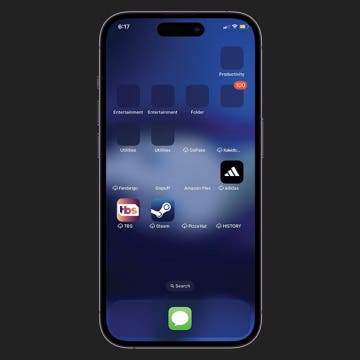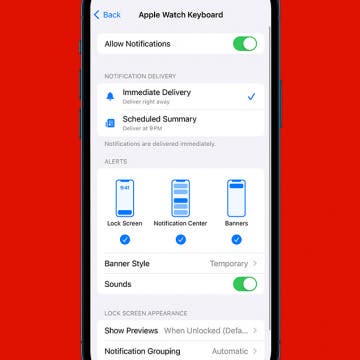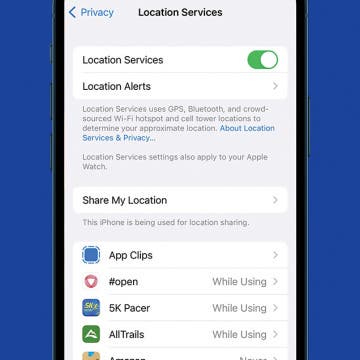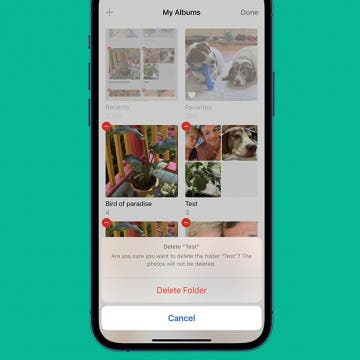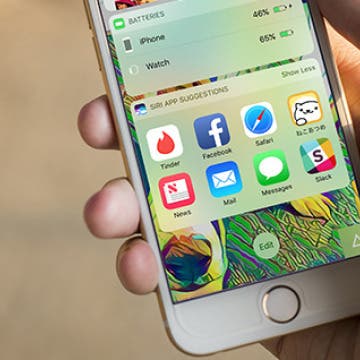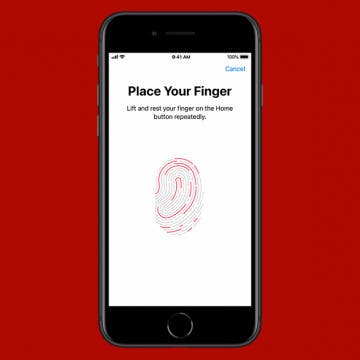iPhone Life - Best Apps, Top Tips, Great Gear
Solved: Why Are My Apps Invisible
By Rachel Needell
If you have ever unlocked your iPhone to find that some of your apps are invisible or the app image icon has disappeared. This is usually because you have very low storage space. To fix invisible app icons on your iPhone, keep reading.
How to Turn Off Apple Watch Keyboard Notification
By Rachel Needell
Typing on the Apple Watch can be a little tricky because the screen is so small. That's why after watchOS 8, Apple released a feature that allows you to utilize your iPhone's keyboard to type on the Apple Watch instead. However, this notification popping up on your iPhone can get a bit annoying. Here's how to stop the Apple Watch keyboard notification that keeps popping up.
- ‹ previous
- 227 of 2407
- next ›
How to Turn Location Services On or Off on iPhone & iPad
By Conner Carey
Apple allows customers to turn Location Services on or off and customize Location Sharing on iPhone and iPad. You can allow more or less location information to be share with all apps, or choose your location settings app-by-app. We'll also go over how to share your location with members of your Family Sharing group, and turn off location sharing.
How to Delete Photo Albums on iPhone
By Conner Carey
This article shows how to delete photo albums from your iPhone or iPad. Deleting photo albums from the iPhone is easy, and the deleted photos won’t disappear from your Photos app Library. Here’s how to delete albums on iPhone.
How to Show Battery Percentage on iPhone
By Conner Carey
You can easily see how much battery life your iPhone has left by turning on the percentage battery display on the iPhone. When the battery percentage is shown, you’ll see a numerical percentage next to the battery icon. That way, you know exactly how much battery life you have left without having to guess based on looking at the battery icon. You can use this tip to turn the battery percentage display on or off on your iPhone. Display the battery percentage on your iPhone if you often forget to charge your phone until it’s too late. Here’s how to show battery percentage on the iPhone. Check out this follow post, if you find your iPhone dies fast with iOS 11.
How to Hide Photos on iPhone
By Rheanne Taylor
Here's how to hide pictures you want to keep private in the Photos app on iPhone. Hidden photos are still visible in the Hidden album in the Albums tab. Here’s how to hide photos on iPhone.
Best RSS Reader for iOS: Reeder 3 Review
By Mike Riley
Continuing along the theme of revisiting apps that have been essential since the early days of iOS, Reeder 3 ($4.99, iOS, $9.99, macOS) by Silvio Rizzi is a feature-rich RSS reader for iPhone currently in its third incarnation. The RSS feed reader app has greatly expanded its support for a variety of third-party services and kept up to date in the modern era of iOS devices. Do these enhancements offer enough value to continue using it above other RSS feed apps? Read on to find out.
5 Best Screen Protectors for the iPhone 8 & 7
By Conner Carey
One of the best ways to protect your iPhone 8 or 8 Plus (or your iPhone 7 or 7 Plus) is to get a screen protector. Tempered glass screen protectors in particular offer great drop protection for the glass screen beneath. Of course, we recommend using a rugged case for your iPhone 7 or for your glass-bodied iPhone 8 as well, but covering your iPhone screen is priority number one. If you prefer not to use cases (you really shouldn't go without a case on the newest glass-bodied iPhones!), screen protectors become even more important. There are tons of companies out there with iPhone screen protectors, which means there's a lot to choose from in a wide range of prices. We’re going to cover our picks for the five best screen protectors for iPhone 8 and 8 Plus. Any of these tempered glass screen protectors will also work with the iPhone 7 and iPhone 7 Plus.
How to Turn Off Automatically Installed iMessage Apps
By Conner Carey
The Messages app in iOS 10 on iPhone has its own App Store. While the Messages App Store is mostly stickers, there’s also apps that complement the original app available in the normal App Store. When you download an app from the normal App Store, it will automatically install the complementary Messages app. Luckily, you can turn this whole business off so that apps within Messages are only added manually. Here’s how to turn off automatically installed iMessage apps.
I've had the opportunity to test the best Bluetooth headphones over the past several years and one thing is for certain; Bluetooth technology has come a long way since it first went mainstream. No longer is it a laggy, unpredictable medium by which to transfer audio data. These days a good pair of wireless Bluetooth headphones can reproduce sound with remarkable clarity and accuracy. Whether or not you like the fact that Apple eliminated the headphone jack, it's not surprising that the company would consider Bluetooth reliable and mature enough for their iPhone 7 series to rely heavily upon it.
How to Transfer Photos from iPhone to iPhone—2 Easy Ways!
By Conner Carey
Need to transfer photos to a new iPhone? Share snapshots with friends? We’ll cover how to use iCloud for easy photo transfer to a new phone, and how to use AirDrop for a quick and secure way to share your latest vacation photos with friends. Read on to learn how to transfer pictures from iPhone to iPhone!
How to Turn off Location-Based App Suggestions
By Paula Bostrom
In iOS 10, there are now two ways Siri makes app suggestions on the Lock screen. The first is the Siri app suggestions that appear in the Widget pane. The second are the time and location-based app suggestions that appear in the lower left corner of the Lock screen in the same place app icons appear when you’re using Handoff. If you don’t appreciate this feature, it’s easy to turn off app suggestions.
How to Use Siri with Third-Party Apps on iPhone
By Conner Carey
Starting with iOS 10, when Siri got the ability to complete tasks in third-party apps, a lot of third-party app developers added Siri voice command compatibility, including Pinterest, Skype, and Uber. You can even make Siri open Google Assistant for you. But how can you know what apps can Siri use? We’ll cover some top third-party apps Siri is able to use and how to make sure those apps are enabled for use with Siri. Here’s how to use Siri with third-party apps and some top apps to try.
11 Best Free TV & Movie Apps for Your Apple Devices
By Jim Karpen
Looking for free TV apps for iPhone, iPad, Apple TV, and Mac? Overall, it’s surprising the number of good free movies and free TV shows you can watch. Here are our eleven best free TV and free movie apps for iPhone, iPad, and Apple TV.
How to Enable Touch ID on iPhone & iPad
By Abbey Dufoe
Even though many newer iPhones and iPads use Face ID, plenty of devices still use Touch ID. You can set up Touch ID and a passcode for extra security, and you can add multiple fingerprints to give easy access to close family and friends. Let's cover how to set up the fingerprint reader and how to tell if your device has fingerprint technology.
How to Use Portrait Mode on iPhone to Take Gorgeous Headshots
By Conner Carey
What is Portrait mode on an iPhone, and what does Portrait mode actually do? Portrait mode lets the iPhone camera focus on your subject and blur the background, creating a stunning depth-of-field effect. Here's how to use Portrait mode on an iPhone!
Samsung's Bad Year Keeps Getting Worse
By Todd Bernhard
If you think the American voters have had a bad year, at least the election is over. Samsung's year seems to be getting worse, not better. Between exploding washing machines and of course, Galaxy Note 7 explosions, the company has had an "explosive" year. Samsung has tried to do the right thing by voluntarily recalling the washers and the smartphones in question. It even took out full page ads in the New York Times, Washington Post, and Washington Journal offering an apology. But the damage is done. Between the fires and battery explosions, airlines won't let you fly with one of the recalled Galaxy Note 7 phones. How likely is it they'll let the next version fly?
How to Turn Off Automatic Emojis in iPhone Text Messages
By Conner Carey
Type a word in messages, and predictive text will suggest the emoji that matches that word. Many people don’t want to replace a word, even with emoji as cute or useful as the smiley face, thinking, crying, or tears of joy emoji; they simply want to include the emoji after the word. Luckily, you can add emojis to your messages without opening the emoji keyboard, then avoid replacing the word with a simple tap of the space bar. The emoji will remain in your predictive text suggestions and you can easily select the emoji to appear right after the word for it. I’ll show you what I mean below; here’s how to prevent emojis from replacing words in Messages.