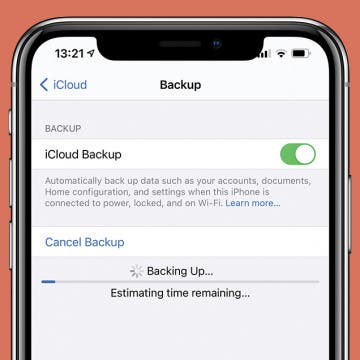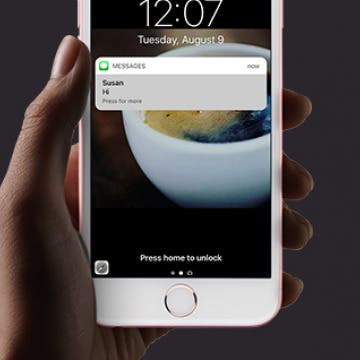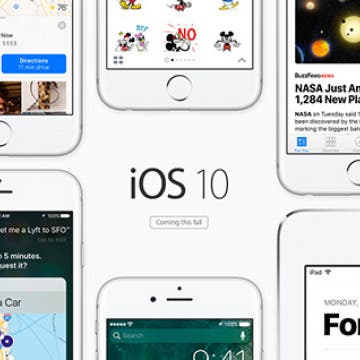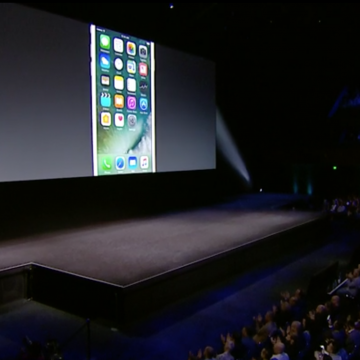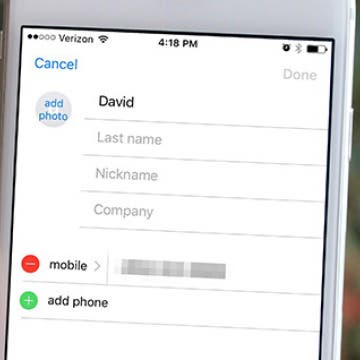iPhone Life - Best Apps, Top Tips, Great Gear
There is no Tesla engine; therefore, Teslas do not need oil changes. In fact, there is a lot of gas car maintenance that Teslas get to skip altogether. However, Tesla maintenance needs to be done to keep everything running smoothly, and some of the necessary steps may be surprising.
Learning how to open Tesla doors is vital, even if you don't have one. Opening Tesla doors is not at all intuitive, especially if you run out of power and get trapped in the car. I'll teach you every way to open every Tesla model door in seconds. I'll tell you how to open Tesla Model X doors using a Siri command on your iPhone (or Apple Watch.)
- ‹ previous
- 232 of 2407
- next ›
This article will tell you how to erase your iPhone to sell it. Whether you want to sell your iPhone or trade it in for a newer model, you will need to learn how to do a factory reset on your iPhone. It is crucial to erase your iPhone so that no one can access your private information. It will also make your life easier if you can restore your iPhone’s data on your new phone. Learn what to do before selling your iPhone.
iPhone Flashlight too Dim? How to Make It Brighter or Dimmer
By Conner Carey
Is your iPhone flashlight too dim? Or too bright?. Whether you want low light or bright light, all you need to do to turn the brightness down or up on your iPhone flashlight is to use 3D Touch. let's get started learning how.
How to Reply to & Dismiss Notifications in iOS 11 on iPhone
By Conner Carey
The times they are a changin’ with iOS 11. If you want to reply to notifications from Lock screen on your 3D Touch compatible iPhone, you’ll need to use 3D Touch. Older models have the good ‘ol Swipe to Reply feature in place, which we’ll also go over. However, rich notifications from Lock screen in iOS 11 allows you to do a lot more. The notification on your Lock screen can easily be responded to using either 3D Touch or by swiping left. This is one of the ways Apple is incorporating 3D Touch into more and more places on the iPhone. Here’s how to respond to notifications in iOS 11.
The iPhone 7 will ship with iOS 10, but users can begin to download and install iOS 10 next Tuesday, September 13. At its September event, Apple announced that iOS 10 is the biggest iOS release ever. And I would have to agree. Simply using the beta version of iOS 10 has convinced me I could never go back. Apple didn’t talk about iOS 10 much today, mostly as an intro to the iPhone 7 debut, but we’re going to cover everything you need to know about the latest and greatest operating system. This upgrade will seriously change how you use your iPhone from Siri’s ability to integrate with third-party apps to your ability to annoy friends with messages that rain confetti. Let’s take a look at the top ten iOS 10 changes coming to iPhone, in no particular order.
How to Back Up iPhone to Computer—2 Easy Ways
By Jim Karpen
Apple recommends having both an iCloud backup and a local backup, and we agree! Backing up your iPhone is incredibly easy, and having both makes it more convenient and more secure. Here’s how to back up your iPhone to your computer.
How to Screenshot on Apple Watch
By Emma Chase
You can screenshot on Apple Watch with just one step, which comes in very handy when you want to share something cool or interesting on your screen but only have a moment to catch it before the screen changes. We'll show you how to screenshot on Apple Watch so you can save and share interesting things from your Apple Watch screen.
How to Block People on Facebook Who Aren't Your Friends
By Conner Carey
Depending on the privacy settings on your Facebook account, people who aren’t your friends will be able to view your timeline and like, comment, or message you. But perhaps there is a certain someone you are not Facebook friends with who you would rather not have the ability to see your profile or contact you. Well, you can still block that person easily. Here’s how to block people on Facebook who aren’t your friends.
How to Share Multiple Photos to Facebook at Once
By Conner Carey
If you’ve recently been on vacation or attended an event, you’ll want to upload multiple photos to Facebook at once. You can share full collections of your photos on Facebook in one complete upload. Luckily, Facebook has made this super easy to do and you can also share photos right from the Photos app. Here’s how to share multiple photos to Facebook at once.
It won’t be long now until Apple’s September keynote event but a lot is still tightly under wraps. We know the iPhone 7 will make its debut. We also now know the event will take place Wednesday, September 7, but most of the other details remain up-in-the-air. Will the iPhone 7 have new features we haven't heard about? What other products will Apple release at its September Keynote event this year? Let’s take a look at the possibilities, starting with the obvious (iPhone 7) and descending into the strong maybes. Here’s everything we’re expecting to see at Apple’s September keynote event 2016.
How to Watch Apple’s iPhone 7 Keynote Event on September 7
By Conner Carey
Next Wednesday, September 7, Apple will hold its fall keynote event and officially release the iPhone 7. You can easily watch the event on your device or Apple TV—we'll tell you how below. At the September event, we're certain the iPhone 7 will debut with redesigned antenna bands and no headphone jack. Beyond that, we may see the new Apple Watch 2 or a line-up of Macbook Pros. A lot has been kept secret this time around, so tune in and follow our coverage to stay up to date. See you on September 7; we’ll be covering the latest product launches while we stuff our face with pizza. Here’s how you can watch Apple's iPhone 7 September keynote event too.
Save the date! We can say without a doubt that Apple will hold its fall keynote event next Wednesday, September 7. At its event, Apple will release the iPhone 7 and possibly the Apple Watch 2. After sending out the official invitations this morning, Apple finally confirmed the day for its September event by simply saying, “See you on the 7th.”
How to Restrict Access to Adult Websites on iPhone or iPad
By Sarah Kingsbury
Many families share iOS devices such as the iPad. Not only do the adults in the household use the device but the children do as well. The internet is a vast and unpredictable place—if you want to make sure kids don’t end up on adult websites, you can set Restrictions within the Settings on iPad or iPhone. Here’s how to restrict access to adult websites on iPhone or iPad.
How to Make Sure You Don’t Sleep Through Your iPhone Alarm
By Conner Carey
Ever since my mom got an iPhone she’s been complaining about the alarm. In general, she feels that the darn thing just isn’t loud enough for her to hear it. I too have slept through my iPhone alarm more times than I care to admit, but I’ve never been able to figure out why the volume is so quiet—until recently. If you feel like you’re constantly sleeping through your iPhone alarm, here are some things to do about it. Here’s how to make sure you don’t sleep through your iPhone alarm.
How to Organize Contacts with the Same Name
By Conner Carey
Some names are really popular. You might have four Davids in your Contacts on iPhone and no clear way to tell them apart. If you have a lot of contacts with the same name, this tip will help you tell them apart and keep your Contacts organized. Also, this tip is helpful when sending iMessages, since a select contact only shows the first name of the recipient. Here’s how to organize Contacts with the same name.
Could This App Breathe New Life into Your Older 16 GB iPhone?
By Todd Bernhard
Recently, I wrote about the difficulty in using a 16 GB iPhone and how Apple should really consider making a larger capacity model be the entry-level configuration. Perhaps I would have been okay with 16 GB if I had iMyFone Umate iPhone Cleaner ($19.95).
How to Set Specific Ringtones for Contacts on iPhone
By Sarah Kingsbury
Learning how to set different ringtones for different contacts is a great way to know which friend or family member is calling you without having to look at your iPhone screen. It's easy to assign ringtones to contacts on the iPhone. It’s fun to do and allows you to select something personalized, funny, or unique to your friendship. Here's how!