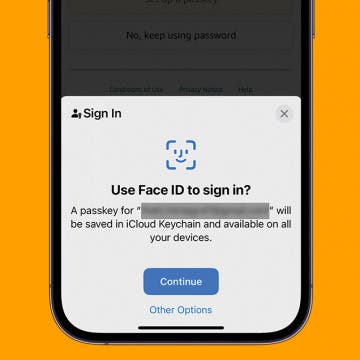iPhone Life - Best Apps, Top Tips, Great Gear
How to Save Photos from Files to Camera Roll
By Rachel Needell
Accessing iCloud content from your iPhone is an amazing way to always have access to your important documents. However, if you want to move photos or videos from the Files app to the Photos app on your iPhone, you might want to know if it's possible. Luckily, it is! As long as you have enough storage on your iPhone, you can save photos and videos from files to your camera roll. Here's how to import photos or videos from Files to Photos.
How Do Passkeys Work & How to Use Them on iPhone
By Rhett Intriago
Apple's iCloud Keychain now supports passkeys. How do passkeys work? Passkeys are an alternate way to sign into specific accounts, which saves time since you don't need to enter your email and password every time you sign in.
- ‹ previous
- 161 of 2403
- next ›
The Worldwide Developers Conference 2019 keynote event has come and gone, leaving us with an array of updates, reorganizations, additions, and hardware to assimilate into our mental map of Apple products and services. Rumors were flying about the death of iTunes, new iOS, watchOS, and Mac features; now let’s go over what really happened, and what it means for both Apple developers and customers.
WWDC 2019 Recap: iOS 13, iPadOS, watchOS 6, macOS Catalina & More
By Sarah Kingsbury
In the special 112th episode of the iPhone Life Podcast, Sarah, Donna, and David sit down to analyze everything Apple announced at today's Worldwide Developers Conference. They analyze the event and explain all the coolest features of the forthcoming iOS 13, watchOS 6, tvOS 13, macOS Catalina, as well as the introduction of a new iPadOS and the death of iTunes.
WWDC 2019: Apple Watch Is Leaving iPhone's Nest with watchOS 6
By Hallei Halter
During today's WWDC keynote Apple announced a lot of new watchOS 6 features that will give Apple Watch users more ability to leave their iPhones at home and options to further customize their watch'spotential and appearance. Expect new watch faces, improved fitness tracking, hearing health features, and much needed apps like Audiobooks, Voice Memos, and Calculator to be added to Apple Watch. The watch will also get its own App Store when watchOS 6 is released.
As you use your iPhone, you'll notice status icons are shown to signal certain functions. Here's a quick overview of some of the most common status icons you'll see on your iPhone's Home screen. For iPhones 8 and earlier, I show the screen of an iPhone 7. For iPhones X and later, I use the screen of an iPhone XR. Across devices, the status icons have the same meaning. The display of status icons are arranged differently between iPhone 8 and earlier, and iPhone X and later. But if you know which status icons you're looking for and what they mean, you won't have a problem finding them.
Review: Brinno DUO Is a Smart Door Camera for Apartments & More
By Todd Bernhard
While I have a Ring video doorbell, it has some drawbacks. First, I had to physically hardwire it into my house. If I lived in an apartment, that would not be an option. The other issue is that I have to find and open my phone to see who is there. If I'm at the door, a peephole makes more sense. The folks at Brinno have a solution, with the Brinno DUO Smart Peephole DoorCam ($199.95). Brinno sent me the peephole camera and, sure enough, no heavy duty tools were required to install it.
I admit, I was one of the last people at iPhone Life to own an iPad. I just didn’t see the use in it. My iPhone could do whatever I needed; and for those times I needed a bigger screen and a keyboard, I had my laptop! Well, after two months with the iPad Pro, I see the appeal, particularly when it comes to being more productive in my creative pursuits. The following apps have become my favorite solutions for everything from learning new skills to efficiently accomplishing my artistic goals.
WWDC 2019 Rumors: What New iOS 13 Features Will Apple Announce?
By Sarah Kingsbury
In the 111th episode of the iPhone Life Podcast, tune in as Sarah and David review all of the iOS 13 features we’re expecting Apple to unveil for the iPhone and iPad on June 3 at the Worldwide Developers Conference. And tune in next week on June 3 for our special post-WWDC episode where we'll discuss everything Apple announces.
How to Create a Smart Home Scene in the iPhone Home App
By Hallei Halter
The Home app packs quite the punch if you're interested in automating the everyday functions of your house. With compatible accessories, you can create smart home scenes in the Home app; and when you enable the scene via an iOS device or Hey Siri command, these accessories will adjust to preferences you've selected. So the next time you're settling in for a movie, you can enable a scene you created to dim the lights and close the window curtains with one command rather than separate commands for each accessory.
iPhone Basics: Intro to Buttons & Ports on iPhone 8 Plus & Earlier
By Hallei Halter
Want to know more about why your iPhone looks the way it does? If you have an iPhone 8 Plus or earlier, here's a general overview of what the external ports and buttons are for. Knowing which functions the buttons perform and what the ports are for can help you navigate and use your device to its full capability. Below I show example of iPhones from Apple's support page to better explain your device.
The Fastest Way to Share a Screenshot from Your iPhone
By Hallei Halter
You know how to take a screenshot with an iPhone, but did you know one of the fastest ways you can share it? Here's how to share a screenshot from your iPhone in just a few taps. Below, I show how to open the share menu directly from the screenshot, so if you don't want or need to edit the screenshot, you can send it to someone as is.
How to Make Bookmark Folders in Safari on the iPhone or iPad
By Hallei Halter
If you want to quickly revisit pages in Safari, you can save them as bookmarks. But did you know you can save Safari bookmarks in bookmark folders? Instead of scrolling through all the bookmarks you've saved, you can categorize them into folders, making your bookmarks organized and easy to browse. Below, I'll show you how to create Safari bookmark folders.
Insomnia Gear & Apps: Track Your Sleep & Improve Your Rest
By Leanne Hays
All of us have had to plow through at least one difficult day of school or work after a less-than-optimal night of sleep. But what happens when a rough night becomes the norm? The Centers for Disease Control collects data about the sleep habits of Americans and reports that one in three of us are getting fewer than the recommended seven hours of sleep per night. Whether you can’t fall asleep, can’t stay asleep, or both, insomnia is not only miserable but bad for your health. I’m one of those insomniacs who wakes up more nights than not after about four hours of shut-eye, and who’s unable to drift off again for at least an hour or two. If you’re like me and have spent many wakeful hours wishing you could just relax and sleep, it’s time to find some help. I’ve been researching why insomnia occurs, as well as testing iPhone gear and apps meant to deliver a good night’s sleep. Here, I’ll share the tips, apps, and gear that have been most effective so far in my quest to cure my insomnia.
The Fastest Way to Send a Text on iPhone
By Hallei Halter
If you're not able to make a phone call, you can send a text! For experienced iPhone users, texting is generally second nature. But other iPhone users are unsure where to get started. This tip is for them. Let's go over how to send a text message on your iPhone.
How to Navigate the Photos App on Your iPhone & iPad
By Hallei Halter
Knowing how to navigate the Photos app quickly and easily may not be obvious. In this article, we'll go through a couple of how-tos so that you don't have to spend a long time searching for the right photos. Continue reading to learn Photos app shortcuts and how to navigate the Photos app using filters and search.
How to FaceTime on an iPhone
By Hallei Halter
How do you FaceTime? Apple's built-in video-calling app is a great way to stay in touch. Because FaceTime can use an internet connection instead of a cellular connection, you can make calls whenever you have Wi-Fi. Plus, you can choose to use the video feature or make a regular audio call. Here's how to FaceTime on iPhone.
How Do You Use iPhone 14 Buttons & Ports
By Hallei Halter
If you're learning how to use your iPhone 14, 13, 12, 11, or X, here's an overview of the different iPhone buttons and ports you'll see on your phone. I’ll help you identify and understand every sensor, port, speaker, microphone, and button to help you navigate your phone. To learn more about iPhone specs and features, sign up for our free Tip of the Day.