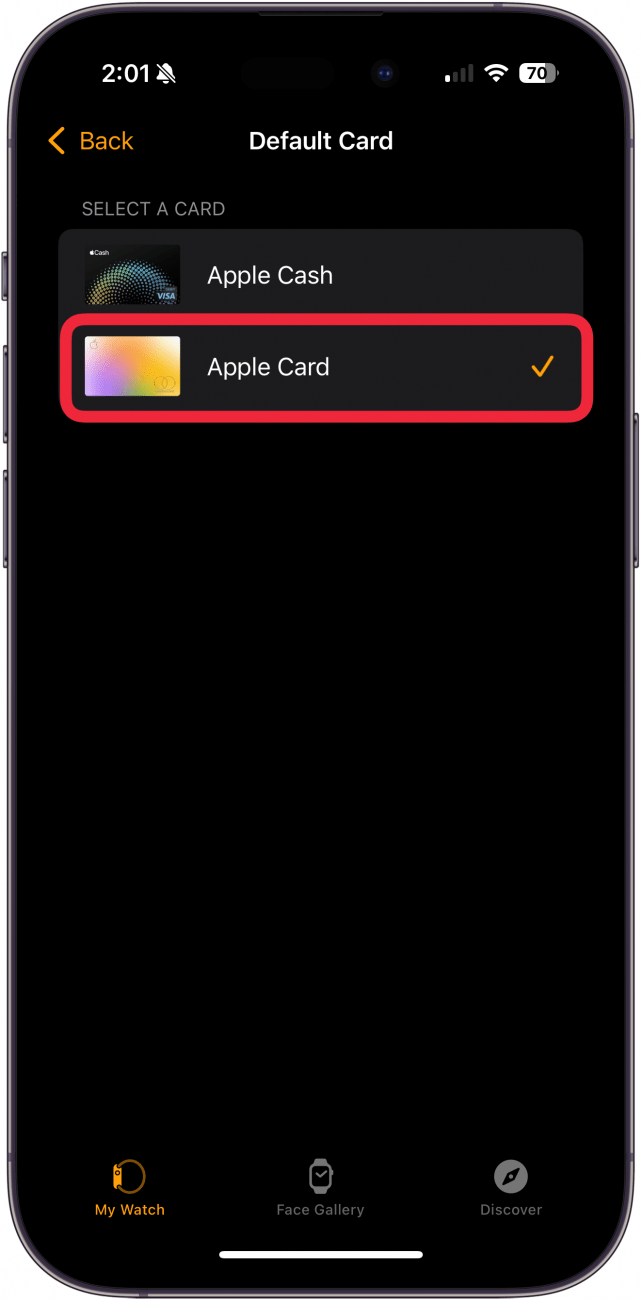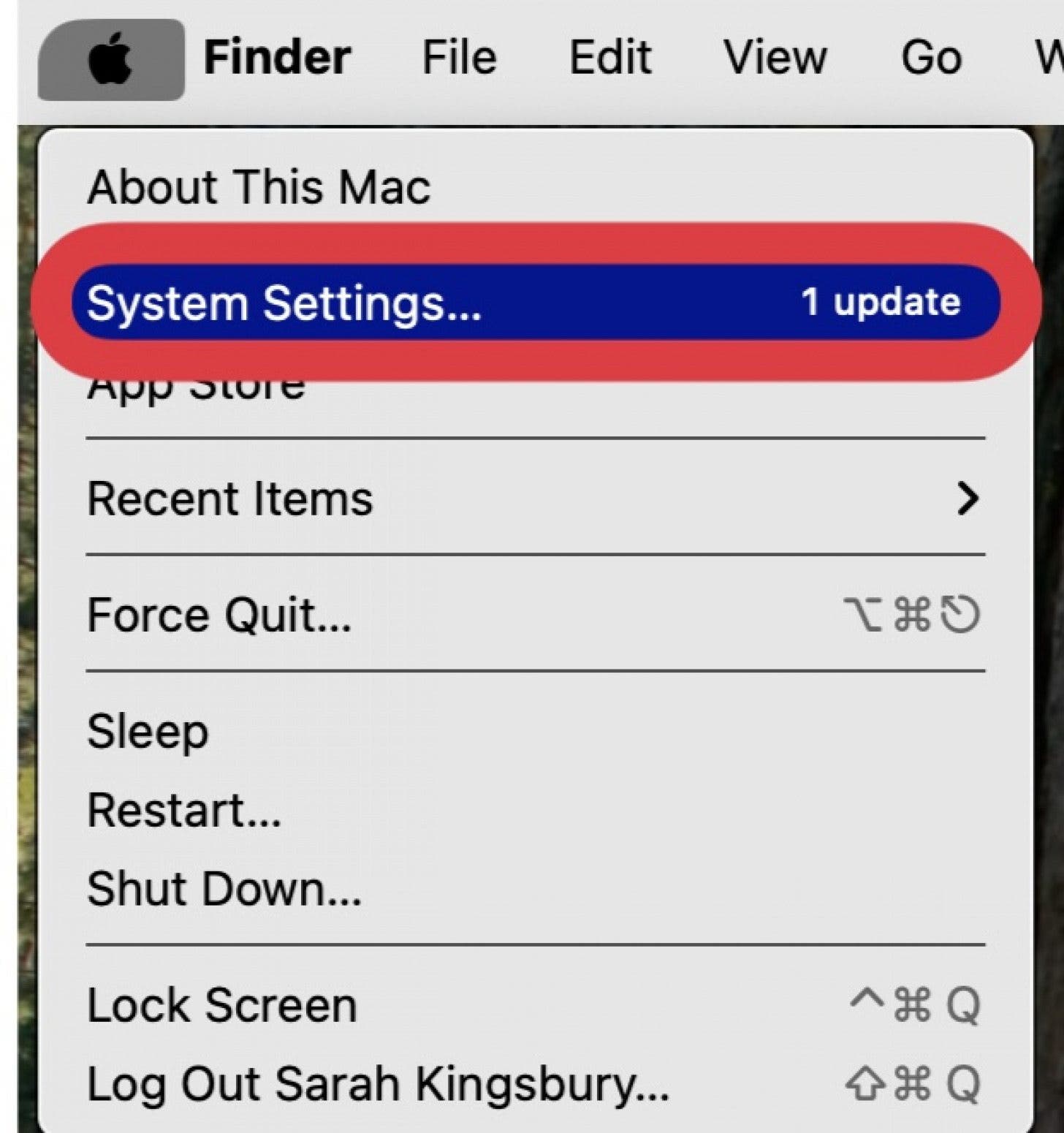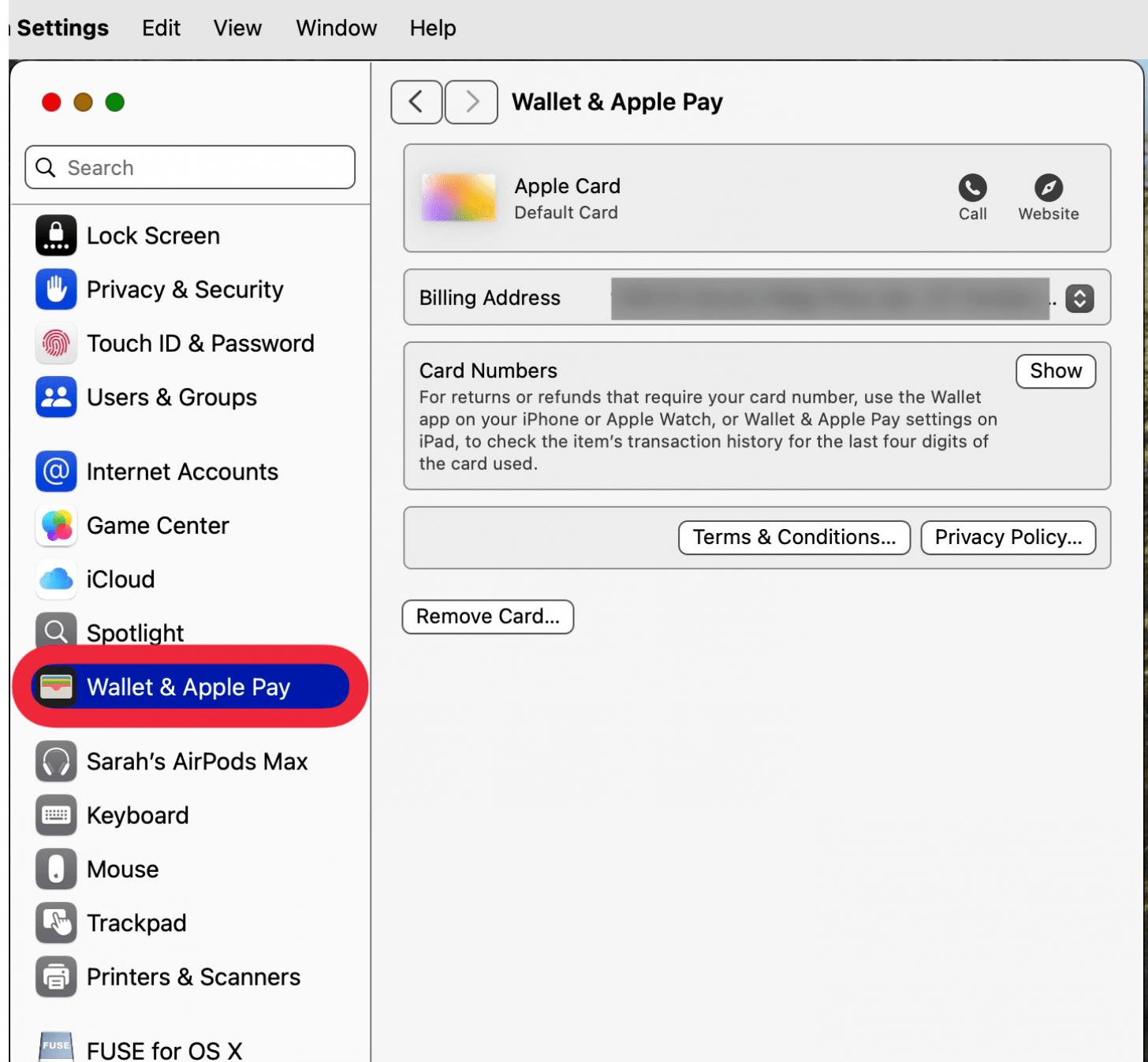What to Know
- If you set a default card in Apple Pay for one device, it is not automatically the default card for all your other Apple devices.
- You can set a different default card for Apple Pay on each of your devices: iPhone, iPad, Mac, Apple Vision Pro, and Apple Watch.

Have you ever made a payment with Apple Pay, only to realize the wrong card got charged? Why does that happen? You might not know that you can have a different default card on each one of your Apple devices. So, just because you change the default card in Apple Pay on your iPhone, doesn't mean it will be changed on your iPad, Mac, and Apple Watch. Here's how to change the default card on Apple Pay for each device, so you always charge the correct card.
Jump To:
- How to Change Default Card on Apple Pay on iPhone
- How to Change Default Apple Pay Card on Apple Watch
- How to Change Default Card on Apple Pay on Mac
- How to Change Default Apple Pay Card on iPad
- FAQ
How to Change Default Card on Apple Pay on iPhone
I use my iPhone for all my personal Apple Pay purchases, so I'm setting my personal debit card as the default card in Apple Pay on this device. If you have a company or business phone, you may want to set your company card as the default payment method.
- Open the Wallet app on your iPhone.
![open wallet app on iphone open wallet app on iphone]()
- Touch and hold the card you want to set as your new Apple Pay default card.
![how to set default card in apple wallet touch and hold card how to set default card in apple wallet touch and hold card]()
- Drag the card in front of your other cards, so you can see the entire card. You'll get a pop-up notice that your default card has changed.
![drag default card to front of stack to change apple pay default card.PNG drag default card to front of stack to change apple pay default card.PNG]()
Now you know how to set the default card in Apple Wallet on your iPhone!

How to Change Default Apple Pay Card on Apple Watch
For a lot of Apple Watch users, their Apple Watch is the device they use the most for Apple Pay. If you use your Apple Watch for Apple Pay purchases all the time, it's important to set the right default card in Apple Wallet.
- Open the Apple Watch app on your iPhone.
![open the apple watch app on iphone or ipad open the apple watch app on iphone or ipad]()
- Tap the My Watch tab at the bottom of the screen, then tap Wallet & Apple Pay.
![tap wallet and apple pay tap wallet and apple pay]()
- Tap Default Card under Transaction Defaults.
![tap default card under transaction defaults tap default card under transaction defaults]()
- Tap the card you want to set as your default card; you'll see a checkmark by your chosen card.
![tap card you want to change to default card apple pay tap card you want to change to default card apple pay]()
Now you have a new Apple Pay default card on your Apple Watch!
How to Change Default Card on Apple Pay on a Mac
- Open System Settings on your Mac.
![open system settigs on mac.jpg open system settigs on mac.jpg]()
- Click Wallet & Apple Pay.
![click wallet and Apple Pay click wallet and Apple Pay]()
- Choose your new default card from the menu. You'll see your chosen default card under Payment Details.
![click the card you want to change default card apple pay click the card you want to change default card apple pay]()
Now you know how to change the Apple Pay default card on your Mac!
How to Change Default Apple Pay Card on iPad
- Open the Settings app.
![tap settings app on ipad tap settings app on ipad]()
- Tap Wallet & Apple Pay.
![tap wallet and apple pay in ipad settings tap wallet and apple pay in ipad settings]()
- Tap Default Card under Transaction Defaults.
![tap default card in wallet and apple pay settings tap default card in wallet and apple pay settings]()
- Tap the card you want to set as your default card; you'll see a checkmark by your chosen card.
![tap card to change default card apple pay on ipad tap card to change default card apple pay on ipad]()
Now you know how to change the default card on Apple Pay on your iPhone, iPad, Mac, and Apple Watch. You can set a different Apple Pay default card on each device! Be sure to check out our free Tip of the Day for more great Apple Pay tutorials.
FAQ
- How do I pay online with my Apple Pay? You can use Apple Pay in an app or on a website by tapping check out, then choosing Apple Pay as your payment method.
- What do I do if Apple Pay is not working? If Apple Pay is not working you may need to manually select your card, remove and re-add your card, and more.
- How do I find stores that accept Apple Pay? You can find stores that accept Apple Pay by opening the Maps app, looking in your area, tap a business, then swipe up to see if that business accepts Apple Pay.