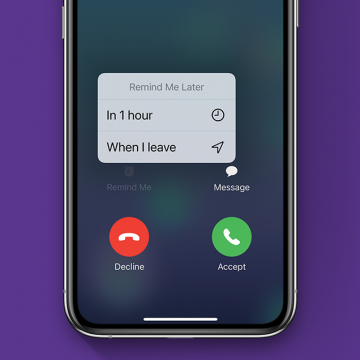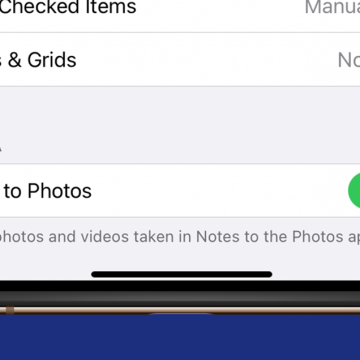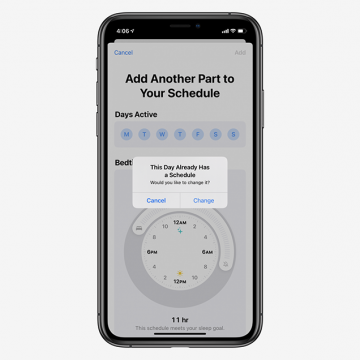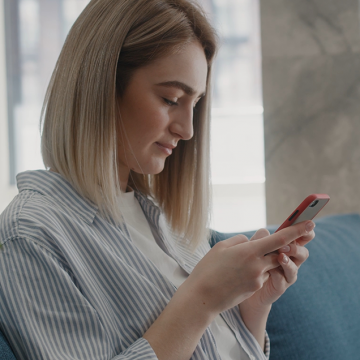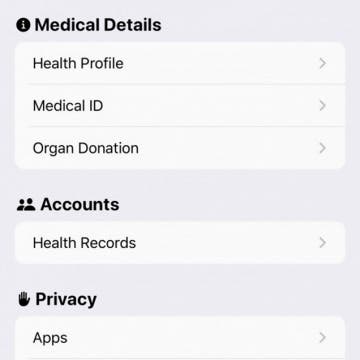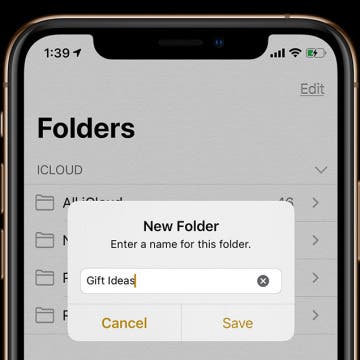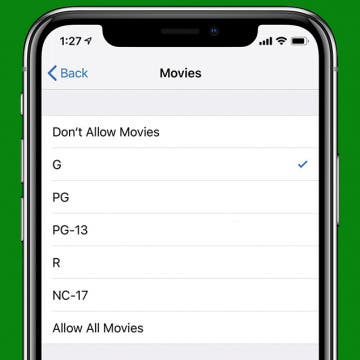Some iPad and iPhone apps require mic and camera access to function properly, and some don't. Apple has introduced new app privacy settings with iOS 14, which allow users to customize access to personal data like photos and videos, app by app, choosing to allow full access, partial access, or no access at all. There's also a way to check microphone and camera access in your Settings app. This way, you can change camera and microphone settings for any app, all in the same place, so apps that don't need to listen to you or see you can't. Let's learn how to allow camera access on your iPhone and iPad or turn it off, and how to allow microphone access, or turn off access to your iPhone or iPad microphone.
Apple Apps
The official Apple announcement has arrived! The second fall 2020 Apple event will take place on Tuesday, October 13. We can confidently assume that Apple will finally announce their new iPhones, the iPhone 12 and iPhone 12 Pro. We'll find out if talk of four different new iPhone models (one 5.4-inch, two 6.1-inch, and one 6.7-inch model) is accurate, if Apple will offer a more affordable version of the HomePod, and Tile-like Bluetooth trackers, called AirTags. We'll be offering commentary during the event in our Facebook group, and in the special podcast episode we'll be recording right after. Here’s how you can watch Apple's iPhone reveal too.
This article will tell you how to access the keypad on your Apple Watch and switch the audio output. If you use your Apple Watch for phone calls, sometimes you'll need to use a keypad or even switch the audio output to a different device such as a speaker or headset. If you're wondering "Where is the keyboard on my Apple Watch?" read on. Here's how to open the keypad and how to change the audio output during an Apple Watch call.
If I get a call on my iPhone when I'm busy, I'll tap Decline and immediately forget that someone called me. I was happy to discover that there's a callback feature on my iPhone that will remind me to call back later. Here's how to decline phone calls and get a callback reminder with Remind Me Later, so you won't be playing phone tag for days on end.
How to Automatically Save Pictures Taken in the iPhone Notes App to Your Camera Roll
By Amy Spitzfaden Both
Being able to add pictures to your Notes app is a fun and useful way to increase its value. Whether you want to snap a picture of a shopping list, grab an image for a project, or help yourself remember what image goes with which words, taking pictures with the iPhone Notes app is a great option. It can be frustrating, though, when we expect a picture we took to be in our camera roll only to find it's only in the Note where we originally took the pictures. Here how to save Notes app pictures to your Camera Roll in iOS 14.
iOS 14: How to Set Up Multiple Bedtimes Using the Sleep Feature on the iPhone
By Amy Spitzfaden Both
The iOS 14 Sleep tool in the Apple Health app is one of the many features Apple is offering to improve your health. You can set a bedtime, complete with a Wind Down Mode and Do Not Disturb, so your phone isn't buzzing or pinging with notifications while you try to sleep. And if you have an Apple Watch you can track your sleep. While this is a very helpful feature to those trying to get more serious about catching Z's, not every wants to go to bed at the exact same time every night of the week. A weekend or a regular early morning might lead you to need the option for different routines depending on the day of the week, so here is how to set up multiple bedtimes in the Sleep section of the Health app.
How to Translate a Website on Safari in iOS 14
By Amy Spitzfaden Both
Besides being able to translate words, phrases, and conversations, the Translate function of iOS 14 also offers translations of whole web pages on Safari. This is a great function for when you're traveling and the default language on your browser and webpages are a language you aren't proficient in, or if you just happen to stumble across something you don't understand while browsing the internet. Turns out, it's very easy to translate a webpage to English on your iPhone, so let's take a look at how.
Apple Skips iPhone Announcement at Its September Event, Breaking Tradition
By Amy Spitzfaden Both
In a significant break from routine, Apple's 2020 September Special Event did not include an announcement of the 2020 iPhones. Instead, the event focused on the new Apple Watch and iPad models. While the Apple Watch and iPad announcement times vary year by year, this is the first time since 2011 and only the second time ever that the new iPhones were not announced in the September event. The first time was in 2011 when the 4S was announced October 4 and released ten days later. This year's delay is linked to the COVID-19 pandemic, and while we're still waiting on all the most important information regarding the 2020 iPhone announcement and release, let's take a look at what we do know.
How to Block Websites on an iPhone or iPad
By Erin MacPherson
If you’re wondering how to block a website on Safari, never fear. In this tutorial, we’ll explain how to block websites on iPhone and how to block websites on an iPad running iPadOS. Most smartphone users keep their devices to themselves and have no real need to share their phones except to share pictures or lend it to a friend to make a call. There are times, however, when restricting website access is necessary. Say your kids or grandkids are over, and they want to check out your apps. You’ll want to be sure to block explicit content. Or maybe some malware or ransomware is circulating. Knowing how to block a website or sites on your iPhone or iPad will keep things safe and blocking content will automatically apply to all installed browsers, including Safari, Chrome, Firefox, or Opera Touch.
How to Automatically Share Your Medical ID During an Emergency Call on the iPhone
By Amy Spitzfaden Both
Prior to iOS 13.5, iPhones had the option to store a Medical ID, which could be viewed from the Lock screen by selecting it from the emergency call screen. On iOS 13.5 and later, you can conveniently automatically share your Medical ID information with emergency dispatchers. By immediately giving access to your medical conditions and blood type, among other information, dispatchers and first responders can waste less time gathering that data. They can then spend more time attending to your needs! Follow our guide to set up your iPhone to automatically send your Medical ID information during an emergency call.
Learn how to use Podcast settings to limit the number of automatic podcast episode downloads on your iPhone. Podcasts are entertaining, educational, and free in the Podcast app, so there's a temptation to subscribe to every one that catches our fancy. Unfortunately, though, if the podcasts you've subscribed to are automatically downloading, they can very quickly eat up a lot of your iPhone storage. There's a way to limit the number of episodes that your iPhone automatically downloads, so you can stop podcasts from using too much storage space. You can even set this episode limit at different numbers for different podcasts you're subscribed to! Let's get started learning how to limit podcast downloads.
How to Make Folders on the iPhone & iPad in the Notes App
By Leanne Hays
In this tip, we'll show you how to create a new folder on your iPhone or iPad, right in the Notes app. Once you've written multiple notes, you may have a hard time finding the note you need. Use this tip to make folders for every type of note, then move your notes into the appropriate folders, so you always know where to find them.
How to Answer & Make Phone Calls On Your iPad
By Sarah Kingsbury
Forget running downstairs to where you left your iPhone; you can answer the phone or call from your iPad or iPod Touch instead. You can use the iPhone Cellular Calls feature to make a phone call or answer the phone from your iPad or iPod touch if they meet the requirements and are on the same Wi-Fi network. Here's how to make phone calls from an iPad or iPod touch.
How to Change Your Default Apple Pay Card
By Tamlin Day
People want to know how to change the default Apple Pay card quickly, without hassle. Having a default card can be useful, but sometimes you you'd rather put a big expense on a credit card instead of your bank card. This tip teaches you the most convenient method for swapping out your default Apple Pay card, right from inside your wallet! Let's dive in with how to change an Apple Pay card.
Forget package tracking apps! Did you know you can track shipments on your iPhone without ever leaving the app in which you received the tracking number? If you’re worried about porch pirates, one of the best security measures is knowing when a package is supposed to arrive. Your iPhone will automatically detect tracking any tracking number that you receive in Mail or Messages. You can also use the same method to track packages from websites like Amazon by copying and pasting the tracking number into Notes. For an extra layer of security, you can add a unique passcode to Notes. With this tip, you’ll be able to set up tracking from any carrier. Let’s dive in to how to use iPhone package tracking.
If you have a child who uses your iPad or iPhone, you'll love this tip. Keeping our kids from seeing inappropriate content online can be a struggle, but Apple makes putting parental controls on your iPad or iPhone easy. (We cover how to use Parental Controls to set restrictions on a child's personal device in a different tip.) If you ever hand your iPhone to the back seat to keep your kids occupied on a long car ride or let them watch a movie on your iPad while you get dinner together, you'll want to read how to restrict your iPad or iPhone for your child to make sure they're only accessing age-appropriate material.
If you're wondering, "how can I stop spending so much time on my phone," Screen Time settings can help you combat smartphone addiction. Apple offers Screen Time settings on your iPhone and iPad with a section called App Limits that tracks and limits how much time you spend on particular activities, sites, and apps. Read on to learn how to set restrictions on the iPhone and iPad and limit screen time for specific apps.
The native Apple Books app, formerly iBooks, has the ability to save e-books and audiobooks to a wish list for later purchase. This feature, called Want to Buy, is perfect for keeping track of which e-book or audiobook you'd like to read or listen to next. Let's get started learning how to save audiobooks and e-books to purchase later in the Books app on your iPhone or iPad.
How to Sync Voice Memos on Your iPhone, iPad & Mac with iCloud
By Hallei Halter
It's possible to access the same voice memo on any of your Mac, iOS, and iPadOS devices, and to do things like record a voice memo on your iPhone and edit it on your Mac. To do this, you will need to be signed in to iCloud with the same Apple ID on each of your devices. Once you're signed in, you can sync voice memos on your iPhone and iPad, and even Mac. You can also follow these steps to disable iCloud sync for Voice Memos.
Most people use the Calendar app on the iPhone and iPad to set reminders for meetings and appointments. These events are usually scheduled to begin when the minute hand is at a 0 or 5, so scrolling through each minute to get to the right time can be annoying. But Apple's Calendar app for the iPhone and iPad is more versatile than you may have realized; here's a quick tip for setting precise times in the Calendar app that will take less than a minute to learn!