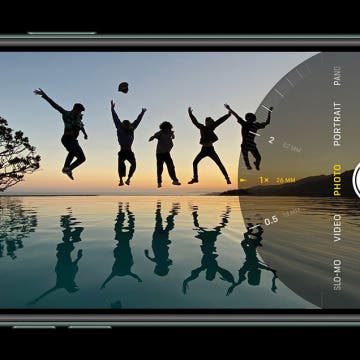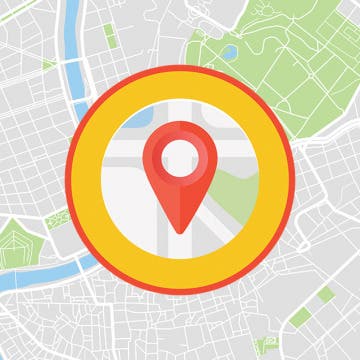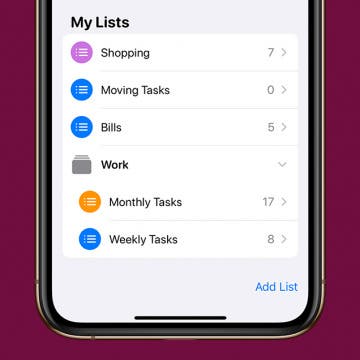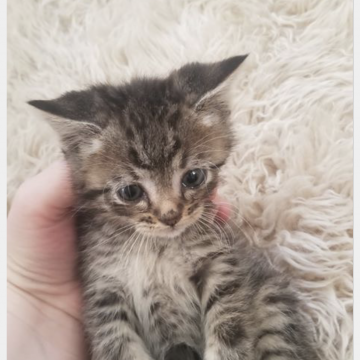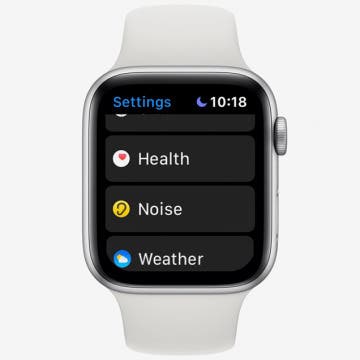iOS 13 has a whole slew of new editing tools for you to explore—from auto editing, to vibrance, to color saturation, to photo cropping. And with the new features of the dual camera on the iPhone 11 and 11 Pro, including the Ultra Wide camera, Night Mode, an upgraded Portrait Mode, Smart HDR, Quick Take videos, and slow-motion selfies (a.k.a. slofies), you will never want to stop taking photos and videos! If you want to take your photo editing skills to the next level, check out these photo apps that will enhance your shots.
Apps
How to Unzip Files on the iPhone in the Files App
By Tamlin Day
f you want to know how to unzip files on the iPhone or iPad, you can extract that zip file straight from the Files app! This is great news, since in the past unzipping a file on the iPhone required third party software. Now, you can unzip files and view them inside the Files app! Let’s dive in with how to extract a zip file on the iPhone.
In every issue of iPhone Life magazine, we feature the iPhone Home screens of people from different walks of life, so our readers can see how they use iPhone apps to meet a variety of needs. In our Spring 2020 issue, we featured photographer and blogger Amber Faust, who uses her iPhone for social media, photo editing, games, weather, and more. If you have a story and apps you'd like to suggest, email Tamlin Day, and we may feature you in an upcoming issue of the magazine!
We've already shown you how to buy Kindle e-books on your iPhone or iPad, but did you know that there's a whole library of free e-books available for anyone who knows how to find them? There are literally thousands of books to read, in e-book form, and audiobooks as well, if you know where to download them. Come along, bookworm, and we'll reveal the reading apps that offer more free books to read than you can get through in a lifetime.
Preview: Dirac Audio Enhancement App
By Todd Bernhard
If you ever listen to music on your smartphone and wonder if the audio quality could be better, you're right. It could. The folks at Dirac have been working on a technology to do just that. They sent me a prerelease version of the Dirac app to try, on an Android device and, indeed, sound quality was noticeably improved.
Review: ReliefHeat Smart Heat Wrap Helps Your Health & Comfort
By Todd Bernhard
At the recent Consumer Electronics Show in Las Vegas, I had the opportunity to try ReliefHeat smart heat wrap ($99). I had just spent about eight hours flying to Vegas, so my back was sore and this was just what the doctor ordered. In fact, I might have given ReliefHeat an iPhone Life Best of CES 2020 award, but the company didn't have a formal booth at CES, just an exhibit at one of the evening events for the press. Still, it was a great example of smartphone technology that meets the everyday needs of consumers.
Plan My Trip: 7 Best Travel Apps for 2020
By Hallei Halter
Getting out of town is great, but what if you don’t know what to do once you get there? Whether you’re planning a solo outing, have some free time during a business trip, or are planning your annual family vacation, these travel apps can make your trip memorable and avoid having “sitting in the hotel room” be the most-used description when you’re back home. Our list of the best travel apps for 2020 includes familiar favorites like Groupon and Lime, as well as some you may not have used before, including a coupons app, parking app, a concert tickets app, and of course, a restaurant app. These travel apps will help you create an itinerary of concerts, historical sites, and unique restaurants for your best trip yet.
In every issue of iPhone Life magazine, we feature the iPhone Home screens of people from different walks of life, so our readers can see how they use iPhone apps to meet a variety of needs. In our Spring 2020 issue, we featured fashion designer and blogger Louisa Moje, who uses her iPhone apps for photo editing, social media posting, meal planning, personal finance, and more. If you have a story and apps you'd like to suggest, email Tamlin Day, and we may feature you in an upcoming issue of the magazine!
If you love hiking in the mountains, camping and fishing at a favorite lake, or just going for a walk in the woods, you likely already know that time in nature does a world of good for both physical and mental health. Researchers at the University of East Anglia performed a meta-analysis of more than 140 studies completed in 20 countries that objectively confirms these subjective impressions. Exposure to wild spaces reduces the production of stress hormones, lowers pulse rate and blood pressure, decreases sleep disturbances, and increases happiness, well-being, and even creativity. For many people, spending time in the great outdoors, whether for an afternoon or weeks at a time, means a break from technology. But there are so many practical benefits of having your phone with you! So before you escape to the woods to eat roots and berries and forget human speech, think about adding some of this essential camping gear and equipment to your packing list. While you're at it, check out our collection of travel, hiking, plant identification, and bird apps.
How to Turn Off Automatic Emojis in iPhone Text Messages
By Conner Carey
Type a word in messages, and predictive text will suggest the emoji that matches that word. Many people don’t want to replace a word, even with emoji as cute or useful as the smiley face, thinking, crying, or tears of joy emoji; they simply want to include the emoji after the word. Luckily, you can add emojis to your messages without opening the emoji keyboard, then avoid replacing the word with a simple tap of the space bar. The emoji will remain in your predictive text suggestions and you can easily select the emoji to appear right after the word for it. I’ll show you what I mean below; here’s how to prevent emojis from replacing words in Messages.
Live Stream the NHL Playoffs 2020 & Stanley Cup Finals on Your Apple Device without Cable
By Leanne Hays
The NHL Playoffs 2020 are coming up, and excitement is building for the Stanley Cup Finals. Questions about the NHL Finals? We'll go over the NHL Playoff schedule, including the Stanley Cup Finals schedule for 2020. You'll also find the playoffs and Stanley Cup channel, and how to live stream all the Stanley Cup Finals to Apple devices including the iPhone, iPad, and Apple TV, without cable.
How to Group Related Lists in the Reminders App
By Tamlin Day
In iOS 13, Reminders lets you group related lists of reminders on the iPhone. When you create a group in Reminders, you can bring together related lists under one folder. This tip will help you set up groups and get your reminders organized. You can even use this method to add groups in Reminders on your iPad! Read on to learn how to use the updated iOS 13 Reminders app to set up groups of lists on the iPhone.
How to Make a Slideshow in the iPhone Photos App
By Rheanne Taylor
When you make a slideshow on the iPhone, you’re creating a collection of memories that you can watch later and even share with others. You can make a slideshow with music and edit the transitions between slides for a truly polished look. Here’s how to make, save, and play slideshows from the Photos app on the iPhone.
You can search Safari on the iPhone to find words or phrases, but did you know you can also Safari Search your open tabs? If you tend to have large numbers of Safari tabs open at once, this tip will help you search Safari for the tab you want without having to scroll through all your open tabs to find it. Read on to learn how to search Safari on the iPhone to switch between tabs.
How to Shuffle Music & Repeat Songs in Apple Music
By Tamlin Day
If you want to know how to repeat a song or shuffle music, you'll like this tip on how to find and use playback controls in Apple Music. The controls to shuffle music and repeat songs can be hard to locate, especially when you’ve accidentally enabled them and need to turn shuffle or repeat off! Read on to learn how to repeat songs and shuffle music, plus how to turn shuffle off.
In every issue of iPhone Life magazine, we feature the iPhone Home screens of people from different walks of life, so our readers can see how they use iPhone apps to meet a variety of needs. In our Spring 2020 issue, we featured preschool director Rebecca Bellonci, who uses her iPhone for parking, visiting museums, fitness, and more. If you have a story and apps you'd like to suggest, email Tamlin Day, and we may feature you in an upcoming issue of the magazine!
In every issue of iPhone Life magazine, we feature the iPhone Home screens of people from different walks of life, so our readers can see how they use iPhone apps to meet a variety of needs. In our Winter 2019 issue, we featured public relations specialist Lauren Mims, who uses her iPhone for editing photos, social media marketing, and staying on top of her email accounts. If you have a story and apps you'd like to share, email me and we may feature you in an upcoming issue of the magazine!
Review: Track Your Passport with this Tile-Enabled Wallet
By Todd Bernhard
Longtime readers of my reviews know that I like the juxtaposition of traditional materials like wood and leather with the latest in technology. A great subscriber to that philosophy is Nomad, and the company has numerous technology products featuring their high-end Horween leather. Nomad sent me its newest example, the Passport Wallet (79.95). The higher priced option includes a slim Tile Tracker as described below.
Super Bowl LIV, featuring the Patriots vs the Chiefs, is coming up on Sunday, February 2, at 5:30 p.m. ET at the Hard Rock Stadium in Miami Gardens, Florida. While there is no dedicated Super Bowl 2020 app, there are a number of apps that football fans will want to make sure to download. Let's take a look at the various apps available.
How to Use the Apple Watch Noise App
By Tamlin Day
The Noise app on your Apple Watch is there to help protect your hearing against harmful decibels, but to get the notifications, you’ll need to enable the app. With the Noise app, you can set the decibel at which you want to be notified and set how you receive the notifications. Let’s dive in with how to protect your ears with the Noise app.