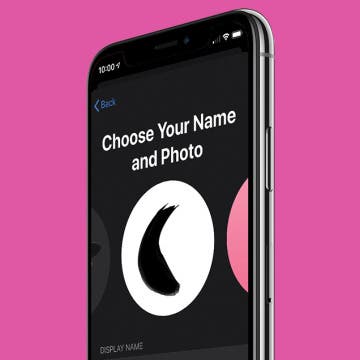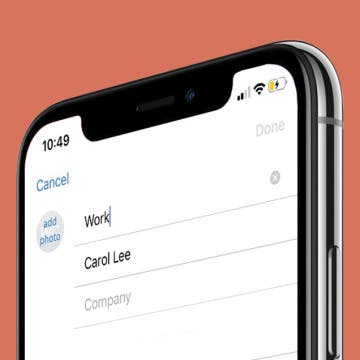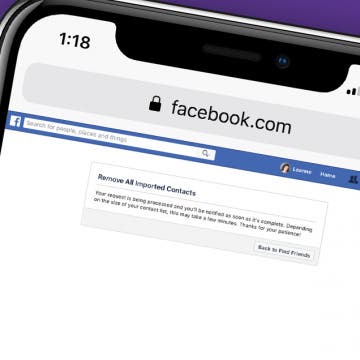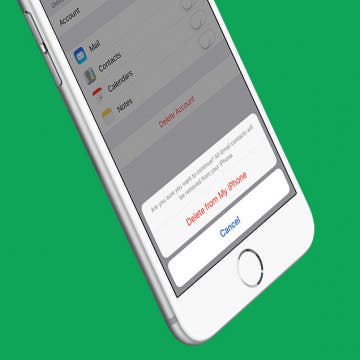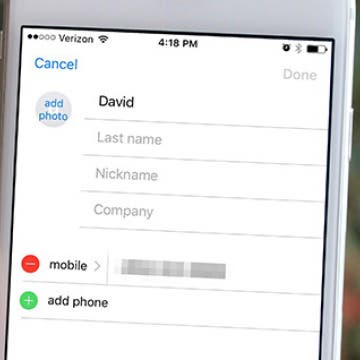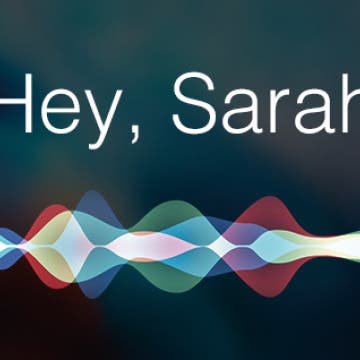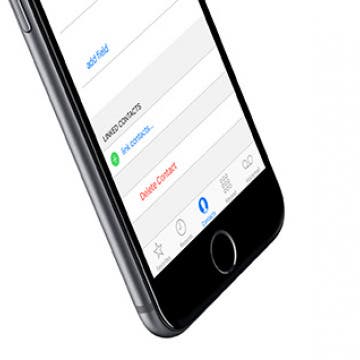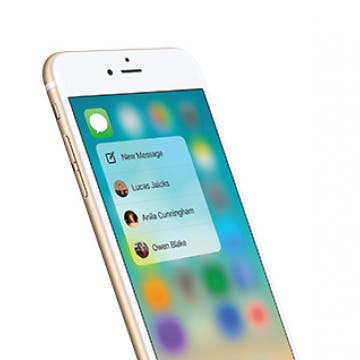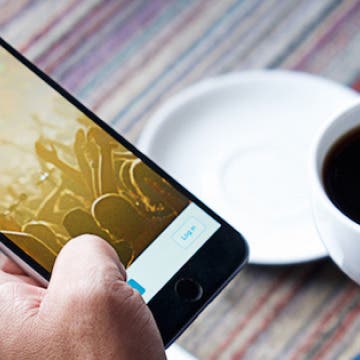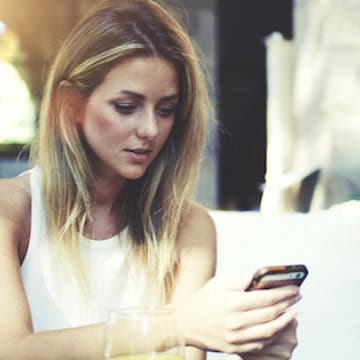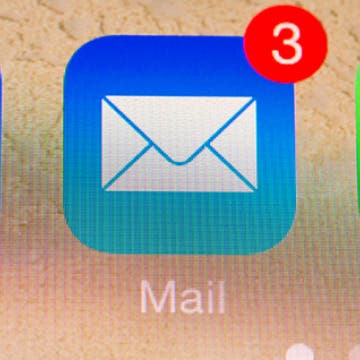How to Merge Duplicate Contacts on Your iPhone
By Conner Carey
Want to know how to remove duplicate contacts in your iPhone? When you have multiple entries in Contacts for a single person, you can link the contacts together into a unified contact card. However, if you link two contacts with different first or last names, only one name appears on the unified card, so you'll need to decide which name to use.