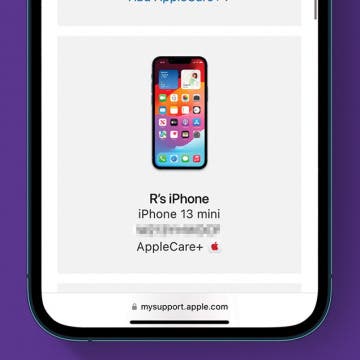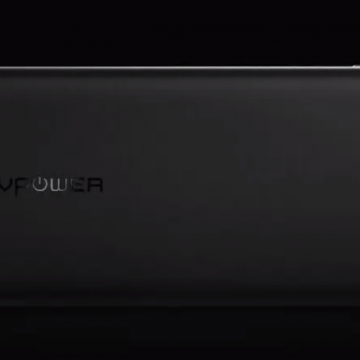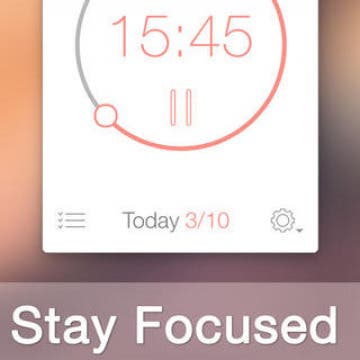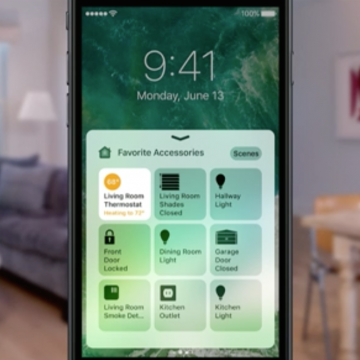iPhone Life - Best Apps, Top Tips, Great Gear
Apple Announces New M3 Chips in MacBook Pros & iMac
By Amy Spitzfaden Both
On October 30, Apple squeezed in what is probably its last announcement of the year by bringing us the third-generation M3 chip and refreshing its MacBook Pro line and the 24-inch iMac. The upgrades to these computers focused entirely on performance rather than design or special features, but the M3 chips bring big improvements to graphics processing, and signifies a noteworthy boost to the iMac, which was last updated with the M1 chip. Here's everything to know about Apple's latest Mac release.
How Do I Know If I Have AppleCare?
By Rhett Intriago
AppleCare+ is incredibly convenient for those with Apple devices. It protects you in case you ever damage your device, and in some instances, from theft and loss. However, how do you know if you have AppleCare? There’s an easy way to find out.
- ‹ previous
- 228 of 2408
- next ›
How to Organize Your Calendar in 2025
(Sponsored Post) By Amy Spitzfaden Both on Thu, 02/13/2025
Apple is pretty good about updating its products, but it seems to have forgotten about the Calendar app and its many downsides. The makers of Informant 5, on the other hand, do not forget to regularly improve their app based on user experience. The latest updates to this calendar and task-management app are a productivity game-changer.
How to Use Portrait Mode on iPhone to Take Gorgeous Headshots
By Conner Carey
What is Portrait mode on an iPhone, and what does Portrait mode actually do? Portrait mode lets the iPhone camera focus on your subject and blur the background, creating a stunning depth-of-field effect. Here's how to use Portrait mode on an iPhone!
Samsung's Bad Year Keeps Getting Worse
By Todd Bernhard
If you think the American voters have had a bad year, at least the election is over. Samsung's year seems to be getting worse, not better. Between exploding washing machines and of course, Galaxy Note 7 explosions, the company has had an "explosive" year. Samsung has tried to do the right thing by voluntarily recalling the washers and the smartphones in question. It even took out full page ads in the New York Times, Washington Post, and Washington Journal offering an apology. But the damage is done. Between the fires and battery explosions, airlines won't let you fly with one of the recalled Galaxy Note 7 phones. How likely is it they'll let the next version fly?
How to Turn Off Automatic Emojis in iPhone Text Messages
By Conner Carey
Type a word in messages, and predictive text will suggest the emoji that matches that word. Many people don’t want to replace a word, even with emoji as cute or useful as the smiley face, thinking, crying, or tears of joy emoji; they simply want to include the emoji after the word. Luckily, you can add emojis to your messages without opening the emoji keyboard, then avoid replacing the word with a simple tap of the space bar. The emoji will remain in your predictive text suggestions and you can easily select the emoji to appear right after the word for it. I’ll show you what I mean below; here’s how to prevent emojis from replacing words in Messages.
Last summer, I was very lucky to be able to take a three-week road trip with one of my best friends on the planet. During the entire trip, we both worked remotely. For the most part, we stopped in coffee shops found all along our route, using their free Wi-Fi and ordering awesome coffee while we worked. However, there were multiple occasions when our devices ran out of power on the road with no power outlets in sight. Had we brought a RAVPower Bank ($39.99) with us, we wouldn’t have needed to frantically look for a place to charge our devices in every place we stopped.
Use Siri to Add Reminders to Specific Lists
By Sarah Kingsbury
If you think of something you don’t want to forget, you can quickly ask Siri to add the reminder to your list. But when you ask Siri to remind you about something, like your car payment, Siri automatically adds the reminder to the default Reminders list. If you want the reminder added to a different list, that's possible too. You just have to phrase your request a little differently. Here’s how to use Siri to add reminders to specific lists.
Looking for a way to stay focused and disciplined on completing a task on time? The Pomodoro Technique is a proven approach to time management that has been programmatically captured in a number of iOS apps. Some are simple timers while others offer much more. This review takes a closer look at Be Focused Pro ($1.99 iOS, $4.99 macOS), one of the more comprehensive, Apple-hardware-friendly programs available on the App Store today.
The Easiest Way to Avoid Tolls & Highways in Apple Maps
By Conner Carey
Did you know you can avoid tolls in Apple Maps? What about highways? You can change a simple setting so that Apple Maps will always prioritize routes that do not contain toll roads or highways. You can still select a toll road or highway, but Apple Maps gives you the option to avoid them before suggesting you take a toll-road-ridden route. Here's how to set Apple Maps to avoid tolls and highways
Find Parked Car Location on iPhone with Apple Maps
By Conner Carey
No one likes getting lost in a parking lot or not being able to find their car parked several blocks over. Apple Maps' parked car feature allows you to use Maps to find your car in a sea of vehicles. For this to work, your car will need either CarPlay or a Bluetooth stereo that your iPhone pairs with. Here’s how to find your parked car using Apple Maps on your iPhone.
How to Send a Voice Message on the iPhone: The Easiest Way
By Abbey Dufoe
Within the Messages app, you can send and receive audio messages with other iPhone users. Sending and receiving audio messages is a fun way to communicate with your voice without being on the phone and without using the talk-to-text iPhone feature. Here’s how to send audio messages on iPhone.
How to Change Work & Home Addresses in Maps on an iPhone
By Conner Carey
Set your home address in the Google or Apple Maps app so it's easy to get directions from your current location to home. Set a work address and add favorites in Apple or Google Maps, and getting directions takes just a few taps. You can also edit and update the location of your home, work, or other favorites on your iPhone.
Feeling overwhelmed by Facebook? Learn to use Facebook with the iPhone Life team when you become an iPhone Life Insider. We’ve got the best Facebook tips and tricks to help you use the social media platform in the easiest way possible. Dive into Facebook tips, such as how to stop Facebook from taking up too much storage on your iPhone, how to unfollow friends when you don’t want to see their posts, how to set a video as your profile picture, and much more. The Facebook tips collection features short videos paired with step-by-step instructions as well as a roundtable conversation about Facebook privacy settings with the iPhone Life team. We’ll give you a sneak peek below, then be sure to check out our full collection of 8 Tips to Help You Get More Out of Facebook with the iPhone Life Insider subscription.
Use Your iPhone to Improve Your Sleep
By Conner Carey
Sleep is important for living a healthy lifestyle. The Health app now allows you to set up a Sleep Schedule that works with your Sleep Focus on iPhone to help you get a good night's sleep. Find out how to set up Sleep in the Health app.
10 Best iOS 10 Tips Every iPhone User Should Know
By Conner Carey
iOS 10 is, arguably, the biggest update to come to iPhone. Not since the total redesign of iOS 7 have we seen changes this big to the iPhone’s operating system. From voicemail transcription (aka visual voicemail) to Siri with third-party integration, there’s a lot of new features to learn how to use. We’re still writing tips to cover all of the iOS 10 updates, but this roundup will feature my favorite top ten iOS 10 tips that we’ve published so far. We’ll include how to search for a destination that’s on your way in Maps, how to find your parked car with iOS 10, how to register as an organ donor in the Health app, and much more. Here’s the ten best iOS 10 tips every iPhone user should know.
How to Split Screen on iPad
By Rachel Needell
One of the ways that Apple has introduced multitasking abilities to its iPads is through Split View, often called split screen. Split screen on the iPad allows you to open, view, and use two separate apps or windows on the iPad at once. We'll show you how to use split screen on your iPad and get rid of split screen on your iPad when you're finished.
How to Access Your Smart Home from Control Center
By Conner Carey
Control Center in iOS 10 got a big upgrade that divides the single page into multiple tabs you can swipe through. And if you have Homekit devices paired with your iPhone, you'll be happy to use the new Home app, which allows you to easily organize and manage all of your HomeKit devices within a single app. Better yet, part of the redesigned Control Center is a tab that's dedicated to your HomeKit devices. When you open Control Center, simply swipe left twice and you'll be able to change the temperature in your home, turn the lights on, unlock a door, and whatever else the HomeKit devices you own can do. Here's how to access your Smart Home from Control Center with iOS 10.
How to Share Recently Played Music with Friends in iOS 10
By Conner Carey
In Messages with iOS 10, you can share clips of the music you’ve been recently listening to. This is thanks to the ability to download apps within the Messages app for use. In the same way you can send gifs and stickers to friends with Messages in iOS 10, you can also send clips of recently played music from the Music app with friends. Here’s how to share recently played music with friends.