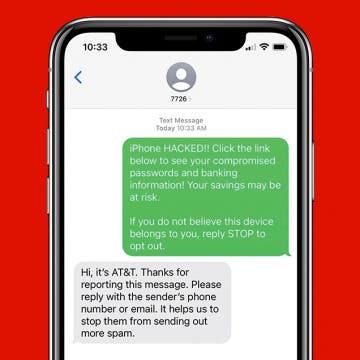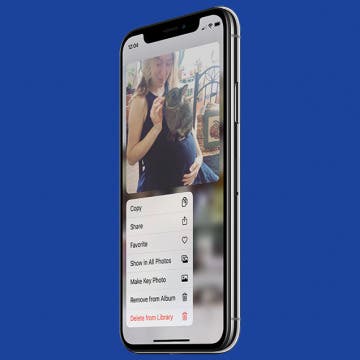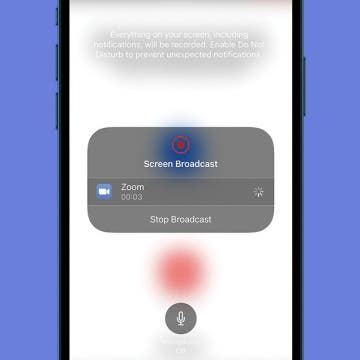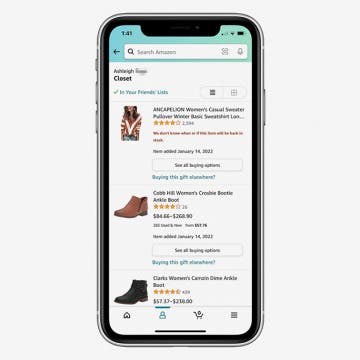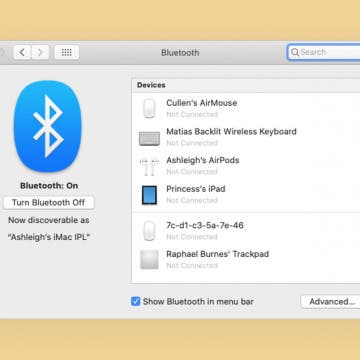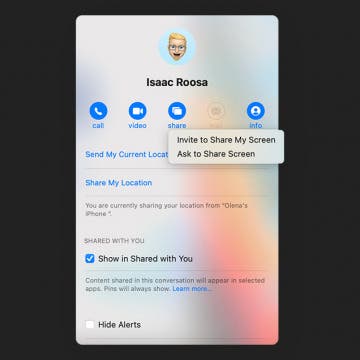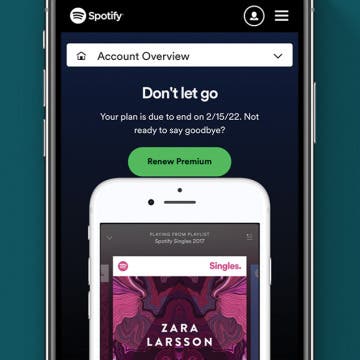iPhone Life - Best Apps, Top Tips, Great Gear
How to Resize an Image on iPhone
By Olena Kagui
Learn how to make a picture smaller or bigger or change its aspect ratio on your iPhone using native and third-party apps. We'll teach you how to use the Shortcuts app to manually resize photos, the Photos app to crop photos, and the Messages app settings to automatically send lower-quality photos.
Home Button on iPad Not Working? Here’s the Fix!
By Leanne Hays
Why has your Home button stopped working on your iPad? You may need to update your software, reset your settings, or give the Home button a good cleaning. We'll show you how to get your iPad's Home button responding again.
- ‹ previous
- 83 of 2387
- next ›
Apple Spring Event 2022: Everything We Know about the March 8 Event
By Amy Spitzfaden Both
It's official! The next Apple event will take place on Tuesday, March 8 at 10 a.m. PT. The first of the new Apple products of 2022 are likely to be announced during this event and there's a lot of speculation of what they will be. Will we see a new iPhone SE? How about an iPad Air? And what about these iMac Pro rumors? There's a lot we might be seeing, so let's take a look.
How to Report Spam Texts on Your iPhone
By Ashleigh Page
Reporting spam to Apple and your service provider takes only a few seconds and helps to prevent future spam and phishing attempts. Depending on your service carrier and the message received, the number will either be blocked or labeled as "Spam Risk" to warn others. Below, we'll cover how to report spam texts to Apple and to your service provider.
How to Create a Group Text on iPhone
By Ashleigh Page
Are you wondering how to create a group chat? You can start a group text to stay in contact with multiple people simultaneously, even if they are Android users. We'll cover how to create a group text on your iPhone and add a fun group name so you can easily find any text thread.
How to Copy & Paste Text from Photos on iPhone & iPad
By Devala Rees
The Photos app on your iPhone and iPad has a Live Text feature that allows you to copy and paste text from an image, so you can save needed information with a few quick taps! Let's cover how to copy text from a picture in the Photos app.
How to Customize Who Sees Your Focus Status in Messages
By Devala Rees
When you're using a Focus Mode, you can share your Focus status with some of your contacts and not with others. When your Focus status is shared with a contact, that person can see you have notifications silenced if they decide to text you. Let's cover how to share your iPhone Focus status.
How to Change a Photos App Album Cover on iPhone
By Devala Rees
In iPhone photo albums, an album's main picture is called the key photo or album cover. It will show as the image above the album name in your list of albums. The app will automatically pick an image for you, but you may prefer a different one. If you want to pick a different photo, here's how to change the album cover on your iPhone or iPad.
How to Get Weather Alerts on Your iPhone
By Devala Rees
Your Weather app can send you updates letting you know that it's likely to start or stop raining or snowing in the near future. We'll show you how to enable this feature in your Weather app settings, so you can plan around inclement weather and not get caught unprepared. We'll also cover the two ways to add the current weather to your Lock Screen, so you never have to wonder what it's like outside.
How to Use Facebook Messenger Screen Share
By Olena Kagui
Messenger can be used to video chat with friends on Facebook, but did you know that you can also use it to screen share? As long as the person you want to share your screen with has a Facebook account and the Messenger app, you will be able to screen share with them.
Zoom Screen Sharing 101: How to Share Screen on Zoom
By Olena Kagui
What app is best for screen sharing? Zoom is a strong contender, mainly because even its free version offers basic screen sharing! In this article, we will teach you how to share your screen on Zoom plus some useful tips about sharing a screen on Zoom!
How To Save an Image on Mac
By Jivan Hall
If you’re trying to save an image to your computer from the internet or an external hard drive, there are a few different ways to go about it. You can right click, drag and drop, or even take a screenshot. Below, we'll focus on how to right click and save online images to your computer.
How to Share an Amazon Wish List with Friends & Family
By Belinda Sanmiguel
Amazon wish lists are a great way to save important items you'd like to own. More importantly, wish lists can help you and your family shop more conveniently. How do you share your list with family and friends? Before we get into how this works, let's start with how to access Amazon wish lists. Then we'll cover how to share wish lists, remove people from a wish list, and change privacy settings.
How to Connect Bluetooth Headphones to Mac
By Jivan Hall
If this is your first time attempting to pair wireless headphones to your computer, you will likely be pretty happy with how seamless and reliable it is nowadays. Let's cover how to enable Bluetooth on Mac and pair your wireless headphones.
Why We’re Wild for Universal Control
By Susan Misuraca
In the 176th episode, Donna is joined by Writer & Producer Cullen Thomas to discuss why he’s obsessed with texting on his iPad using Universal Control, a feature available in the latest macOS and iPadOS betas. Thomas also urges you to update to iOS 15.3 to take advantage of Apple’s latest security patch.In the 176th episode, Donna is joined by Writer & Producer Cullen Thomas to discuss why he’s obsessed with texting on his iPad using Universal Control, a feature available in the latest macOS and iPadOS betas. Thomas also urges you to update to iOS 15.3 to take advantage of Apple’s latest security patch.
How to Screen Share on Mac & Give Remote Control
By Olena Kagui
In this article, we will teach you how to screen share MacBook Air, MacBook Pro, and iMac screens with others via Messages and give them remote control over your Mac. This is a great way to offer or receive tech support, collaborate on projects, and more! Let’s dive into the best way to screen share on Macs!
How to Cancel Spotify Subscription
By Ashleigh Page
Whether you're a long-time subscriber or a newbie in the midst of the Spotify Premium free trial, your paid subscription can be canceled at any time. Below, we'll cover how to cancel your Spotify account so that you'll revert from Premium back to the free version.
Why Is My iPhone Camera Shaking & How to Fix It
By Olena Kagui
Some users with the new iPhone 16 and older iPhone models have had camera problems since the latest Apple operating system update. In particular, there's an iPhone 14 camera focus issue. If you're experiencing these issues, here's how to get your iPhone camera working again!