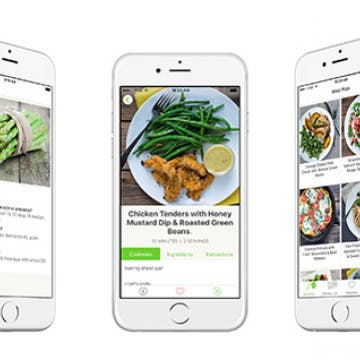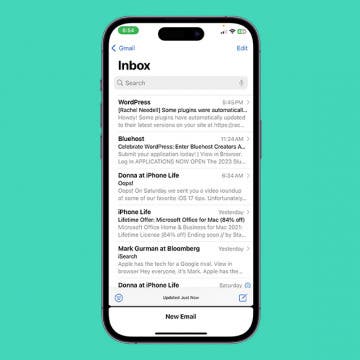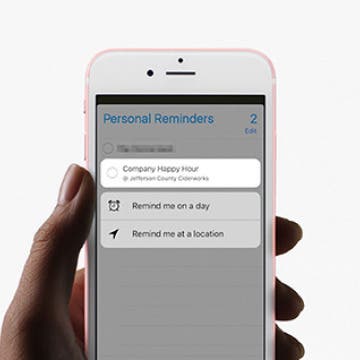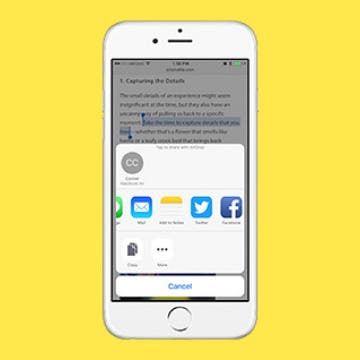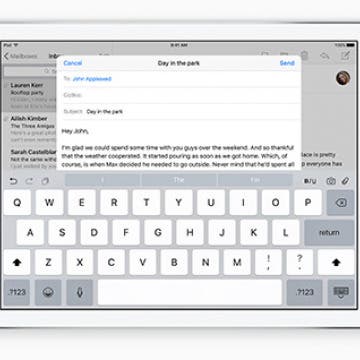iPhone Life - Best Apps, Top Tips, Great Gear
Are Emails Case Sensitive? Here’s What You Need to Know
By Olena Kagui
Do you take time out of your busy day to worry about email address case sensitivity? I know I have! The good news is that you don't need to fix accidental capitalization or turn caps lock off when writing an email because emails are not case-sensitive. Learn how to use this to your advantage!
Tesla Dog Mode: What Is It & How to Use It?
By Olena Kagui
My absolute favorite Tesla feature is Dog Mode, also known as Pet Mode, because it gives me peace of mind. I’ll explain everything you need to know about Tesla Dog Mode, including potential safety risks and ways to keep an eye on your pets using the mobile app.
- ‹ previous
- 236 of 2403
- next ›
Crush Your 2025 Health Goals with the Withings Body Scan
(Sponsored Post) By Amy Spitzfaden Both on Thu, 01/09/2025
Your 2025 health goals deserve so much more than just a number on a scale. Withings is here to support all your body resolutions with a revolutionary health analysis. The Withings Body Scan revolutionizes home health checkups in a powerful, incredibly simple experience, directly from your home, in just 90 seconds.
5 Best Healthy Recipe Apps: Food that Tastes Good & Feels Great
By Conner Carey
I’ve reached a point in my life where cooking is important to me. I may not want to stand in the kitchen when I get home after work but I’ve realized how much better I feel when making my own meals with fresh, whole ingredients. Now it’s time to find some healthy recipe apps that not only use whole ingredients to make delicious meals but also don’t take too long to make. Here’s my list of the best healthy recipe apps I’ve discovered.
How to Set a Priority Reminder on iPhone
By Conner Carey
Reminders are my favorite way to remember things I need to do or buy, and recent updates to the app make it easier than ever before. The Reminders app has historically allowed you to set a reminder to have a low, medium, or high priority, but now you can even sort reminders by their priority level! We'll show you how to set reminder priority in the Reminders app.
It’s not that I don’t like cooking, it’s that I don’t want to cook at the end of a long day. Yet I’ve felt the consequences of microwave meals and take out— my body is not a fan. So when I was asked to test out Mealime Pro ($5.99/mo), I figured this was a great excuse to get back in the kitchen. Mealime is a meal planning app with quick recipes that can be tailored to your personal eating preferences. The service offers five different menu types from Low Carb to Vegetarian and scales the amount of food you make based on your selection of 2 or 4 servings. Overall, I’ve made some incredibly yummy and healthy dishes the past couple weeks. But there’s certainly room for improvement here too.
Too Many Apple Watch Bands? Keep Them in the Monochest!
By Conner Carey
Apple Watch bands have different purposes. The Sport band is particularly perfect for exercising, while you might want a Milanese Loop for special events, and a double tour leather strap for day-to-day wear. Once you’ve acquired multiple bands, the question becomes, “where do I store these things?” Especially since each band is in two pieces, it would be easy to lose one. I’ve seen plenty of travel kits for Apple Watch, but the Monochest ($79.99) by Monowear is the first Apple Watch band holder I’ve encountered.
How to Dial an Extension on iPhone & Save It to Contacts
By Conner Carey
How to Create an Photo Album on Your iPhone & iPad
By Rheanne Taylor
Apple’s iOS Photos app has a few default photo albums that automatically organize the photos on your iPhone. But what if you’d like to create a new photo album? The Photos app allows users to organize pictures into albums they create. Here’s how to make an album from photos and videos on an iPhone.
It appears that Apple is in talks with Tidal to acquire the music streaming service owned by rap mogul Jay Z, reported The Wall Street Journal. The initial report came as a surprise to many, but now bloggers are making the case for why it could be the best of both worlds. Tidal and Apple Music both have exclusivity with certain artists, but Tidal has maintained higher pay-per-stream rates for Tidal artists.
Furthermore, Tidal now has 4 million paying subscribers while Apple Music has 15 million. If either plan to catch up or surpass Spotify’s 30 million paying subscribers, combining efforts could be a way to help bridge that gap.
How to Record Slow Motion Video on iPhone with Slo-Mo
By Adam Harvey
Did you know you can record slow-motion video on your iPhone? No slow-motion app is needed; you can use the Slo-mo setting in the Apple Camera app. Here's how to make a slow-motion video on your iPhone.
How to Save a Draft in Mail with One Swipe
By Conner Carey
There are a few ways to save drafts in the Mail app on your iPhone, but the quickest way is by using the swipe-down method. When you swipe down on an open draft, it will stay at the bottom of the Mail app until you officially save it drafts or send it. Another cool thing about this feature is that you can stack multiple drafts on top of each other. Here's how it works:
How to Edit Reminders with 3D Touch
By Conner Carey
The reminders app is my favorite way to easily remember events coming up. Often, I’ll ask Siri to set a reminder for me. When you add a time or location to your reminder, you’ll get a notification at the perfect moment. Usually to edit this information in the Reminders app, you need to tap the blue “i” next to the reminder. But with 3D Touch (only on iPhone 6s and later), you can skip all that and quickly jump into editing. Here’s how to edit reminders with 3D Touch.
Whenever we read something that inspires or excites us, it’s natural to want to share that discovery with others. Luckily, sharing a quote from apps such as Safari, Notes, or iBooks is easy to do. You can share the quote you find on Facebook or Twitter or through Mail and Messages. You can also use this tip to share quotes you find to your Notes app for safe keeping. Here’s how to share a quote from Safari, Notes, iBooks, and more.
Hey, Alexa: The Pros and Cons of My Amazon Echo Experience
By Daniel Rasmus
I will be honest, I talk to my Amazon Echo’s agent, Alexa, more than I talk to Siri. In many ways, the Echo is a completely different creature than Siri. I don’t need Siri to use my iPhone. Apple hopes that Siri makes me more dependent on my phone, but there is no using the Echo without Alexa. Echo is designed primarily as the home for an intelligent assistant and little else.
Handoff can help you be more productive by making it easy to switch between iPhones, iPads, and Macs. This is especially true when you need to transfer an unfinished email to your Mac because it's getting too long to type on your iPhone, or when you have to leave your computer and need to finish your email on an iPhone or iPad. Here’s how to start an email on your iPhone and finish it on your Mac or iPad.
How to Type a Period on Your iPhone with Only the Space Bar
By Conner Carey
Periods come at the end of almost every sentence, which means we’re doomed to continually tap the Numeric Keyboard button on the iPhone or iPad Numeric Keyboard. But, it turns out there’s a text shortcut for typing a period with only the space bar.
How to Take iPhone Photos With Your Apple Watch
By Conner Carey
A little known trick of the Apple Watch is that you can use it as your shutter remote for taking pictures with your iPhone. When you open the Camera app on your Apple Watch, you’ll see whatever the iPhone’s camera can see. This is perfect for taking family photos since you can station the iPhone on a tripod, join the group, and tap the button or activate the three-second timer right from your Apple Watch. Here’s how to take iPhone photos using your Apple Watch.
How to Instantly Send Photos in Messages
By Rheanne Taylor
Gone are the days when sharing photos and videos meant tediously transferring them from your camera to your computer via wires and SD cards. Thanks to email, AirDrop, and the ability to upload content directly to social media, sharing memories with your friends and family has become easier than ever. Apple has taken that ease even further, allowing you to instantly send photos and videos directly from the Messaging app. Here’s how to instantly send photos in messages.