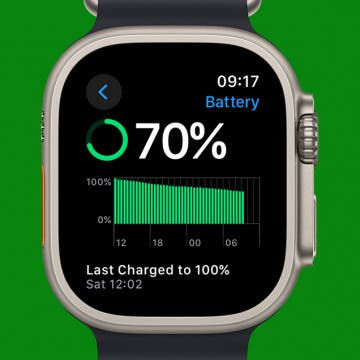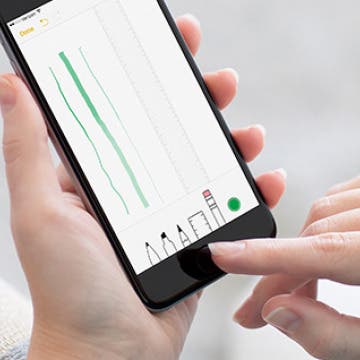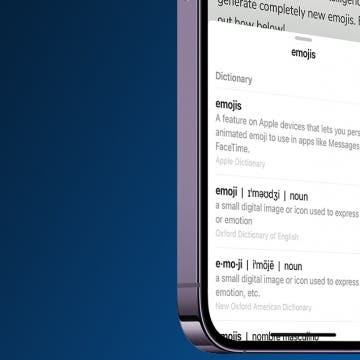iPhone Life - Best Apps, Top Tips, Great Gear
Buyer's Guide 2024: Best iPad Gear
By Ashleigh Page
If you're a fan of the iPad then you must check out our picks for the best gear of 20234 From stands to keyboards, here are the top iPad tech and accessories to take your iPad to the next level!
How to Charge Apple Watch without Charger
By Olena Kagui
Charging Apple Watches is pretty straightforward when you have the official charger, but what if you don't? Unfortunately, there is no magical way to charge an Apple Watch without a power source and a compatible charger, adapter, mat, stand, or pad. Luckily, there are many viable ways to charge an Apple Watch; there are even portable and solar third-party chargers!
- ‹ previous
- 223 of 2408
- next ›
How to Save Photos Taken Within Messages to the Photos App
By Conner Carey
If you take a photo within Messages, it isn’t automatically saved to your iPhone. If you take a photo you really like, you’ll want to manually save it with this tip. It’s nice that iPhone doesn’t automatically save those photos so that you aren’t accidentally taking up too much space or saving private photos meant only for the conversation. But if you send a photo you like, here’s how to save it to the Photos app.
How to Quickly Create a New Checklist in Notes with 3D Touch
By Conner Carey
iPhones with 3D Touch are able to jump directly into specific places within apps by 3D Touching an app’s icon. Most Apple stock apps have Quick Actions, such as the Notes app. When you 3D Touch the Note app icon, it will show your most recent note and give you four options for Quick Actions: New Note, New Checklist, New Photo, and New Sketch. We’ll go over how to use 3D Touch to quickly create a new checklist in Notes on iPhone.
How to Make More Nuanced Sketches in Notes with 3D Touch
By Conner Carey
When Apple released iOS 9, Notes added a lot of features including the ability to create folders, share websites, add images to Notes, and more. Those features are still present in Notes on iOS 10 as well. One of the things you can do in Notes is draw a sketch and add it to the note. If you have an iPhone with 3D Touch (iPhone 7, 7 Plus, 6s, 6s Plus), you have the ability to sketch dark or light lines, depending on how firmly you press when drawing. Here’s how to make more nuanced sketches in Notes with 3D Touch on iPhone.
How to Take a Selfie From Control Center with 3D Touch
By Conner Carey
Want to take a quick selfie? You can get to the Camera app with the front-facing camera pointed at you in two taps with this tip. If you have an iPhone with 3D Touch, you can jump right to the Selfie setting in Camera from Control Center. Next time you want to take a selfie, use this tip to quickly get to the place you want. Here’s how to take a selfie from Control Center using 3D Touch.
Best iOS Games for Hardcore Gamers
By Dig Om
Over the decades, I've heard some call iOS gaming escapism, while others may call it a distraction from the headline news on any given day; but as a lifetime core gamer, I've found myself extremely grateful on more than one occasion for the comfort, the exhilaration, the competition ,and the break from the day-to-day, real-world ups and downs that some of the more deeply immersive iOS game can provide. Mobile gaming has come a long way over the years and we now have plenty to choose from when it comes to core iOS games. On that note, it's my pleasure to present iPhone Life's picks for best core iOS games.
Presenting iPhone Life’s Best of CES 2017 Winners!
By Sarah Kingsbury
Looking for a glimpse into the future? That's why hundreds of thousands of people flock to Las Vegas each year for CES, where tech companies from all over the world debut their most innovative new products.
How to Search Pictures on iPhone & iPad by Object
By Conner Carey
The Photos app is getting better at recognizing what’s in a photo, making it much easier to find exactly the picture you're looking for. If you’ve been wondering, “How do I search by image on my iPhone?” we'll cover how to use the search function to find objects in your photo library.
How to Create a New Contact from the Home Screen with 3D Touch
By Conner Carey
iPhones with 3D Touch have Quick Actions that allow you to activate 3D Touch by hard-pressing an app and revealing places within that app you can quickly jump into. For example, when you 3D Touch the Settings app, you see multiple options, including Bluetooth, Wi-Fi, and Battery. By tapping on of the options, you’ll jump into that place within the app. You can do a similar thing with the Phone app on iPhone. Except when you 3D Touch the Phone app, your options include Create a New Contact. Here’s how to create a new contact from the Home screen with 3D Touch.
How to Search Your iPhone from the Lock Screen
By Conner Carey
Part of iOS 10 on the iPhone is having a widget screen that’s to the left of your Lock Screen. The widgets screen allows you to see snapshots of certain apps and information. But you can use the search bar at the top to do a phone-wide search for Mail, Notes, websites, apps, wikipedia pages, movies, Twitter, and more. Don’t worry about privacy—you’ll have to unlock your phone before accessing the information. But if you know what you’re looking for, this feature can save you some time getting there. Here’s how to search your iPhone from the Lock Screen.
Did you know Apple makes its Music radio stations completely free? You don’t even need an Apple Music membership in order to take advantage of them. If you want to create your own radio station from a song you like, you will need an Apple Music membership in order to do that. But you can listen to free radio stations in Apple Music with or without paying for a subscription. The free radio stations include Beats 1, Bloomberg Radio, ESPN News and Sports, and NPR News and Culture, to name a few. Here’s how to listen to free radio stations in Apple Music without a subscription.
How to Add or Remove Favorite Locations in Apple Maps
By Jim Karpen
Apple Maps Favorites allow you to skip typing in your home address every time you want to navigate there. Instead, you can save your often-used locations, including work, home, and any place else you want, by opening Maps, searching for your favorite location's address, tapping on it in the search results list, and then scrolling all the way to the bottom to tap Add to Favorites. Your list of favorites will appear every time you open Maps, and navigating to one of them is just one tap away. Read on to learn more about how to add Favorites to your Apple Maps and how your Favorites can help you plan your frequent trips.
How to Respond to a Text with a Sticker on iMessage
By Conner Carey
Stickers are always a fun way to communicate via iMessage. Did you know that you can quickly respond to a text in the Messages app with a sticker? Luckily, Apple makes it super easy. Here's how to reply to a text with a sticker!
How to Force Restart an iPhone 7, iPhone 7 Plus & More
By Conner Carey
On early models of the iPhone, you could force restart your iPhone by holding the Home button and the Sleep/Wake button at the same time. However, Apple has changed the hard restart method since the iPhone 7. The iPhone 6s, 6s Plus, and iPhone SE use a different hard restart method from the iPhone 7 or 7 Plus, which also varies from the force restart sequence for the iPhone 8, 8 Plus, and iPhone SE (2nd generation). This article will show you how to restart all iPhone models that have a Home button. If your iPhone doesn't have a Home button, read our article on how to hard restart an iPhone X or later.
How to Use the Look Up Feature on iPhone
By Conner Carey
Sometimes, while browsing the internet, you'll come across words you don't understand or subjects you want to learn more about. The Look Up menu provides links to several options: Apple's dictionary, other dictionaries, Siri-suggested websites, Wikipedia, the App Store, and more. Let's go over looking up words on iPhone with the Look Up feature.
How to Add Friends to the People Album in the Photos App
By Conner Carey
Apple's Photos app includes a People album that makes it easy to find every picture of the same person, organized into separate sub-albums. Here's how to add a friend or family member to the People album if the Photos app hasn't included them.
How to Silence Notifications for a Particular App on iPhone
By Rachel Needell
Do you need to hide alerts on your iPhone from one particular app? While you can always turn on Do Not Disturb, or simply silence your phone from ringing, sometimes you just want to get that one annoying app to stop sending you notifications. Here's how to silence unwanted notifications from pesky apps.