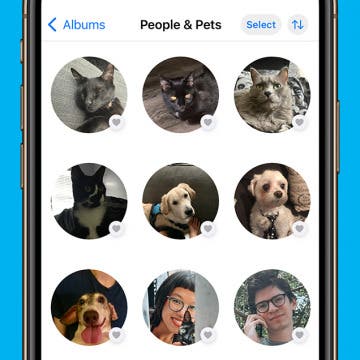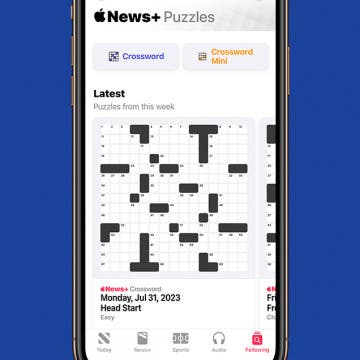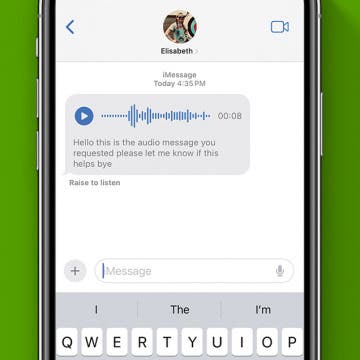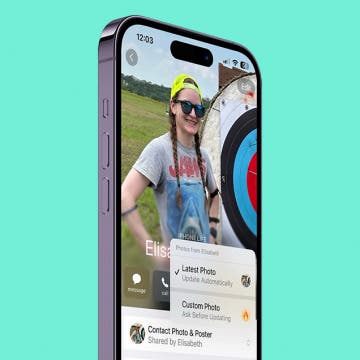iPhone Life - Best Apps, Top Tips, Great Gear
Solved: New iPhone Control Center Is Too Cluttered
By Olena Kagui
The iOS Control Center is a valuable tool that gives you quick access to a wide variety of features from a centralized location. iOS 18 introduced a multi-page Control Center that automatically included popular controls. If you find the new Control Center too busy or difficult to navigate, we'll teach you how to tidy it up and delete pages easily.
Every Option in the New Control Gallery Explained
By Olena Kagui
iOS 18 introduced the Control Gallery, which houses a long searchable list of various iPhone controls and features that you can launch with the tap of a button. You can access the Control Gallery when customizing the Control Center, Lock Screen, and Action Button. Discover what all the controls do and how they can improve your iPhone experience.
- ‹ previous
- 36 of 2407
- next ›
Fixed: People Album Won’t Recognize Pictures of Pets
By Rhett Intriago
In iOS 17, you may have noticed the People album in the Photos app has been renamed to People and Pets. That’s because your iPhone can now identify your pets, making searching for photos of them infinitely easier. However, if this new feature isn’t working for you, here are a few solutions to resolve the problem.
Use Your Contact Information to Autofill Forms on iPad
By Amy Spitzfaden Both
If you're anything like me, using an Apple Pencil to fill in a PDF on an iPad takes your handwriting from bad to worse. Fortunately, iPadOS 17 offers Enhanced AutoFill which lets you select your AutoFill information to fill in things like your name and address without having to type it or scribble it in. It's easy, once you know how to do it!
How to Send Contact Info on iPhone with NameDrop
By Rachel Needell
NameDrop is a cool new feature that is available with Apple's most recent iOS 17 release. NameDrop effectively replaces the business card by making it super quick and easy to exchange contact cards with another iPhone user. Using the same technology as AirDrop, NameDrop lets users connect wirelessly by simply holding the iPhones close together. Here's how it works!
Contact Card Not Available for FaceTime? 5 Easy Fixes
By Rachel Needell
Some iPhone users are reporting that, for certain contacts, they are receiving an error that says, "Contact Card is not available for FaceTime," This article will cover what contact card not available for FaceTime means, and five ways to fix it when the contact card is not available for FaceTime.
Turn Your iPhone into a Bedside Clock with StandBy
By Rhett Intriago
Did you know that there is a nightstand mode on iPhone now? There is now a feature called StandBy mode on the iPhone, which allows you to see information—such as the time, your calendar, photos, and weather—at a glance while charging your device. In this tip, we'll show you how to use the iPhone's StandBy mode and how to get a red clock and calendar on iPhone.
Your iPhone cannot replace a real doctor, but it can help you identify your mental health risks in just minutes. You can use the Health app to take a quick quiz that will let you know if you have any risk of experiencing anxiety or depression. You can easily share the results of these quizzes with your primary healthcare provider to consider any potential next steps.
How to Check Your iPhone Screen Time Report
By Rachel Needell
Want to know how to check iPhone usage history, including recent activity like your Apple purchase history, Safari browsing history, and your Screen Time data? There are a few different ways to check iPhone activity. Here's how to see recent activity on your iPhone and iPad.
Solve Crosswords in the Apple News App
By Rhett Intriago
Apple News has become a reliable news source for many, and with iOS 17, Apple has added a few extra features to make the upgrade to their premium subscription more worthwhile. One such feature is the addition of crossword puzzles.
Apple Watch Hidden Gems
By Rhett Intriago
Apple has packed a lot of power into a small case with the Apple Watch. As a result, many users miss some of the best functions that Apple doesn’t highlight. I’ve compiled this handy list of the coolest features that you might not have heard of to help you get the most out of your wearable.
How to Use FaceTime Gestures
By Rachel Needell
One of the cool new features that comes with iOS 17 is the ability to use your hands to create on-screen reactions that will transform your video call experience. The cool thing about this is, as long as you have installed iOS 17 on your device, this feature will work on any video call service, like Snapchat Video, Facebook Messenger Video, and a FaceTime call with an Android user. Here's how to trigger it!
View a Transcript of Audio Messages
By Rhett Intriago
There have been a number of new additions to the Messages app in the latest version of iOS that make it easier to use and navigate. Among those updates, audio messages in the Messages app are now automatically transcribed.
See Real-Time Transcriptions of Voicemails
By Rhett Intriago
Ever get a call from an unknown number, but don’t want to pick it up? Live Voicemail is a new feature that takes the iPhone back to the days of answering machines. Now, whenever you receive a call, you’ll be able to see a live transcription of the voicemail message being left by the caller, as they're leaving it.
How to Add Stickers to Photos on iPhone & iPad
By Rachel Needell
Did you know you can make custom stickers on your iPhone or iPad and send them via Messages or another texting app to your friends and family? You can also add iPhone stickers to pictures and documents using Apple's built-in Markup feature. Let's learn how to add a sticker to a photo and more on your iPhone and iPad.
How to Use Custom Photo Stickers on iPhone
By Rachel Needell
iOS 17 has brought with it a bunch of cool new features. But the new Custom Photo Stickers is my favorite update yet. With iOS 16, we gained the ability to remove an image from the background of a photo. This takes that concept, streamlines it, and then gives us a bunch of new and fun ways to customize it. Here's how to make a sticker from a photo on iPhone with iOS 17.
How to Set Multiple Timers on iPhone
By Rachel Needell
With the iOS 17, you can now set multiple timers directly in the Clock app without downloading a third-party app. Users are reporting that this feature is a game-changer for cooking, managing kids, or just general productivity. Here's how to use the new feature.
Customize Someone Else's Contact Poster on Your iPhone
By Amy Spitzfaden Both
Contact Posters are one of the most fun new features to play around with, but you might not always want to use the picture someone else has picked out. Whether it's a painful reminder of an ex's new relationship or a picture you find a bit off-color, knowing how to change someone's Contact Poster is a handy tip as your friends go wild with customization. Let's learn how to do it.