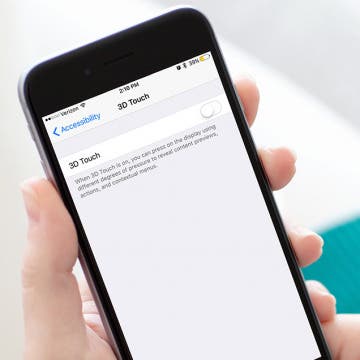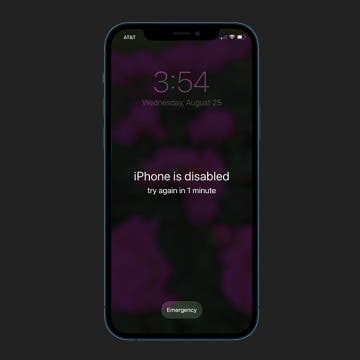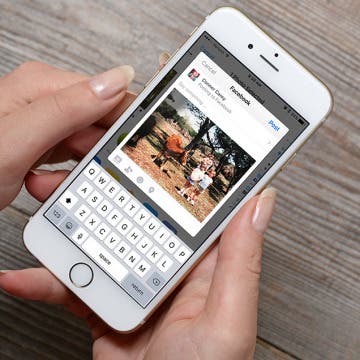iPhone Life - Best Apps, Top Tips, Great Gear
How to Fix Apple Watch Double Tap Gesture Not Working
By Olena Kagui
The Double Tap Apple Watch gesture allows you to use your Apple Watch 9 or Apple Watch Ultra 2 almost entirely hands-free. When it works as it should, it feels almost magical, and it will transform how you use your Apple Watch. In this article, we’ll teach you how to adjust every setting that may prevent the Apple Watch Double Tap Gesture from working.
Hands On with the iPhone 15 Pro: Is Apple’s Update Worth the Upgrade?
By Rhett Intriago
When it comes to the iPhone, I’ve always been happy with the base model. In fact, when Apple started producing mini versions of the iPhone, those were the ones I gravitated toward. I have had a 13 mini since it was released and would have happily held onto it for another few years. However, this year, I decided to take a risk and pick up the new iPhone 15 Pro. Here are my thoughts.
- ‹ previous
- 203 of 2408
- next ›
How to Organize Your Calendar in 2025
(Sponsored Post) By Amy Spitzfaden Both on Thu, 02/13/2025
Apple is pretty good about updating its products, but it seems to have forgotten about the Calendar app and its many downsides. The makers of Informant 5, on the other hand, do not forget to regularly improve their app based on user experience. The latest updates to this calendar and task-management app are a productivity game-changer.
The Hidden Trick to Request a Desktop Site on iPhone
By Conner Carey
Viewing the desktop version of a website can sometimes help you find something that isn't available on the mobile version. Of course, the iPhone always defaults to the mobile site, but there is a way to force Safari to load the desktop version. It’s a pretty awesome hidden trick. Let's go over how to request a desktop site on iPhone.
USB Hub Review: Keep Unsightly Cables Hidden from View
By Todd Bernhard
It's hard to earn a five star review from me, especially for something as mundane as a charging hub. But the Nomad USB Charging Hub (starting at $39.95) does the job of a hub, and hides the cables inside to prevent accidental disconnection and look good at the same time. Speaking of cables, Nomad has some of the most rugged cables you can buy, so when you're on the go, you can take Nomad quality with you.
How to Turn 3D Touch Off on iPhone
By Conner Carey
3D Touch can be a cool, helpful feature for a lot of people. But I also know some who never use the feature or even find that it gets in the way of simply pressing and holding something on the screen. Whatever your reasoning, you can turn 3D Touch off on your iPhone. And it’s very easy to do. Here’s how to turn 3D Touch off on iPhone.
Enter iPhone Life’s Instagram Photo Contest: Deadline September 4
By Rheanne Taylor
ATTENTION: Our photo contest has recently undergone a few changes, so be sure to read our new rules carefully.
It's photo contest time again. We know you enjoy taking the occasional artistic shot with your iPhone, so why not get rewarded for it? Enter our iPhone Photography Contest on Instagram for a chance to win an Olloclip lens and a spot in our magazine!
How to Hide Photos on Your iPhone
By Conner Carey
So you want to know how to lock and hide photos on your iPhone. Well, the iPhone allows you to hide photos, but only in iOS 16 can you properly lock albums. In this article, we'll show you to lock and hide photos in the Hidden album right in your Photos app.
How to Search for a Particular Reminder on Your iPhone
By Paula Bostrom
I use the Reminders app on my iPhone quite a bit. I’ll create a reminder to pick up my dry cleaning, to buy my cousin a birthday present, or to pay a bill. When I create Reminders, I usually set them to remind me on a certain day, at a certain time. But if I need to make a change to one reminder among many, manually shuffling through them is a pain. For example, I made a Reminder to “pay a fee for the school trip” my son was going on. I forgot what the fee amount was and needed the information before the due date. Instead of tapping each folder and scrolling through them to find it, I simply accessed the Reminders search field. Here’s how to search for a particular reminder on iPhone.
How to Manually Check for Carrier Settings Update on iPhone
By Conner Carey
Whatever cellular provider you use (Verizon, TFW, Sprint, T-Mobile, AT&T, etc.), you'll need update carrier settings on your iPhone from time to time. It's important to update the carrier settings on your iPhone because it allows your cellular provider to update your network, enhance performance, and add new features. We'll cover what a carrier settings update means and how to update the carrier settings on your iPhone.
5 of the Best Task Manager Apps & To-Do List Apps to Keep You on Track
By Alexandra Quaye
These five to-list apps and task management apps are fairly simple, contain a sleek interface, and most importantly, keep you organized. Say goodbye to forgetting to write important tasks down and having to remember the paper list on the counter. The following to-do list apps can help you keep up with your everyday life while keeping the process as simple (or detailed) as you like and as personalized as you desire. Also, they all have free versions with the option to pay for premium with an in-app purchase. Give one (or all) a try and comment below on how it goes.
How to Unlock a Disabled iPhone or iPad: 4 Best Ways
By Conner Carey
If you unsuccessfully try to unlock an iPhone or iPad too many times, an "iPhone is Disabled: message will pop up, and you'll be locked out. Here's how to fix a disabled iPhone or iPad without your password by using Finder, connecting to iTunes or iCloud, or using Recovery Mode.
Let’s say you’re listening to music using your Bluetooth speaker, and you get a call. When you answer that call, the audio will probably default to your iPhone. But what if you want the call to always default to your Bluetooth headphones, speaker, or earbuds? You can select which Bluetooth device your call audio defaults to in the Call Audio Routing settings in the iPhone Settings app. We've already covered Bluetooth pairing to your iPhone, and how to change which Bluetooth connection you're using to play audio from your iPhone or iPad. You can even connect an Xbox controller to your iPhone. Now, here’s how to set your speaker, headphones, or earbuds as the default audio on your iPhone.
Best Productivity Apps for Apple Watch
By Anjerika Wilmer
So you took the initiative to invest in an Apple Watch. Now what? As it turns out, there’s more to your fancy high-tech gadget than tracking your personal fitness and keeping the time. While using your Apple Watch to monitor your daily fist-pumping workout sessions is just fine and dandy, you may be surprised to learn there’s a whole slew of multitasking apps available to you as well. As an Apple Watch owner who’s constantly on the go, I’ve found these six productivity apps are the best at keeping you on task, no matter where you find yourself.
How to Change Your Game Center Username on iPhone
By Conner Carey
With iOS 10 on iPhone and iPad, the Game Center app we’re used to is gone. Apple ditched the app, but most Game Center features remain. Within apps, you can still sign into Game Center. It will track your score for the Leaderboards and take a tally of your in-game achievements. But without a designated app, how do you change your Game Center username? Here’s how.
How to Delete or Deactivate an Instagram Account
By Conner Carey
There is a big difference between deleting and disabling your Instagram account. If you want to delete your Instagram account, it’s actually quite easy to do. But when you delete Instagram, you permanently delete Instagram; that account is gone forever. If you just want to take a break or see how it would feel to delete Instagram, you also have the option to deactivate your Instagram, which is also known as temporarily disabling your Instagram account. When you deactivate your Instagram, you always have the option of re-activating your Instagram account in the future. However, if you’re certain you want to permanently delete your account (or delete a second Instagram account), we’ll show you how to quit Instagram. Here’s how to delete an Instagram account, or just temporarily disable Instagram via deactivation.
When you delete cookies from Safari on your iPhone or iPad, you free up storage space and improve your device's performance speeds. Clearing the cache and deleting cookies can also help safeguard your online privacy! We'll show you how to clear your cache and cookies, plus how to disable cookies for future browsing if you choose to do so.
How to Remove a Lock from a Note on iPhone in the Notes App
By Conner Carey
How do you get rid of the lock on a note in the Notes app on your iPhone? Luckily, it’s just as easy to remove a lock from a note as it was to add the lock. Here’s how to remove a lock from notes on the iPhone.
I love to add my photos to Facebook, Instagram, and Twitter, whether it’s to show off my vacation or share pictures of my kids for distant family members to see. And, of course, there’s the not-so-occasional cute photo of my pets. If you have an account on Facebook, Twitter, or Instagram, there is an easy way to upload your photos from your iPhone or iPad right to your choice of social media sites. Here’s how to upload photos to your social media account on iPhone.