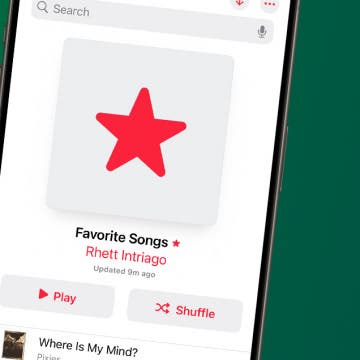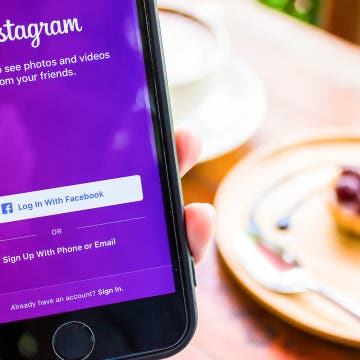iPhone Life - Best Apps, Top Tips, Great Gear
Use Photo Shuffle to See a Specific Album
By Rhett Intriago
Can’t decide which photo to use for your Lock Screen? Photo Shuffle is the wallpaper you’ve been searching for. This neat feature is a wallpaper that shuffles through featured photos automatically. However, the latest software update has now made it possible to select a specific album.
How to Favorite Songs in Apple Music
By Rhett Intriago
In previous versions of iOS, you could tap a heart in Apple Music to indicate that you love a specific song. Then, you could see a list of all your "loved" songs. With the latest update, the heart has become a star, and loved songs have become favorites. Here's how to add songs to your Apple Music favorites.
- ‹ previous
- 216 of 2403
- next ›
Crush Your 2025 Health Goals with the Withings Body Scan
(Sponsored Post) By Amy Spitzfaden Both on Thu, 01/09/2025
Your 2025 health goals deserve so much more than just a number on a scale. Withings is here to support all your body resolutions with a revolutionary health analysis. The Withings Body Scan revolutionizes home health checkups in a powerful, incredibly simple experience, directly from your home, in just 90 seconds.
When you use Apple Pay to make a purchase or payment, Apple will notify you of recent Apple Pay activity on any iPhone credit card you've set up. But if using Apple Pay has left you wondering about your transaction history and where your money is going, you can also quickly check your Apple Pay purchase history in three easy steps. Here’s how to check Apple Pay activity for any credit card in the Wallet App on your iPhone, iPad, or iPod Touch.
Looking Forward: How iCloud, Apple Music, and the App Store Could Be the Key to Apple’s Success
By David Averbach
Apple kicked off this year with the highest-grossing quarter of all time, earning $78.4 billion in revenue. In the first quarter, Apple beat analyst’s expectations and reversed its trend of declining revenue. There are a number of reasons for the strong performance, including high demand for the iPhone 7 Plus, as well as strong sales in China. One of the most interesting trends to emerge from Apple’s earnings call though was the sudden growth in Apple’s services category.
How to Turn Off Dial Assist on iPhone
By Conner Carey
What is Dial Assist? Dial Assist on iPhone automatically adds international and local prefixes to phone numbers, so you can make an international call without entering the country code. However, if you save international numbers with prefixes in their contacts, the Dial Assist Feature can accidentally cause problems.
How to Change Your Facebook Privacy Settings on iPhone
By Conner Carey
How to Change Your Facebook Privacy Settings with a Privacy Checkup on iPhone
- Open the Facebook app on your iPhone; this won't work if you're logged into facebook.com on your browser.
- Tap the icon in the bottom right corner that looks like three horizontal lines.
- Scroll down and tap Settings & Privacy.
- Next, scroll down and tap Privacy Shortcuts.
- Tap on Privacy Checkup.
Hard on Your Apple Watch ? Check Out These 3 Best Watch Cases
By Daniel Rasmus
Most of us wear watches they way we purchased them. Perhaps we swap out a band now and then. Some even come with a variety of band colors or styles. But if we own a good watch, such as a Citizen, an Omega, a Rolex, or a Movado, we wear the watch as purchased because of its overall design. Why pay all that money to cover up the cool watch you spent all that money on? The Apple Watch is different; but should it be? Although the Apple Watch is, in most cases, less expensive than the watch brands listed above, the market seems to want us to protect our Apple Watch from scratches and dings with a rugged watch case or watch screen protector more so than its expensive brethern.
How to Clear All Notifications on Apple Watch At Once
By Sarah Kingsbury
One of the Apple Watch's many benefits is the ability to manage incoming messages and notifications from your wrist. But if you've let the notifications pile up, don't worry about going through and dismissing them one by one; there's an easy way to dismiss all your notifications at once. When your Apple Watch notifications start to pile up, here’s how to clear all of them at once.
Someone tell Casetify to send me a whole collection of these lovely cases. Pairing the beautiful designs Casetify is known for with multi-color grips for drop protection makes for a case that’s a gem to look at and use. I was sent a case for the iPhone 7 Plus; it has a yellow grip with watercolor-like flowers on the back. But you can visit Casetify iPhone 7 Cases Collection ($40) to see a whole array of designs. The latest in the Casetify line are these multi-colored grip cases, which come in mint green, lemon yellow, cotton candy pink & sky blue. I’ve been using my Casetify case for about a week now. I love it because it’s the type of case I can see myself using for a long time. I try out a lot cases, so finding one that I want to keep using well past review time is a fairly rare occurrence that I revel in.
How to Turn Your Photos into Artwork on iPhone (Prisma App)
By Conner Carey
You may have seen some really stunning artwork on Instagram recently that looks like a photo with a really intricate filter. These photos as artwork became a huge trend on social media when the photo editing app Prisma started trending. There are entire Instagram accounts dedicated to sharing Prisma photos and for good reason—they’re stunning. Here’s how to turn your photos into artwork on iPhone.
iPhone Slow? Fix It by Learning How to Clear RAM on iPhone
By Conner Carey
If you're asking yourself, "Why is my phone so slow?" it's time to learn how to clear iPhone RAM to reset your iPhone. When you clear iPhone RAM, you free up processing capacity and speed up your iPhone. You can clear RAM on any iPhone model, from older phones like the iPhone 8 to the latest iPhone 13. Here’s how to clear RAM on your iPhone to make it faster.
How to Create an Instagram Account on iPhone
By Conner Carey
Instagram is one of the largest (and most beloved) social media networks. Creating an Instagram account can be done quickly by downloading the Instagram app on iPhone or iPad, signing up for Instagram within the app, then setting up your account. Once you’re all set up, you’ll be able to post photos and captions to share with your followers. So if you’re ready to get on Instagram, we’ll walk you through it. Here’s how to make an Instagram account for iPhone or iPad.
How to Share Multiple Photos or Videos to Instagram in One Post
By Conner Carey
A new Instagram feature allows you to upload up to ten photos and videos in one post to your Instagram feed. This creates a sort of slideshow on Instagram that you can share with your friends via your Instagram feed. The slideshow appears on Instagram much the same as a regular post, except you have the ability to swipe left and right to view the other photos or videos in the post. I’m sure Instagram users will come up with many creative ways to use this slideshow feature to its fullest. This is another improvement from Instagram on par with its deciison to finally allow users to create a second Instagram account. Nice to see the company implementing requested features. Here’s how to share multiple photos or videos to Instagram in one post.
How to Deactivate iMessage on iPhone
By Conner Carey
If you’re ditching your iPhone, whether permanently or temporarily, you’re going to need to deactivate iMessage. This is due to an issue Apple had to solve a while ago, wherein users who switched to an Android, or other non-iPhone smartphone, were missing texts from friends who were sending iMessages. If you still have the iPhone that you need to disable iMessage on, the process is super quick and easy. Likewise, there’s a simple solution even if you’ve already sold or given your old iPhone away. If you switched from an iPhone to another iPhone, this shouldn’t be an issue for you. But if you’re switching (or planning to switch) to an Android device, use this tip to deregister your iPhone from iMessage before or after you’ve gotten your new smartphone. Here’s how to deactivate and deregister iMessage on iPhone.
How to Change What Day Your Week Starts in the Calendar App on iPhone
By Sarah Kingsbury
In most western countries, the Calendar app on the iPhone or iPad has Sunday set as the first day of the week. But considering the work week tends to divide quite distinctly into weekdays and the weekend, with most of our appointments and business meetings taking place Monday through Friday, you may prefer to set Monday as the first day of the week. Or if you have an unusual schedule, you could set any day of the week you prefer to be the first day of your personalized week. Here's how to change what day your week starts in the Calendar app on iPhone.
Where can you watch the NBA Playoffs and Finals live without cable? There are a lot of options to catch an NBA livestream. Let's get started making a plan for watching the NBA Playoffs live, without cable, on our Apple TVs and other Apple devices.
How Do I Turn Off Facebook Notifications? Here’s How!
By Conner Carey
If you're wondering, "Why am I suddenly getting Facebook emails?" or "How do I stop Facebook notifications?" don't worry; it's all within your control. You can go into your Facebook Settings to decide which notifications you get from Facebook in just a few easy steps. If you're not getting FB notifications and want them back, you can also use these steps to get your notifications working again!
Before I headed out on a four-month trip to the island of Hawaii this past October, I put a lot of research and thought into what kind of rugged iPhone 7 accessories I would bring. I wanted to ensure the safety of my iPhone 7, as I knew it would be a valuable tool in documenting the trip. The most obvious accessory was a protective waterproof iPhone 7 case. And while my rugged iPhone 7 case ultimately did the job, there were some close calls with water, rocks, sand, heat, and yes, even a volcano. Now, if my iPhone had fallen into a volcano, I seriously doubt any case would have saved me from that loss. However, having been through this adventure with my iPhone 7, I came back to the mainland with a better understanding of what rugged iPhone gear I could have gone a little more “hard-core” with, as well as some ideas about what I could have brought with me but didn’t. Here are the top seven rugged iPhone accessories I will bring on my next adventure, from an outdoor Bluetooth waterproof speaker and portable solar panels to an iPhone camera lens kit and Bluetooth shutter remote.