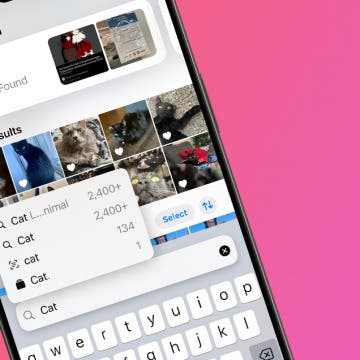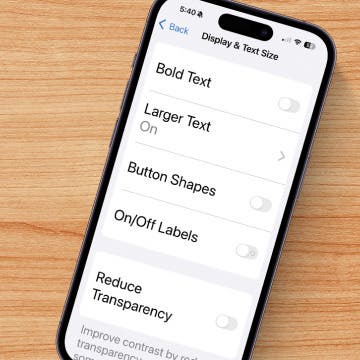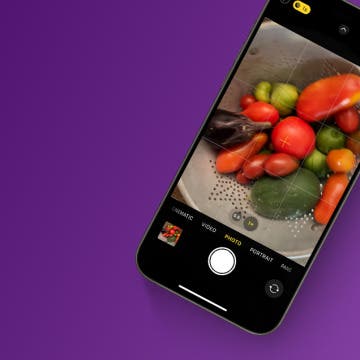What To Know
- SOS on an iPhone turns on because of pressing the Sleep/Wake button quickly five times or holding the side and a volume button simultaneously.
- Jailbreaking your iPhone can also cause it to enter SOS mode.
- Reboot your iPhone by holding either volume button and the side button simultaneously, then sliding the power-off slider.
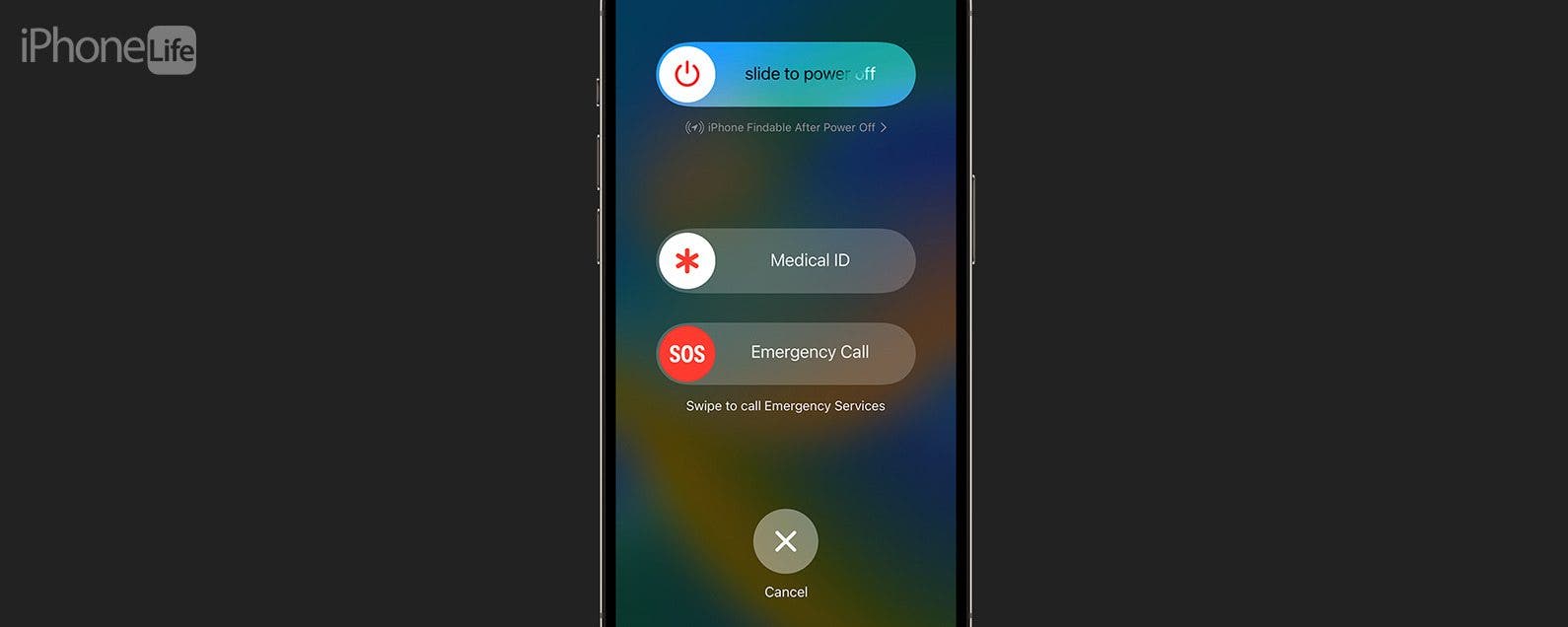
Emergency SOS is a great safety feature, but what if your iPhone is stuck in SOS mode? What does SOS only mean on an iPhone or iPad, anyway? Here's how to get rid of SOS only on an iPhone.
Jump To:
- Restart Your iPhone or iPad
- Contact Your Cellular Service Provider
- Restore Your iPhone with iTunes or Finder
- Contact Apple Support
Why Does My Phone Say SOS Only & How to Turn Off SOS
SOS, or SOS only, means your iPhone isn't connected to a cellular network; the only calls you'll be able to make are emergency calls. Your iPhone goes into SOS mode for a couple of reasons, including pressing the Sleep/Wake button quickly five times, pressing either volume button and the side button simultaneously, or as a consequence of jailbreaking. Here's how to turn off SOS on your iPhone if it's stuck in SOS mode. For more great iPhone troubleshooting tutorials, check out our free Tip of the Day.
Restart Your iPhone or iPad
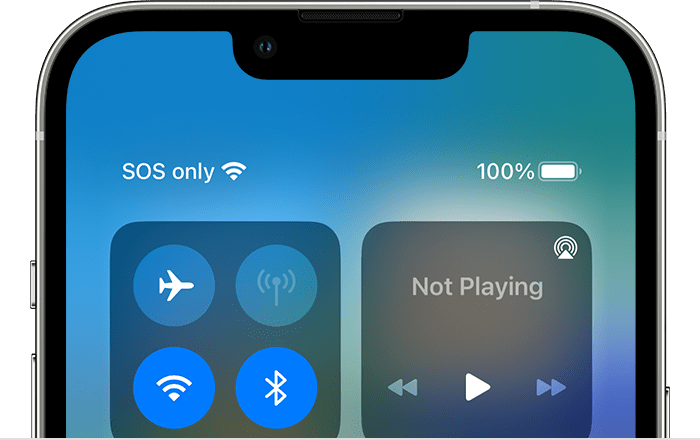
Image Courtesy of Apple

Stuck in SOS only on your iPhone or iPad? A restart can often fix minor bugs and glitches, so the first thing you'll want to know is how to reboot your iPhone or iPad. If rebooting or restarting your iPhone doesn't fix the problem, it's also recommended that you reboot, charge your iPhone or iPad for an hour, then turn your device back on to see if things are back to normal. If you're still having trouble, check out these fixes for getting your iPhone out of SOS mode.
Contact Your Cellular Service Provider
If you've worked through all the other steps and your iPhone is still stuck in SOS mode, contact your cell phone company. Whether you use Verizon, AT&T, or another provider, there may be a glitch or outage on their end, or a service problem they can resolve for you.
Restore Your iPhone with iTunes or Finder
If rebooting and contacting your cellular provider hasn't gotten rid of SOS only on your iPhone, it's time to restore to a backup made before this issue began. You can restore a backup using the Finder on a Mac, or restore your iPhone from an iTunes backup. Remember that this step will mean you lose any data and settings you've saved or changed since creating the backup you're using to restore your iPhone. If you don't want to take this step yet, contact Apple Support first, to see if they can offer any other solutions.
Contact Apple Support
If your iPhone is still stuck on emergency SOS, it's time to contact Apple Support. They'll hopefully be able to get your iPhone or iPad out of SOS only.
I hope your iPad or iPhone isn't stuck in SOS mode anymore, and that you'll check back with iPhone Life for all your Apple hardware and software questions!