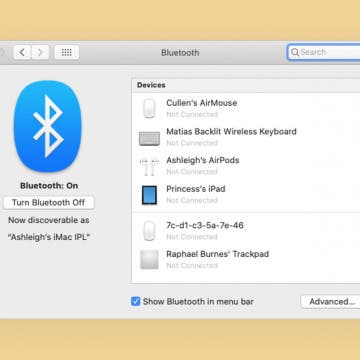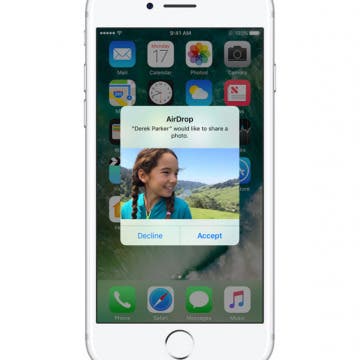Let’s say you’re listening to music using your Bluetooth speaker, and you get a call. When you answer that call, the audio will probably default to your iPhone. But what if you want the call to always default to your Bluetooth headphones, speaker, or earbuds? You can select which Bluetooth device your call audio defaults to in the Call Audio Routing settings in the iPhone Settings app. We've already covered Bluetooth pairing to your iPhone, and how to change which Bluetooth connection you're using to play audio from your iPhone or iPad. You can even connect an Xbox controller to your iPhone. Now, here’s how to set your speaker, headphones, or earbuds as the default audio on your iPhone.
Bluetooth
How to Connect Bluetooth Headphones to Mac
By Jivan Hall
If this is your first time attempting to pair wireless headphones to your computer, you will likely be pretty happy with how seamless and reliable it is nowadays. Let's cover how to enable Bluetooth on Mac and pair your wireless headphones.
Smart Speaker Showdown: iPhone Life's Top 3 Recommendations of 2022
By Nicholas Naioti
In October of 2021, Apple unveiled the new HomePod mini, a thoughtful update on the cult favorite HomePod (which is now discontinued). But how does the HomePod mini stack up to the competition at the same price point? I’ll break down the advantages and drawbacks of the HomePod mini compared to the Google Nest Audio and the fourth-generation Amazon Echo.
How to Disconnect Bluetooth Headphones from iPhone
By Conner Carey
Do you own a Bluetooth speaker or a pair of headphones that you don't know how to disconnect from your iPhone? While you can disconnect your AirPods by simply putting them in the case, we'll also show you how to temporarily disconnect your Bluetooth devices in the Settings app.
AirDrop: What It Is & How to Turn It On to Share Files & Photos on iPhone, iPad & Mac
By Conner Carey
What is AirDrop? Apple's AirDrop feature is a quick and easy way to share files, photos, videos, contacts, and more between Apple devices. You can AirDrop pictures and files from your iPad to your friend’s iPhone or from your iPhone to your Mac for an easy transfer. You can also AirDrop from iPhone to iPhone. As long as you have relatively recent devices running on an updated operating system, you’re probably already set up to use AirDrop. Let's go over what AirDrop is below, as well as how to turn AirDrop on, how AirDrop works, and how to use AirDrop whether you’re on iPhone, iPad, or Mac. Once you know how to use AirDrop, you’ll never go back.
How to Connect AirPods to Peloton
By August Garry
Did you know you can connect AirPods to Peloton? When you do, all the audio from your Peloton ride projects straight to your earbuds, so you can work out and anyone nearby can enjoy their own activities unbothered. Let's learn how to pair AirPods to Peloton.
How to Connect AirPods to Laptop
By August Garry
Can you connect AirPods to PC? Yes, yes you can! In this article, we'll show you how to connect your AirPods to your laptop—specifically, your Windows laptop.
Review: External iPhone Microphones from AmpRidge
By Mike Riley
With the incredible video-processing technology embedded in Apple's latest iPhones, the optics and 4K video capture make them highly capable video cameras. Unfortunately, the most significant limitation of the iPhone's portability is the reliance on its embedded iPhone microphone to capture audio. AmpRidge has addressed this constraint head-on with two external microphones for iPhones. Let's take a closer look at what each iPhone mic has to offer iOS videographers.
Can you use a Bluetooth mouse with an iPad? You can now! We've long been able to use accessories like Bluetooth speakers, headphones, or the Apple Pencil with our iPads, but starting with iPadOS 13, iPad mouse and trackpad support finally arrived in a limited way as an Accessibility feature. Now, with iPadOS 13.4, pairing and using a mouse with your iPad is a fully integrated feature. In even better news, Apple announced a new Magic Keyboard with a trackpad with a cursor for navigating, editing, and gestures. We've already gone over iPad tutorials and tips such as how to take a screenshot on an iPad, how to use an iPad as a second monitor with Sidecar, how to set up your iPad for work, and even recommendations for the best iPad Pro apps for professionals. Now, let's learn how to pair and use your iPad with a wireless mouse or trackpad.
How to Connect a Mouse to Your iPad (or iPhone)
By Cullen Thomas
When iPadOS 13 came out, I was delighted to discover that I could use a mouse with an iPad, as long as the mouse used Bluetooth. When Apple released iOS 13.4 and iPadOS 13.4, it added even more support for using a trackpad or wireless mouse for the iPad, iPad Pro, or even an iPhone, if it's the correct model. Here's how to connect your iPad mouse or trackpad to your tablet.
You probably already know that you can control your iPhone’s music from the Apple Watch. And if you have the Apple Watch Series 3 with Cellular, you know you can stream music directly on your watch without your iPhone. But if you have an Apple Watch without cellular data and want to leave your phone at home, how will you listen to music without your iPhone? And if you have the Apple Watch Series 3 with Cellular, how can you listen to music without data or Wi-Fi? The best way to listen to music while running or doing another iPhone-free activity is to put it on your Apple Watch, of course. We’ll go over how to make a playlist on your iPhone, how to sync music to your Apple Watch, and how to pair Bluetooth headphones with your Apple Watch so you can listen without data. Here’s everything you need to know about how to add music to your Apple Watch.
How to Connect to a Personal Wi-Fi Hotspot Using Bluetooth
By Leanne Hays
In a previous daily tip we discussed how to set up a Personal Hotspot using your iPhone, and how to connect your devices to it using Wi-Fi. But what to do if Wi-Fi is unavailable or unreliable? You're not out of options; it's time to connect to your Personal Hotspot using Bluetooth. While your Bluetooth connection will be slower than Wi-Fi, it does have its charms. Bluetooth uses far less power than a Wi-Fi connection, is more secure, and features automatic pairing—as opposed to Wi-Fi, which has a lag while your laptop, iPad or iPod connects, and may require you to rejoin the network every time your device goes to sleep. So without further ado, let's learn how to connect to a Personal Hotspot using Bluetooth!
How to Get Siri to Respond on the Right Device
By Erin MacPherson
Siri is designed to activate on any device and wait for instructions.. At times, Siri will activate on the wrong device when you say “Hey Siri," which can be frustrating. Here’s how to ensure the right device responds when you say “Hey Siri.”
AirPods Settings: How to Customize Your AirPods' Features
By Leanne Hays
Did you know that you can customize how you'd like your AirPods' controls and settings to work? Using the iPhone paired with your AirPods, you can name your AirPods and decide which functions you'd like to engage when you double tap your right or left AirPod, such as activating Siri to adjust the volume on your iPhone. Let's get started learning how to change your AirPod's settings with your iPhone!
How to Stop Your AirPods from Automatically Switching Devices
By Ashleigh Page
The automatic switching feature for AirPods means if you're listening to music on your laptop and a call comes in, your AirPods should switch Bluetooth connection from your laptop to your iPhone. Unfortunately, some users find that this means their AirPods switch between devices unnecessarily when they're close together.
How to Connect Your AirPods to Your Mac, MacBook Pro & MacBook Air
By Ashleigh Page
If you’ve recently purchased (or been gifted!) a pair of AirPods, you’re probably wondering how to set up your AirPods to pair with your Apple computer. We’ll walk you through how to connect your AirPods to your Mac computer. Let’s get started!
How to Rename Your AirPods on Your iPhone
By Hallei Halter
You can rename your AirPods, AirPods (2nd Generation) and AirPods Pro using your iPhone. Renaming your AirPods can save you a headache if you have multiple pairs of AirPods in your household. Here's how to change the display name of your AirPods, making them quick to find if you need to do some adjustments. Note that your AirPods will need to be paired and connected to your iPhone to change their name.
Want to know how to transfer photos from your camera to a Mac or scan documents? Here's how to use the Continuity Camera feature on the Mac, which enables you to scan documents or take photos on your iPhone and instantly have them uploaded on your Mac. Your Mac needs to be updated to macOS 10.14 or later and your iPhone to iOS 12 or later. You won't have to use AirDrop or have your device physically connected to the Mac with a cable for this tip. However, both your iPhone and Mac do need to be connected to the same Wi-Fi network with Bluetooth enabled and be near each other (like in the same room). Both Mac and the iPhone will also need to be signed in to iCloud with the same Apple ID using two-factor authentication.
Bluetooth, Wi-Fi & AirPlay: Streaming Methods Compared
By Erin MacPherson
If you're a regular user of any device, it's likely that you listen to music or watch videos on your device as well. If you stream that media to another device in your home, you've probably wondered which streaming method works best for your device and whether AirPlay is more reliable than Bluetooth or Wi-Fi. In this article we'll discuss the pros and cons of each streaming method, and offer some tips to get the most enjoyment out of your streaming.
Review: Olive Smart Ear Customized Sound Amplifier
By Mike Riley
As a major segment of the US population ages, so too grows the number of people showing signs of hearing loss. Whether you listened to or frequented rock concerts or danced the night away at thumping loud parties in your younger years, you may be experiencing hearing loss to some degree. Difficulty hearing can be both frustrating and inconvenient. While your hearing loss may not yet require an expensive audiologist screening or hearing aid, many folks notice that everyday sounds and conversations are inaudible. Olive Union designed an impressive wireless earbud called the Olive Smart Ear ($299) to amplify sound, which allows the wearer to hear different audio frequencies better. Is it worth the three hundred-dollar price tag? Read on to find out.