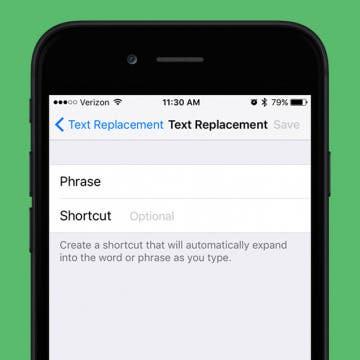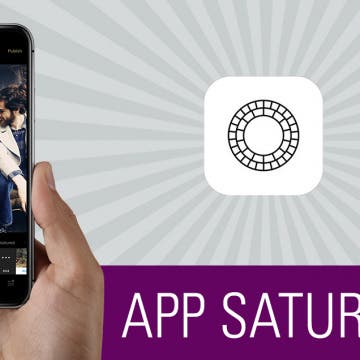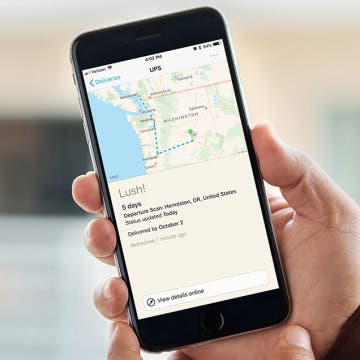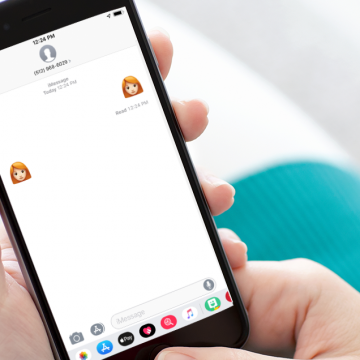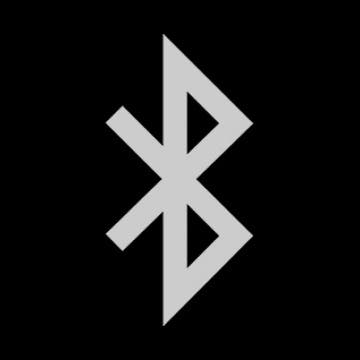How to Add Words to the iPhone Dictionary & Get Better Autocorrect Results
By Sarah Kingsbury
iPhone Predictive Text is awesome at turning your garbled typing into coherent messages, notes, and more. Except when it's not. If you've ever felt so frustrated with bad iPhone spelling suggestions that you wanted to turn off Autocorrect on your iPhone, why not try adding words to the iPhone dictionary instead? Here's how to change words in Autocorrect.