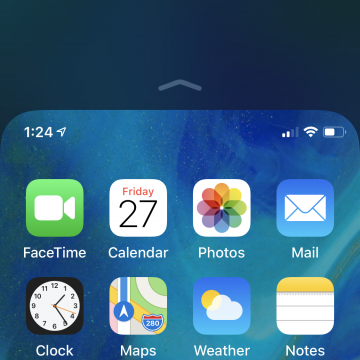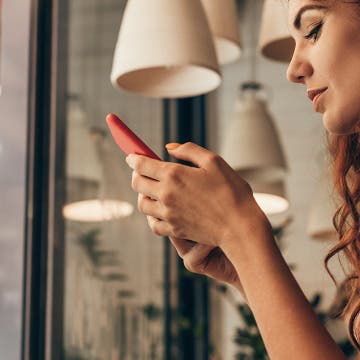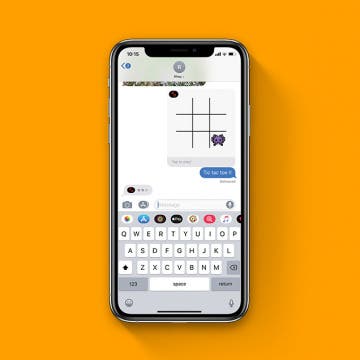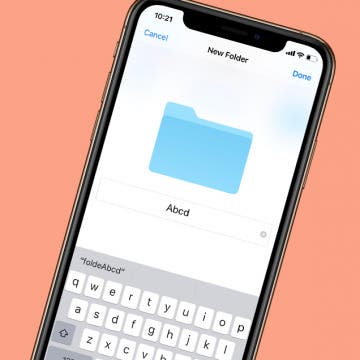Your Apple's HomePod delivers a high-fidelity audio experience and helps control Homekit devices with Siri. Did you know that you can also transfer phone calls from your iPhone to your HomePod for speakerphone calls? Simply tap the audio icon while making a call, and select the HomPod from the list of audio options. Using your HomePod as a speakerphone is a great way to go hands-free when you need to move around the room without carrying your iPhone or worrying about sounding muffled. Let's get started learning how to transfer calls on your iPhone to your HomePod so you can use your HomePod as a speakerphone.
How-To
How to Use the iPhone Reachability Feature, with or without a Home Button
By Sarah Kingsbury
iPhone screens have gotten wider, and those wider screens can sometimes be hard to navigate one-handed. If you're having trouble accessing items at the top of the screen on your iPhone, give your overstretched thumb a break and start using Apple's Reachability feature to pull the top of the screen within reach. To use this feature, you'll need to enable Reachability in the Settings app. Here's how to use Reachability, with our without the Home button, to make your iPhone's screen more comfortable to access.
How to Make a Professional, High-Quality Video on Your iPhone
By Cielo de la Paz
Even though I have three DSLR cameras and a variety of wide and telephoto lenses sitting on my shelf, I still prefer to shoot videos with my iPhone X. I used to do it to prove a point—that you can make quality videos with just your iPhone. But nowadays I shoot with my iPhone for other reasons I’ve discovered along the way.
One of the biggest reasons I enjoy using my iPhone is that it lends itself better to intimate storytelling, which is important for the types of videos I like to make. I’ve found that when shooting with my iPhone versus a DSLR, my subjects act more natural. That’s because most everyone is familiar with iPhones. It’s like ordering mac and cheese at a restaurant. You’ve had it before, and you’ve made it yourself at some point. It’s not a mystery. It's also easier to carry three iPhones than it is to haul three DSLRs with a variety of lenses. And if the impact of the story is going to be the same regardless of the tool used, then heck, why not shoot with an iPhone?
How to Purchase & Download Apps on Your iPhone & iPad
By Hallei Halter
Half the fun of having an iPhone or iPad is being able to try all sorts of apps for work and fun. To download an app, you'll need to search or browse for the app in the App Store. Here's how to purchase and download apps from the App Store.
With the Files app, you can use your iPhone to view notes, images, documents, and files that you've saved from your computer or iPad to iCloud and other storage services like Dropbox and Google Drive. To view saved items using the Files app, you'll need to go to your Apple ID in the Settings app and enable iCloud Drive. Let's get started with how to use the Files app to access documents saved to iCloud Drive.
How to Declutter, Organize & Streamline Your iPhone
By Brianna Eason
Decluttering my physical surroundings changed my life. Getting rid of the things I didn’t need or that brought me down gave me space to breathe and feel more peaceful. I knew that this would become a lifestyle for me and that I could never go back. Once my physical possessions were under control, I realized that although I had taken the time to clear out my closet and my bookshelf, I had let myself hang on to digital possessions long past when they served a purpose. And just like with physical clutter, removing digital clutter reduced stress and gave me peace of mind. So even if you’ve used the KonMari method on your wardrobe and narrowed down your books and files, you’re not done if you haven’t decluttered your phone and computer. That’s where I come in.
How to Customize & Use the Summary Tab in the iOS 13 Health App
By Becca Ludlum
Apple's Health app can tell you how many flights of stairs you've climbed or steps you've taken, your cycling distance, calories, weight, and, starting with iOS 13, how often your headphones were too loud. Sorting through all that data could be daunting, but the Summary tab can be customized to show only what you want to see: simply go open the Health app, tap the Summary tab, tap Edit in the top right corner, and then select the kinds of data you want to see in your summary. More health minded? With a HealthKit accessory, you can track your resting heart rate, blood pressure, and respiratory rate. Looking to focus on nutrition? The Health app can show your nutrients including sodium, fat, carbohydrates, and fiber. Choosing which of all these metrics to view is easy! Let me show you how.
How to Change the Paper Style in Notes on the iPhone
By Conner Carey
When you want lines to draw within or a grid to help you stay on track, you can choose a one-time paper style or set up a default paper style to automatically appear in your Notes. To change the style of paper to a lined or grid pattern in the Notes app, tap on the export icon and select Lines & Grids to open the style sheet. When you type, the paper style disappears in that part of the tip; but for drawing by hand in the Notes app, choosing the paper style can make a big difference. Here’s how to change the paper style in Notes on the iPhone.
How to Add or Remove Favorite Locations in Apple Maps
By Jim Karpen
Apple Maps Favorites allow you to skip typing in your home address every time you want to navigate there. Instead, you can save your often-used locations, including work, home, and any place else you want, by opening Maps, searching for your favorite location's address, tapping on it in the search results list, and then scrolling all the way to the bottom to tap Add to Favorites. Your list of favorites will appear every time you open Maps, and navigating to one of them is just one tap away. Read on to learn more about how to add Favorites to your Apple Maps and how your Favorites can help you plan your frequent trips.
How to Enable Notifications for an Email Thread Using the Mail App
By Sarah Kingsbury
Enabling notifications on an email thread lets you sit back and wait for that important reply without feeling the need to check your inbox every five minutes. You can turn on notifications for a thread either from the subject line of an email you are composing or by swiping left on a thread inside your inbox. Here are the two methods for enabling notifications on email threads in the Mail app.
Translating your speech from English to another language can come in handy if you're overseas shopping in a foreign country or chatting long distance with a non-English speaking colleague. To use Siri to translate, say something like "Hey, Siri, how do I ask where the bathroom is in French" and Siri will speak the translation for you. While Siri can’t translate other languages to American English, you can translate English to various other languages, including French, German, Spanish, Italian, and Mandarin Chinese. Here’s how to use Siri to translate English to other languages with the iPhone.
If you're getting in the zone on a good workout, listening to your music, and feeling the endorphin rush, then the interruption of a notification from your Apple Watch can mess up your rhythm. Luckily, all you have to do is open your Watch app, go to the General settings page, select Do Not Disturb, and activate Workout Do Not Disturb. Then your watch will automatically enter Do Not Disturb mode any time you start a workout, and your running or rowing will be the "me time" you need. Let's get started.
Hurricanes. Floods. Fires. Disaster can strike at any moment, and our most precious memories are often the most vulnerable. Recently, I started going through my old photo albums to scan and upload my pictures and negatives to a hard drive for safekeeping. Of course, it’s not just photographs that we want to preserve. Vinyl albums, cassette and VHS tapes, analog photography, and even old diary pages are subject to the ravages of nature, storage space, and time. Fortunately, new technologies make it possible for us to preserve and protect our memories in the digital realm. From USB-equipped turntables to flatbed scanners large enough to copy an entire sleeve of images, the means of archiving your most precious memories are only limited by your imagination. But don’t worry, we imagined for you and have a list of devices and apps we think you’ll love.
How to Record the Screen & Audio on Your iPhone
By Tamlin Day
The iPhone's Screen Recording feature lets you record videos of your screen along with in-app sounds so that you can share videos of things like how to use your favorite golfing app or that funny GIF you found online. When you enable the Screen Recording feature in the Settings app, your iPhone can record videos of your screen that include the audio feedback on most apps. While this tip won't let you capture audio in apps like Apple Music or Netflix, it will let you record audio in most other apps. With that in mind, let's dive into how to record your screen along with in-app audio.
How to Move, Delete & Mark Multiple Emails at a Time on the iPhone
By Sarah Kingsbury
The ability to mark, move, or delete emails using the Mail app comes in handy when you need to manage your inboxes. You can easily mark, move, or delete an email in your iPhone's Mail app from within the body of an email using the menu at the bottom of your screen. You can also manage individual emails from within your inbox by swiping to the left over the email. But this is tedious if you have a large number of emails to deal with.
How to Connect Your AirPods to Your Apple TV
By Tamlin Day
You can listen to your Apple TV late at night without disturbing the rest of the household by pairing your AirPods to your Apple TV. Just turn on your Apple TV, press and hold the pairing button on your AirPods case, and use your Apple TV remote to enable the connection in settings. Read on to learn more about how to pair your AirPods to your Apple TV.
Tips for Drawing with an Apple Pencil
By Hallei Halter
The Apple Pencil is seen by many iPad users as a stylus (much to Jony Ive's annoyance), but its main use is as a tool for markups and creative projects in apps like Procreate or something more simple like Notes. Here are some quick tips for drawing with the Apple Pencil including adjusting opacity and line thickness, shading with the side of the Pencil's nib, erasing, and using the Apple Pencil 2's double tap feature to switch between tools. While there is some overlap with the basics functions of both a regular pencil and an Apple Pencil, you'll find the Apple Pencil has potential to unlock a digital flood of creative possibilties and may help with an artist block or two.
How to Turn Off Auto-Capitalization on Your iPhone
By Hallei Halter
Sometimes I'll have words randomly capitalized while texting, such as "may" into "May" like the month. If you're bothered by unwanted or random capitalizations while typing on your iPhone or iPad, you can try turning off auto-capitalization in your device's keyboard settings, which can be found under General in the Settings app. While this is not the same as turning off auto-correct, having auto-capitalization off can stop words from being capitalized when you don't want them to be. Try this tip to cut down on your texting frustration!
How to Play Games in the iMessages App
By Hallei Halter
If you have iOS 10 or later, you can challenge a friend to a quick game in the Messages app, provided your friend is also using iMessages! Just find a game you like in the iMessaages App Store, tap to get it, and then start playing with your friend. Playing a game via iMessages is great for when you don't have much to talk about, but still want to keep in touch with someone. Here's how to start and play games in iMessages.
How to Create a New Folder in the iPhone Files App
By Hallei Halter
If you want to get a better handle on file organization on your iPhone, the Files app can really help. Here's how to make a folder in the Files app. You'll have to have iOS 11 or later, and have set up and enabled iCloud Drive on your iPhone. You'll only be able to create a folder within the iCloud Drive category in the Files app. The On My iPhone category only stores files from apps that are downloaded to your device and can't be manually changed.