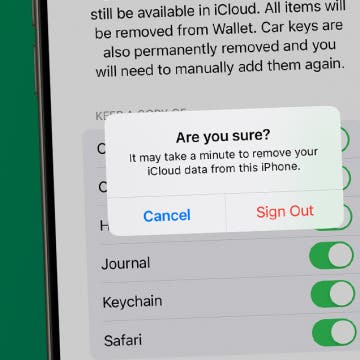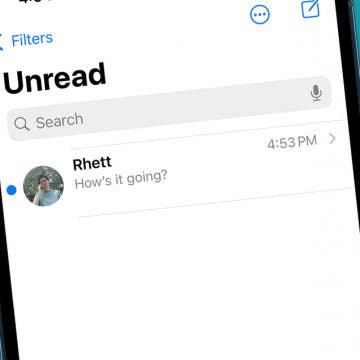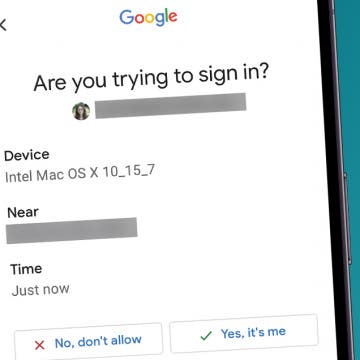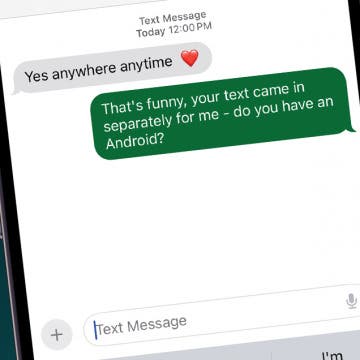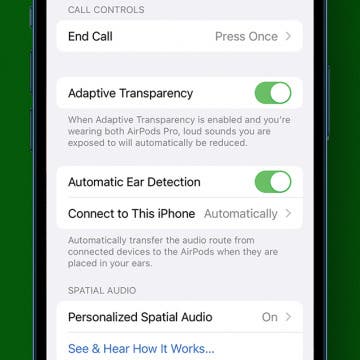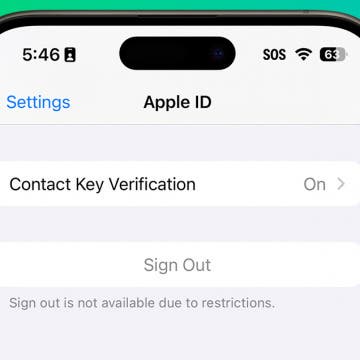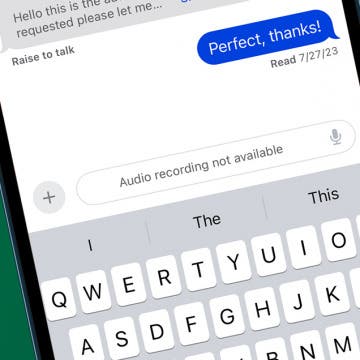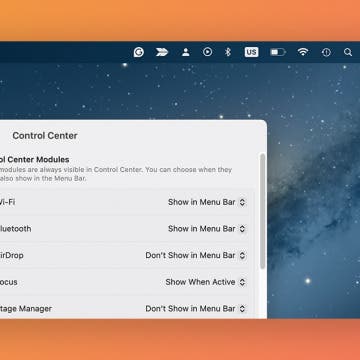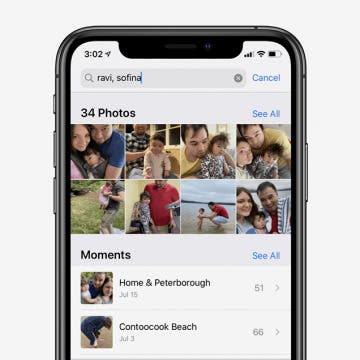How to Search Events in the Calendar App on iPhone & iPad
By Hallei Halter
Know you have a birthday party to go to this month but can't remember the date? Need to see when your last haircut appointment was? Here's how to search the Calendar app on your iPhone or iPad to find events and their dates. You'll have to have the events already saved to your Calendar, but most holidays (like Easter or Ramadan) are automatically entered in the Calendar app by default.