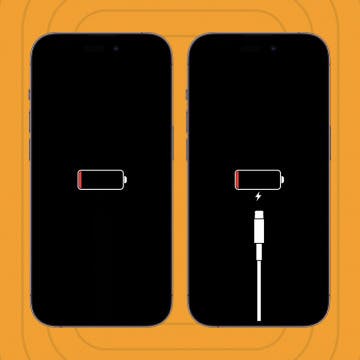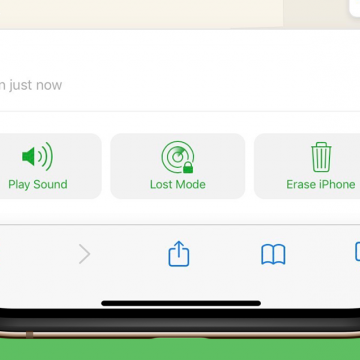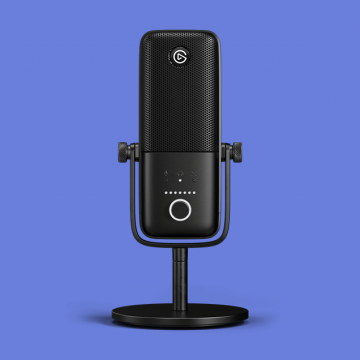iPhone Life - Best Apps, Top Tips, Great Gear
How to Check Your iPhone Battery Level on Your Apple Watch
By Leanne Hays
Apple hasn't made it possible to check your iPhone battery level from your Apple Watch with a native feature. Luckily, you can use a free third-party app to see your iPhone battery level on your Apple Watch; here's how!
How to Set Up Apple’s Authenticator App
By Rhett Intriago
Two-factor or multi-factor authentication is a way to keep your accounts secure. Everyone who values their security and privacy should have multi-factor authentication enabled for every online account that offers it. You can usually do this with either your phone number or an authenticator app. Luckily, your iPhone has a built-in Apple authenticator app. In this tip, I'll show you how to set up Apple's authenticator app on your iPhone.
- ‹ previous
- 130 of 2387
- next ›
When Will Apple Announce the iPhone 12?
By Donna Schill
In the 144th episode, David and Donna pour over the latest announcement and release date rumors for the iPhone 12. They also each share their personal favorite iOS 14 features for listeners to try for themselves at home.
How to Know If iPhone or iPad Is Charging When Off or On
By Olena Kagui
Long battery life and quick charging are two features that iPhone and iPad users like me enjoy on a daily basis. There are various ways that an iPhone can be charged. When your phone is on, it's easy to confirm that it's charging by checking the battery icon. However, if your phone is completely out of juice and you can't see the iPhone charging icon, how do you know if your phone is charging? What about your iPad?
How to Find Someone Else's iPhone When It's Lost
By Olena Kagui
So, how do you find someone else's iPhone? While the iPhone Find My app is most commonly used to locate your own devices, you can also find someone else's iPhone using the Help a Friend feature. Below, we'll cover how to use Find My iPhone for someone else.
In this day and age, we keep a lot of personal information on our iPhones. Losing your phone can be incredibly stressful, which is where Find My iPhone Lost Mode can help. But what does Lost Mode do on iPhone? Lost Mode is a feature of the Find My app, which combines Find My iPhone and Find My Friends into a single app. When an iPhone is in Lost Mode, it will be locked and will display a custom message. At the same time, it will turn on tracking so that you can see the location of the device, even if your location services were originally disabled.
Review: InvisibleShield Device Disinfecting Wipes by ZAGG
By Todd Bernhard
We are all trying to stay healthy and one way to protect yourself is to sanitize items you touch frequently, especially your smartphone. The folks at ZAGG, owners of InvisibleShield, among other brands, have been shipping alcohol wipes with their screen protectors, so it was a no-brainer to offer Disinfecting Wipes (starting at $4.99) on their own.
Should I Use a Screen Protector for My iPhone?
By Olena Kagui
Every new iPhone model comes with a screen that is more resistant to scratches and cracks than its predecessor. Despite technological advances, these expensive devices are still not life-proof. A damaged screen is not only unsightly, it can make basic iPhone use more difficult. On the other hand, there are certain drawbacks to using a screen protector. This is why many are asking, “should I use a screen protector for my iPhone?" If you're wondering if having a perfect screen is worth the hassle of choosing, installing, and eventually removing a screen protector, the answer is: it depends.
How to Improve Voice Memo Audio: Enhance Recording on the iPhone
By Erin MacPherson
Apple has released an enhancement to improve audio quality for Voice Memos on iPhone. No more searching for an audio recording app to enhance sound quality! I use Voice Memos frequently when doing interviews or taking notes for projects I'm working on, so I've been looking forward to this new iOS 14 Enhance Recording feature for some time. Anyone who records audio will find relief in the clearer sound and reduced background noise for new Voice Memos and previously recorded memos. Here's how to use this simple, one-touch feature.
How to Use Picture in Picture on the iPhone
By Amy Spitzfaden Both
This article will tell you what Picture in Picture is and how to use Picture in Picture on an iPhone. If you use an iPad, Picture in Picture is something you are likely familiar with, but iPhone users may not be familiar with this feature yet. Picture in Picture allows you to watch videos on your iPhone while completing other tasks at the same time. Here’s how it works:
Review: Elgato Wave:3 Microphone
By Mike Riley
As entertainment and mass communication redefine themselves in the age of social distancing, the tools to create your own professional-level content have never been more affordable. Anyone who has decided to finally start that podcast or livestream will be faced with a bewildering number of choices. Setting up a mixing board with high-end mics and cameras like those of successful professional podcasters and streamers will cost thousands of dollars. Until your podcast or stream attracts the same listeners and viewers as those top tier shows, it's hard to justify the initial cost to match those studios. At the same time, if your audio sounds like it was recorded on a cheap USB headset mic, listeners won't tolerate your content for very long. Elgato, a company that has reinvented itself as a digital broadcast equipment company, has, in my opinion, created one of the best microphones for aspiring podcasters and streamers without costing a fortune. Read on to discover why I'm giving Elgato's Wave:3 Microphone ($159.99) premium microphone and digital mixing solution a five star rating.
Review: The Databloc Hacker-Safe USB Adapter from Eyebloc
By Todd Bernhard
It might seem counterintuitive, but you should consider adding something to your travel kit that stops certain device functions. Specifically, the Databloc ($17.95) that Eyebloc sent me to try. The concept of the device is simple: it's a USB adapter that you add to the USB cable you normally travel with. The other end of the cable is either USB-A or USB-C depending on what you order. So what does this do, other than add an inch to your cable and convert a USB-A to USB-C if needed? It removes the data transfer functionality. Put simply, it's like a firewall that you don't even have to think about.
How to Enable & Use Sound Recognition on the iPhone (iOS 14)
By Erin MacPherson
Apple’s focus on accessibility has grown since its first days of larger type and simple setups, and the Sound Recognition setting is possibly the most exciting new example of Apple’s inclusivity initiative. For those who are deaf, hard of hearing, or simply frequent users of noise-canceling headphones, the Sound Recognition feature in iOS 14 can alert them to a whole host of pre-programmed recognizable sounds. I use this feature when I’m working in my studio and can’t quite hear things like the doorbell, running water, or other important sounds. Here’s how to set up Sound Recognition, how to use it, and what to know before you start.
The new Siri Suggestions widget for iOS 14 groups your frequently used apps together in one place on your iPhone Home Screen. At first, having your most-used apps in one place seems great. But if you're trying to cut back on using social media or playing games on your iPhone, or don't want everyone to know that you've downloaded Tinder, having those apps front and center becomes a problem. We've gone over how to add widgets, including the Siri Suggestions widget, to your Home Screen in a previous article. Now we'll show you how to stop individual apps from being included in the Siri Suggestions widget. There are two ways to remove an app from the Siri Suggestions widget; using your iPhone Settings, or via the widget itself. Let's get started.
Review: Eyebloc Nanobloc Webcam Covers
By Todd Bernhard
Everyone uses webcams for video conferencing these days. But sometimes you want privacy and to be certain that those cameras are off. The folks at Eyebloc have a solution that is different from traditional webcam covers. Eyebloc sent me a review sample of their Nanobloc Webcam Covers ($8.99). Instead of adding something plastic with moving parts that can break or prevent your laptop from closing completely, Eyeblocs are a peelable, reusable sticker that you place directly on top of the camera lens.
Announce Messages with Siri allows Siri to announce and read text messages to you when you are wearing AirPods and Beats. This is handy while you're working out or your hands are occupied, but you'll also want to know how to stop Siri reading texts to you for those times when you don't need this feature.
Best Music Apps: Top Picks for Music Streaming & Creation
By Nicholas Naioti
Every year the iPhone Life team gathers their favorite apps to share with our readers. As a lifelong lover and creator of music, I am excited to share with you my favorite apps for making and streaming music. If you need a speaker that pairs well with these apps, I have also suggested one of my favorites. Download these apps and get started making your own music and discovering new songs!
How to Enable App Notification Badges in the App Library
By Amy Spitzfaden Both
This article tells you how to enable app notification badges in the App Library. While the App Library does a wonderful job keeping our Home Screens clear of excess apps, many people may still want to see when their App Library-only apps have notifications. Fortunately, you can turn on iPhone notification badges A.K.A app badges, in your App Library so you can see which apps want your attention. Read on to learn how to enable app notification badges in your App Library. You must be running iOS 14 to use the App Library.