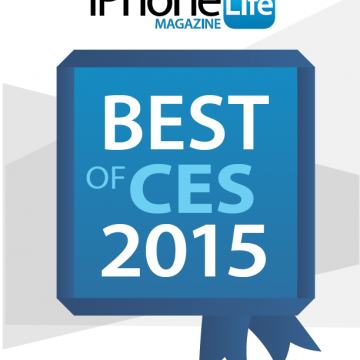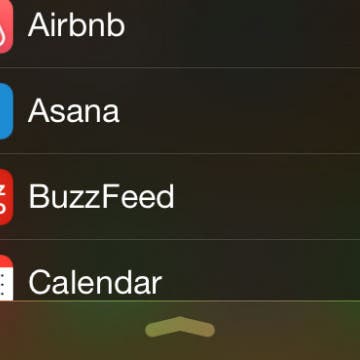iPhone Life - Best Apps, Top Tips, Great Gear
Let Your Family Know When You Get Home Safely
By Rhett Intriago
One of the coolest new features in iOS is called Check In. This iMessage feature allows friends to temporarily see your location and automatically notifies them that you have made it to a specific location safely. Read on to find out how to use Check In on iPhone.
Fixed: Disney Plus Not Working on Apple TV
By Olena Kagui
Is your Disney Plus app not working on your Apple TV? Are you seeing a Disney Plus error code 42 or another number? Find out how to quickly check for a Disney Plus outage to rule that out as the culprit. Plus, learn how to troubleshoot Disney Plus not loading or working on your Apple TV.
- ‹ previous
- 272 of 2387
- next ›
Tip of the Day: Answer Your iPhone Hands Free
By Sarah Kingsbury
There are several hands-free ways you can answer a ringing iPhone while your hands are covered by bulky, hard-to-remove gloves. You could start by wearing touchscreen-sensitive gloves. Or using a stylus. Or plugging in a pair of headphones. But what if your gloves were chosen not for their touchscreen compatibility but for their ability to keep your hands warm while the polar vortex is in town? What if you don't have a stylus or a pair of headphones quickly accessible in your winter gear and you really want to take that incoming call? There's a simple solution; just be prepared for some funny looks.
The best of the CES show is often not on the beaten path. One key vendor we make sure to lock in on every year is the Imagination Technologies meeting rooms in South Hall at CES 2015 (way back in the corner). These guys are one of a select number of innovators that design the low-power, system on chip (SoC) technology needed to run our smart homes, smart cars, and smart mobile devices.
We recently showed you how to create events and send invites with the Calendar app, but what do you do when you're on the receiving end of those invites?
Fortunately I'm not addicted to an iPhone—but only because I don't have one. I do, however, tend to go through withdrawal if I don't have my iPad with me. It turns out, these gadgets have become so much an extension of ourselves that scientists have found that we suffer cognitive and physiological impairment if we're separated from them. A new study by University of Missouri researchers put iPhone users in a situation where they were separated from their phones while taking a cognitive test. Not only did they do worse on the test compared to their performance when they had their phones with them, they also had a significant increase in anxiety, heart rate, and blood pressure.
How to Use AirPlay on iPhone (Screen Mirroring)
By Paula Bostrom
AirPlay Screen Mirroring is a great way to wirelessly stream photos and videos from one Apple device to another. Let's cover how to use Screen Mirroring on your iPhone, so that you can take full advantage of this nifty feature.
Presenting iPhone Life’s Best of CES 2015 Winners!
By Donna Schill
Looking for a glimpse into the future? That's why hundreds of thousands of people flock to Las Vegas each year for the annual Consumer Electronics Show, where tech companies from all over the world debut their most innovative new products.
Tip of the Day: Spotlight in iOS 8 Offers Movie Info, Web Search, Wikipedia, Maps, and More
By Jim Karpen
Spotlight has long been a great feature of iOS, and is especially useful at helping you find apps that are buried away in a folder on your device. Since iOS 7 you invoke this handy search tool by simply swiping down on any home screen. (But keep in mind that if you swipe down from the very top of the display you'll get Notification Center instead.) In iOS 8, introduced last fall, Apple greatly expanded what Spotlight can do. In addition to finding apps and text strings in apps such as Mail and Notes, it also now searches the web, searches Wikipedia, finds related apps in the App Store, finds related movies, and even brings up results in Maps if you search on a location.
Jabra has been at the forefront of noise cancelling Bluetooth headsets since the early days of the iPhone. Their most recent headset, the Jabra Stealth, is the culmination of years of experience in a remarkably tiny, comfortable earpiece. I don't normally like Bluetooth headsets because they interfere with my glasses or are uncomfortable inside my ear.
Deciding Which Essential Accessories to Buy for Your New iPhone
By Daniel Rasmus
You just bought a new iPhone, or better, received one as a holiday gift. It comes in a perfectly wrappable white box, complete with headphone, a charger and a cable for charging and data interchange. It even comes with a bit of iCloud storage for backups and file access.
What more could you want?
Unleash Your Inner App Developer Part 3: Diving Deeper
By Kevin McNeish
Do you have an idea for an app but lack the programming knowledge to begin building it? In this weekly blog series, How To Unleash Your Inner App Developer, I will take you, the non-programmer, step by step through the process of creating apps for the iPhone, iPod Touch, and iPad. Join me each week on this adventure, and you will experience how fun turning your ideas into reality can be! This is Part 3 of the series. If you're just getting started now, check out the beginning of the series here (This post has been updated to iOS 8.0, Xcode 6.3 and Swift 1.2.)
In my previous post, we started the process of creating a prototype of an iPhone app called iAppsReview. You learned how to create a new project in Xcode, how to add a storyboard to a project and configure it, and how to add a navigation controller to a storyboard. You had just begun to configure the table view, which we will finish in this post. You'll learn how to create multiple sections in a table view, set section header text, add images to a project, and incorporate them in table-view cells.
Tip of the Day: How to Use Widgets
By Abbey Dufoe
Apple doesn’t often allow you to modify user experiences. I'm not saying that’s a bad thing, but it’s even more fun when you can! iOS users are now able to modify the “Today” view in the pull-down Notification Center in iOS 8.
You Can Now Analyze Wind Speed with the iPhone!
By Todd Bernhard
It never ceases to amaze me what you can do with an iPhone, especially when paired with add-on accessories. Case in point, Vaavud makes a Smartphone Wind Meter ($40) that attaches to an iPhone, iPad, or Android phone. Unlike most accessories that connect via Bluetooth or Lightning, this gadget connects via the audio-in jack, just like the Square credit card reader. Because newer iPhones have the audio jack on the bottom, you flip the phone upside down and run their companion app while holding the iPhone in the air.
Some people say that Pinterest is the new Google. People head to Pinterest to search for project ideas, recipes, and news about their favorite topics. Using the Follow Interest tool, you can easily find new pins about your favorite topics without following other pinners one at a time. Pinterest will find the most popular pins from all of of the users who are posting about the topics you love and display them in your Pinterest feed. I've used this feature to find new pinners to follow and find more great pins about my favorite topics: health & fitness, technology, and DIY.
I love Instagram because of it's fun visual nature. I can scroll through my friend's pictures, quickly double-tap to like, and even leave a comment if I want to. What I don't love about Instagram is how easy it is to accidentally add location information (longitude and latitude of the device you're posting from) to your photos, which can be dangerous—especially for teens who are using the social media network. Here's how to remove your location from Instagram photos.
Tip of the Day: How to Add a Comment in Pinterest
By Becca Ludlum
There are several reasons why you might want to edit a pin description. Maybe you'd like to add your comments about a recipe, mention another way to do a step in the DIY project that you found easier, or even just make a note for yourself that you have already tried that pin. The reasons are plentiful. Here's how to edit a pin description in Pinterest.
Unleash Your Inner App Developer Part 2: Your First Taste of Xcode
By Kevin McNeish
Do you have an idea for an app but lack the programming knowledge to begin building it? In this weekly blog series, How To Unleash Your Inner App Developer, I will take you, the non-programmer, step by step through the process of creating apps for the iPhone, iPod Touch, and iPad. Join me each week on this adventure, and you will experience how fun turning your ideas into reality can be! This is Part 2 of the series. If you're just getting started now, check out the beginning of the series here (This post has been updated to iOS 8, Xcode 6.3 and Swift 1.2.)
After introducing the tools you'll need to develop apps in my previous post, I assume you've installed Xcode and are ready to get a taste of app development! I find there is no better way to learn than by doing, so let's dive in and start creating an app.