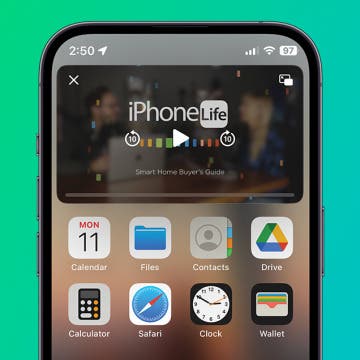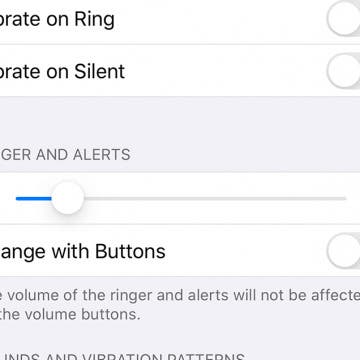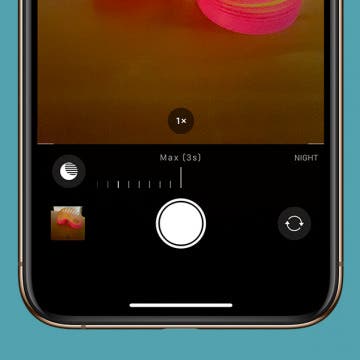iPhone Life - Best Apps, Top Tips, Great Gear
Solved: Why Is My Apple ID Grayed Out?
By Rhett Intriago
If you have an iPhone, you can conveniently make changes to your Apple ID right from the Settings app. However, if you ever open the Settings app and notice that your Apple ID is grayed out, you won't be able to open your account settings. Let's go over why your Apple ID is grayed out and how you can fix it.
How to Split Screen on iPhone: Every Option
By Amy Spitzfaden Both
iPhone split screen is a feature not currently available except in the form of Picture in Picture, but that doesn't mean you can't multitask. While investing in an iPad might be worth it depending on your multitasking needs, you do have some options to compensate for the lack of split screen on iPhone.
- ‹ previous
- 144 of 2406
- next ›
How to Use the Zoom App on an iPhone & iPad
By Leanne Hays
Zoom is a web and app-based service that offers the ability to chat, make a phone call, host a webinar, create a virtual conference room, and host or join online audio and video meetings with people around the world. You can use Zoom on your iPhone and iPad to audio or video chat between two people or with a group of up to one hundred. Zoom works for both Android and iPhone, PC, and Mac, so all your contacts can communicate.
How to Share a Password Securely with AirDrop
By Tamlin Day
Whether you want to let someone else use your Netflix account or log into a website to view shopping lists, sharing a password can be a real pain. But you don't have to type and text the password! We'll show you how to easily and securely share a password with another iPhone user via AirDrop. Let's get started.
How to Rent Movies & Shows from Amazon Prime
By Tamlin Day
Want to learn how to rent a movie on Amazon Prime to watch on your iPad or Apple TV? Movies and shows can be an exciting way to pass the time, but Amazon sure doesn’t make rentals easy on the iPhone, iPad, or Apple TV. With so many different Amazon apps, why is buying and renting movies and TV shows so hard to figure out? Don’t worry; we’ve got you covered to make your next family movie night a success.
How to Change the Alarm Volume on Your iPhone
By Tamlin Day
You can set an alarm on the iPhone, but if you sleep through your iPhone’s alarm, then it’s not doing you much good. You can change the alarm volume on your iPhone, but you’ll have to dig around your Haptics & Sounds settings to do it. This quick tip will show you how to set the alarm on your iPhone to the perfect volume, so let’s dive in.
Have you ever taken a photo that would be perfect if the top of Grandma's head wasn't cut out of the frame? The iPhone 11, 11 Pro, and 11 Pro Max have a feature called Capture Content Outside Frame that captures details outside the standard 4:3 frame and saves them for 30 days in case you decide to adjust the framing of the image. By default, your iPhone 11 and other new models come with the feature disabled. Let’s dive in with how to adjust your Camera settings so you can use the extra content to fix poorly framed photos after the fact.
Did you know that the Apple Books app (formerly iBooks) lets you buy e-books, audiobooks, and even radio-plays? When you’re stuck at home, listening to audiobooks and reading ebooks is an enriching way to pass the time, especially as a family. Apple’s Books app doesn’t get much love, but it’s got a great collection of books to buy as well as some freebies! Let’s dive in with how to make purchases in Apple’s Books app.
What to Expect from Apple in 2020
By Donna Schill
In the 133rd episode, David and Donna discuss Apple’s evolving plans for 2020 amid the coronavirus pandemic. Topics include the new iPad Pro with trackpad support, production of 5G iPhones with flat edges, a budget HomePod, and Apple’s partnership with Google to bring COVID-19 contact tracing to smartphones.
How to Adjust Night Mode Settings on an iPhone 11 & 11 Pro
By Leanne Hays
Are you into iPhone photography and wondering how to get the best shots in low light? Apple's latest iPhones, the 11 and 11 Pro, offer a new camera feature called Night Mode. Night Mode makes night photography easy, allowing users to take clear, vivid pictures in low-light situations. We've already answered the question, "how do you use the new iPhone 11 Pro or iPhone 11 camera on Night Mode?" Now, we'll go over the different ways to use Night Mode camera settings on your iPhone so that you can have more control over the amount of exposure in a low-light shot.
How to Use Night Mode on iPhone
By Leanne Hays
If you're into iPhone photography and looking for ways to get the best shots in low light, you're in luck. iPhone 11 and newer models offer a feature called Night mode. Night mode makes night photography easy, allowing users to take clear, vivid pictures in low-light situations. So, how do you use Night mode for iPhone 11 or later? We'll go over the ins and outs of these camera settings below.
How to Use Memoji Stickers to React to Text Messages
By Tamlin Day
You probably already know that you can react to text messages with a heart or a thumbs up. But Memoji stickers are another fun way to react to text messages and give your conversation a personal touch. You can add stickers to an iMessage, even after that message was sent! If you already have a Memoji sticker sheet, then you probably want to know how to add those stickers in a message. This tip will show you how to add a Memoji sticker after the message is already sent, for the ultimate in text customization. Read on to learn how to use your Memoji stickers for text messages.
There are thousands of apps available that you can use to reach out and let someone know you care. Whether you'd like to share a laugh with a meme app, send a poem via a poetry app, create personalized cards to mail to friends, or share an interesting recipe or article, there's an app for that. If you want to send tangible help in addition to your good wishes, use the Grubhub app to order meal delivery from a local participating restaurant. If your friend or loved one needs groceries or other household supplies, check out our social distancing app roundup for more great ways to help. You’ll rest well knowing your loved one is taken care of, and they’ll appreciate the gesture!
Quarantine Survival: Best Apps for Fitness, Shopping, Food Delivery & More
By Sarah Kingsbury
Social distancing during the Coronavirus pandemic is necessary to save lives, but it can be hard to adapt to an at-home lifestyle. We've already gone over some COVID-19 tips, like how to clean and sanitize your phone and other devices. We've also shared articles about yoga and meditation apps, as well as mental health apps that may come in handy during voluntary social distancing or quarantine. What about working from home, exercise, and shopping, though? Here's a roundup of the best fitness apps, shopping apps, food delivery apps, and more to keep you stocked up and in touch, and stave off cabin fever.
Forget package tracking apps! Did you know you can track shipments on your iPhone without ever leaving the app in which you received the tracking number? If you’re worried about porch pirates, one of the best security measures is knowing when a package is supposed to arrive. Your iPhone will automatically detect tracking any tracking number that you receive in Mail or Messages. You can also use the same method to track packages from websites like Amazon by copying and pasting the tracking number into Notes. For an extra layer of security, you can add a unique passcode to Notes. With this tip, you’ll be able to set up tracking from any carrier. Let’s dive in to how to use iPhone package tracking.
For the 132nd episode, Donna and David share their best tips and tricks for staying safe and connected while practicing social distancing. This episode is a rebroadcast of a free workshop Donna and David led from their homes focused on how to use your iPhone during the coronavirus pandemic. Topics include iPhone sanitization tips, how to use telehealth services to manage symptoms from home, and apps for working remotely and communicating with friends.
How to Unblock a Number on the iPhone
By Cullen Thomas
Unblocking a number on your iPhone couldn’t be easier, thanks to the forward thinkers at Apple who knew that the handy block feature should not be permanent. That’s because it’s easy to block someone accidentally or unknowingly. Maybe you were blocking robo-callers or spam texters and blocked a contact by mistake. Or maybe you intentionally blocked a friend or colleague so as not to be disturbed for a period of time and now you want to undo that. Or maybe you’re having trouble calling a contact, or vice versa, so you want to find the blocked list and check to see if that number is on it. Here’s how to do it.