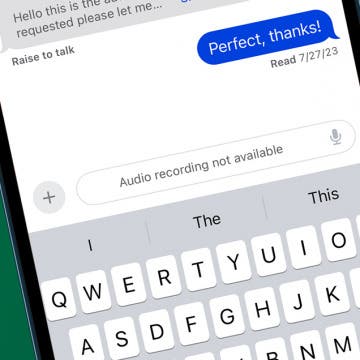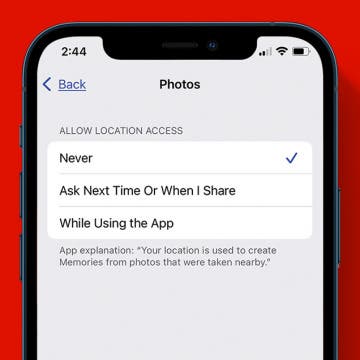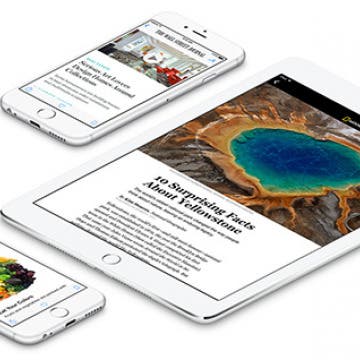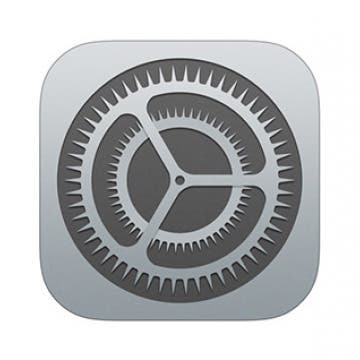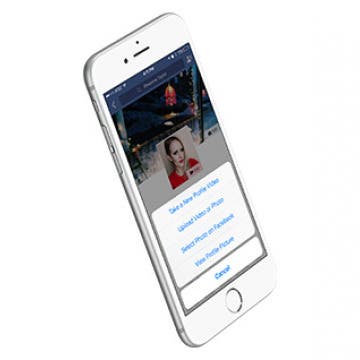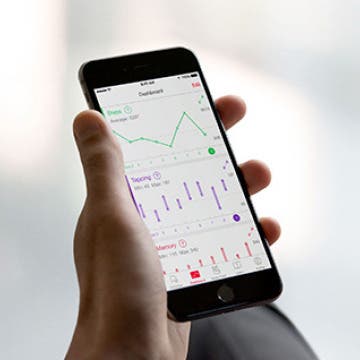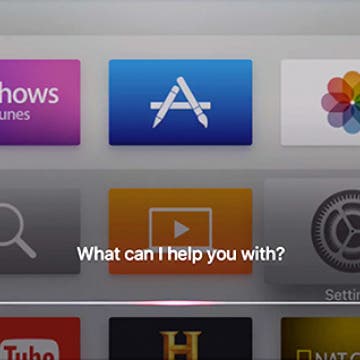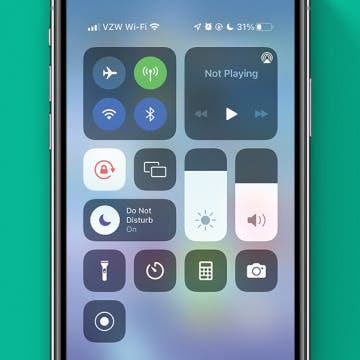iPhone Life - Best Apps, Top Tips, Great Gear
Fixed: Cannot Send Audio Messages at This Time
By Rhett Intriago
Are audio messages not working on your iPhone? Sending audio messages is a convenient way to convey information more quickly than a text. If you’re someone who sends a lot of audio messages, having them not work can be extremely frustrating.
Best Tech to Bring to the Cookout
By Nicholas Naioti
While cooking over fire may seem like an inherently primitive and lo-fi task, high-tech tools can make your barbecues easier and more enjoyable. In testing this new smart cookout gear, I was surprised and excited by how much it improved my cooking. Here is my definitive list of smart gadgets to help you channel your inner grill master and enhance your next outdoor gathering.
- ‹ previous
- 243 of 2407
- next ›
How to Avoid Toll Roads on Apple & Google Maps on iPhone
By Conner Carey
Nobody likes toll roads. Luckily, you can navigate around those pesky wallet traps with your iPhone. Both Google Maps and Apple Maps offer alternate directions that allow you to take the (cheaper) scenic route and avoid toll roads. Especially when driving through cities you don't know, knowing how to avoid tolls on Google Maps or Apple Maps is a smart way to prevent unnecessary extra expenses. Here’s how to avoid toll roads using Apple and Google Maps.
Apple Celebrates Mother’s Day with “Shot on iPhone” Ad
By Conner Carey
This Sunday is Mother’s Day, and Apple released a 30-second montage of photos representing motherhood around the world to celebrate. Utilizing photos from the “Shot on iPhone” campaign that re-launched in February, the short ad reflects the love and strength of motherhood through the eyes of the iPhone lens. With the song Because You Are Who You Are by K.S. Rhoads playing in the background, it’s a heart-warming piece everyone can appreciate.
How to Turn On Location Services Only While an App Is in Use
By Sarah Kingsbury
It used to be that you had to either always allow or never allow location tracking for apps, which interfered with things like tagging photos by location and also caused privacy concerns. Now there's a third option. We'll show you how to allow location tracking while using an app instead of either always or never allowing tracking.
How to Share Articles from the News App
By Conner Carey
The Apple News app is a great place to follow your favorite magazines and websites, and the day's top stories. You can save articles to read offline, Like articles to see more of the same, Mute Channels you don’t want to hear from, and Share articles you want your friends to read as well. Regardless of what topics you’re interested in, there’s easily something for everyone here. Here’s how to share articles in News that you find and love.
With the introduction of iOS 9.3, we saw new additions to Apple apps that are 3D Touch enabled. One such addition is the Settings app. Often, there are three main places within our Settings that we need to visit on a regular basis: Battery, Wi-Fi, and Bluetooth. By adding 3D Touch to the Settings app, Apple has made it super easy to access those frequently visited sections. If you have an iPhone with 3D Touch (iPhone 6s, iPhone 6s Plus), then this will be a welcome addition.
10 Best Tennis Apps for Tennis Enthusiasts
By Jim Karpen
If you’re a tennis enthusiast, there are tennis apps to meet your every need. Here are 10 of the best tennis apps, ranging from apps that let you use your Apple Watch as a smart tennis sensor to tennis live-streaming apps and from tennis stat tracking apps to tennis coaching apps—and even tennis apps for measuring serve speed and string tension.
How to Use Siri to Turn Do Not Disturb On or Off
By Conner Carey
Using Do Not Disturb on your iPhone is a great way to take a break from technology to focus on something else. There are multiple ways to turn on Do Not Disturb. One such way is in Control Center. You can also turn it on in Settings. However, the easiest way is to simply ask Siri to turn it on. Turning on Do Not Disturb will silence calls, alerts, and notifications. Here’s how to use Siri to turn Do Not Disturb On and Off.
8 Free Real Estate Apps to Simplify Your House Search
By iPhone Life Team
Ready to look for a new home, but don’t know where to start? Forget spending countless hours online or checking your newspaper’s local listings—there’s a quicker, more efficient way to find your dream property. As well as posting photos and prices, many of the following apps list previous sale prices of neighboring homes, local crime rates, and even rankings of nearby schools. All of you potential new homeowners can now breathe a collective sigh of relief as these eight free apps simplify your real estate experience.
How to Use Facebook: 8 Tips to Help You Learn the Basics
By Rheanne Taylor
With as much time as the average user spends on Facebook, you would probably think that we all know everything there is to know about the popular social media site—but think again! There are actually a lot more hidden features to Facebook than you may realize, and this guide is here to help you start taking advantage of each of them.
How to View Your Activity Rings in Your Health App Dashboard
By Conner Carey
If you have an Apple Watch paired with your iPhone, you’re familiar with Activity rings. On the Apple Watch, your activity is represented by three concentric circles that track how much of your daily goals you have met. There’s a red circle for your Move goal, a green one for Exercise, and a blue one for Stand. However, you can also view these Activity rings in graph form in the Health app and include it as a part of your health Dashboard. Here’s how to view your activity rings in your health app dashboard.
How to Use Your iPhone Calculator as a Scientific Calculator
By Sarah Kingsbury
I use advanced functions on my calculator fairly regularly, so it's great not to need a scientific calculator app on my iPhone. I can use the scientific calculator on my iPhone calculator instead! Here's how to use your iPhone calculator as a scientific calculator.
Game Centered features roundups and reviews of the best in iOS games and gaming related news. Among the App Store’s myriad games and game news, it’s all too easy to overlook some great new releases and news stories. This week we recap what went down at one of the coolest gaming conventions of the year, this past weekend's PAX East event.
In this fifth installment of my series on HomeKit-compatible devices, we'll look at yet one more gadget that Elgato has given me: Eve Door & Window ($39.95). Its simple function is to tell you whether a door or window is open or closed, and it keeps a log of openings. Previous posts have covered iHome's SmartPlug ($39.99) and Elgato's Eve Room ($79.95), Eve Energy ($49.95), and Eve Weather ($49.95).
What to Do if Your iPhone Keeps Freezing or Crashing
By Conner Carey
When things stop working, whether in an app, with Bluetooth, or anywhere else, the first thing to do is turn off your iPhone and turn it back on. Often this will reset whatever wasn’t working and fix your problem. This may seem obvious, but judging by the number of readers whose problems we have solved with this advice, perhaps it isn't. So, here’s how to turn your iPhone on and off when things aren’t working.
You can use Siri to control Apple TV settings on your 4th generation Apple TV, and this is especially useful if you want to reduce a movie's background sounds. This feature of Apple TV not only makes the dialog more audible, but also reduces the chances that you'll disturb your neighbors.
There are multiple ways to control volume on the iPhone or iPad. One such way is the volume control on the side of the device, another way is within the app playing audio. You can also adjust the volume from Control Center. This is nice because you can easily swipe to adjust the volume. Here’s how to use Control Center to adjust the volume.