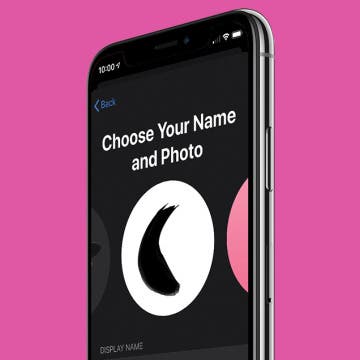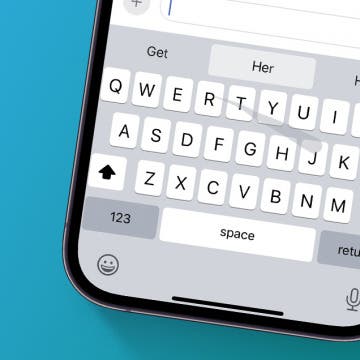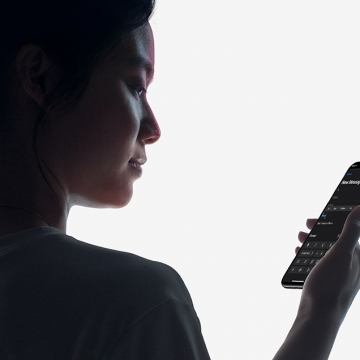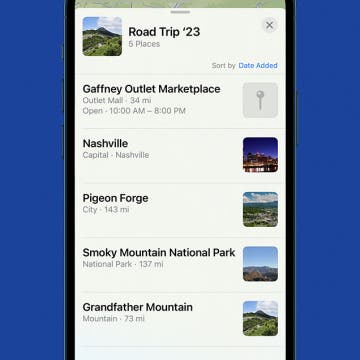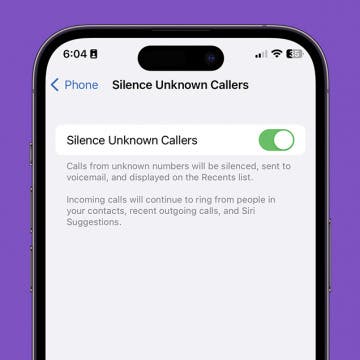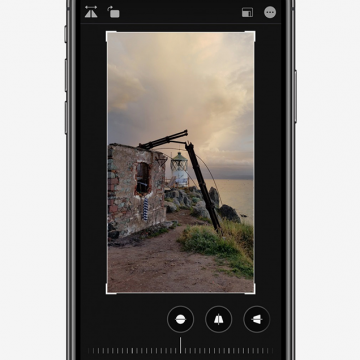iPhone Life - Best Apps, Top Tips, Great Gear
Why Is My iPhone Shutting Off with Battery Left?
By Ashleigh Page
If your iPhone shuts off randomly, even with some battery left, this can signal a defective or dying battery. However, this isn't always the case! There are several reasons why your iPhone might be turning off without warning. We'll cover common fixes and show you how to check your battery to see if your iPhone needs service.
5 Best Apps for Playing Guitar
By Rachel Needell
As someone who learned how to play the guitar from an ancient, deteriorating songbook, I was eager to jump on apps that simplify the learning process. While nothing can beat face-to-face lessons or professional training, taking advantage of the technology of today is a fantastic way to improve your skills. Whether you just want to learn to play that new song you heard on the radio or are ready to record a song, these five apps are perfect for the guitar player at any stage in the learning process.
- ‹ previous
- 156 of 2407
- next ›
Top 10 Cooking, Recipe & Meal-Prep Apps (Free & Paid)
By Abbey Dufoe
If you've been wanting to learn how to cook, try out a few new recipes, or even get on board with a meal-delivery service, we have an array of apps to help you meet your goals. Let's go over ten apps that will help you expand your repertoire and use your kitchen to its fullest potential. Bon appetit!
How to Customize Your iMessage Icon with a Picture, Animoji, Memoji, or Initials (Updated for iOS 14)
By Cullen Thomas
Customize your contact icon in the Messages app, and you’ll be able to share any picture on your iPhone, including a Memoji, Animoji, or emoji or initials with a custom color with anyone you message. You can also edit your iMessage profile picture and name. Once it’s set, you can choose whether to make your profile name and image visible to everyone in your contacts list or only to select contacts. Let’s get started.
How to Use Slide to Type on iPhone
By Cullen Thomas
With swipe to text on the iPhone keyboard, you can compose words by swiping from letter to letter without lifting your finger from the virtual keyboard, and the phone predicts what word you want by noticing when you hesitate or change directions. You can also switch back and forth between swiping and tapping to type, as you prefer. Let's get started with iPhone swipe texting.
How to Turn On Dark Mode on the iPhone in iOS 14
By Tamlin Day
The Dark Mode feature in iOS 14 reverses the color scheme on your iPhone, darkening the background and lightening text to provide higher contrast, and can help reduce the eye strain caused by looking at bright screens. In iOS 14, all you need to do to switch to Dark Mode on your iPhone is make some quick changes in the Settings app. Here's how to change your iPhone to Dark Mode in iOS 14.
How to Make a Professional, High-Quality Video on Your iPhone
By Cielo de la Paz
Even though I have three DSLR cameras and a variety of wide and telephoto lenses sitting on my shelf, I still prefer to shoot videos with my iPhone X. I used to do it to prove a point—that you can make quality videos with just your iPhone. But nowadays I shoot with my iPhone for other reasons I’ve discovered along the way.
One of the biggest reasons I enjoy using my iPhone is that it lends itself better to intimate storytelling, which is important for the types of videos I like to make. I’ve found that when shooting with my iPhone versus a DSLR, my subjects act more natural. That’s because most everyone is familiar with iPhones. It’s like ordering mac and cheese at a restaurant. You’ve had it before, and you’ve made it yourself at some point. It’s not a mystery. It's also easier to carry three iPhones than it is to haul three DSLRs with a variety of lenses. And if the impact of the story is going to be the same regardless of the tool used, then heck, why not shoot with an iPhone?
Protect Your Privacy with a Camera Cover for Your iPhone
By Todd Bernhard
I go to a lot of trade shows, not just technology ones like the Consumer Electronics Show in Las Vegas but also the NY Toy Fair, hoping to find smartphone-related gadgets that would be of interest to iPhone Life readers. That's how I discovered BLOCKERZ Camera Covers ($13.99) from Zorbitz. They are a wholesaler but you can find their products at Amazon, Urban Outfitters, and other retailers. They gave me a sample to try and it turns out, it's not just for iPhones.
How to Format Email in the iPhone Mail App
By Cullen Thomas
This article will tell you how to format an email in the Mail app on your iPhone. Rich text email, including bold text and fonts, has come to the iPhone! Starting in iOS 13 and continuing in iOS 14, you can format emails to your pleasure in the Mail app by simply composing an email, selecting the text you want to format, and then tapping the "Aa" option just above the keyboard. A menu of text formatting options will replace the keyboard, and you can format your email like a pro. Here’s how to format your text in the Mail app on an iPhone.
How to Declutter, Organize & Streamline Your iPhone
By Brianna Eason
Decluttering my physical surroundings changed my life. Getting rid of the things I didn’t need or that brought me down gave me space to breathe and feel more peaceful. I knew that this would become a lifestyle for me and that I could never go back. Once my physical possessions were under control, I realized that although I had taken the time to clear out my closet and my bookshelf, I had let myself hang on to digital possessions long past when they served a purpose. And just like with physical clutter, removing digital clutter reduced stress and gave me peace of mind. So even if you’ve used the KonMari method on your wardrobe and narrowed down your books and files, you’re not done if you haven’t decluttered your phone and computer. That’s where I come in.
How to Create a Custom Map Guide in Apple Maps
By Tamlin Day
Whether you’re planning a cross-country road trip or an eventful day with a loved one, creating your own personal Apple Maps Guide is a great way to ensure a good time. An Apple Maps Guide is a feature in the Maps app that allows you to create a list of places you'd like to go, sort of like having a personal handheld travel guide.
Just when you think there's no way to innovate when building a charging dock, along comes the Wireless Charging Station ($92.99) from Choetech. This thing has everything; an integrated Apple Watch charging port, a Lightning port, and a Qi wireless charging pad. If that weren't enough, there's a USB port on the back so you can add your own cable, for another Apple Lightning item or a USB-C or microUSB device. All of this could generate heat, so the charger has two cooling fans that expel heat from the bottom.
Like a lot of iPhone users, I use a MacBook at home and also at work. And I have large-screen monitors in both places. So I'm constantly juggling USB-C adapters that can accommodate multiple HDMI ports. Usually that means two different adapters, which is a hassle to plug in, and often the computer doesn't recognize which is the left or right screen and I waste time adjusting my display settings. So I'm always on the lookout for a better docking solution. I tried the J5 model, but it uses a software trick based on AirPlay to leverage the second screen and that disables unlocking via Apple Watch. It's a pain and I gave up on it.
The folks at Ausounds just announced, and sent me, their new AU Stream ANC ($149.95). The design clearly emulates the Apple AirPods, but that's a good thing. Apple has had several generations of the AirPods by now, yet they still have some deficiencies. And that's where the AU-Stream ANC can shine. They sound, look, and feel great, but so does the Apple version. So here are some differentiators.
Hands on with the iPhone 11 Pro
By Donna Schill
In the 120th episode, David shares his experiences after four days of owning the iPhone 11 Pro. From Night Mode low-light photography to the Midnight Green glass finish, tune in to learn everything there is to know about Apple's newest flagship phone.
How to Silence Unknown Callers without Blocking Them
By Tamlin Day
Do you want to know how to silence calls on iPhone without blocking the number? The Silence Unknown Callers feature is a great way to avoid robocalls without having to keep your iPhone on silent. Additionally, it can also keep you from having to answer to strangers by directing them to your voicemail. That way, if they need to speak with you, they can leave a voicemail and you can decide whether to call them back later.
How to Flip a Photo (Mirror Image) in the Photos App in iOS 13
By Cullen Thomas
Sometimes the right side is the left side—you've taken a picture that needs to be flipped, or mirrored, in order to get the best effect. The Photos app on your iPhone and iPad makes this really easy to do! Read on for how to horizontally flip pictures or images in the Photos app on the iPhone.
How to Rotate a Video on iPhone Photos App
By Tamlin Day
If you've accidentally recorded a video in landscape mode or upside down, you can learn how to rotate a video on your iPhone from inside the Photos app. Here's how to convert portrait videos to landscape and vice versa.