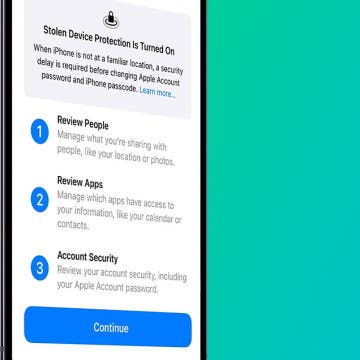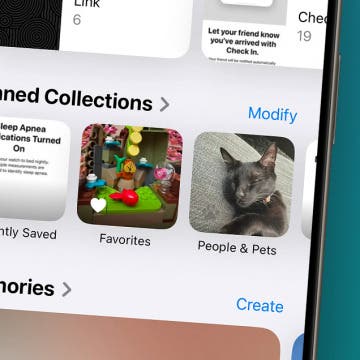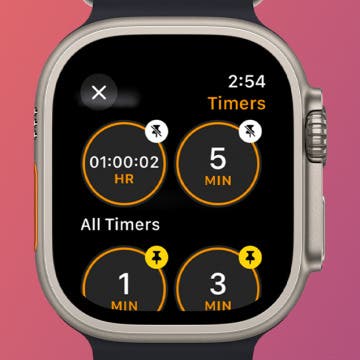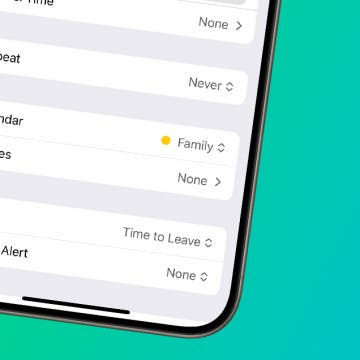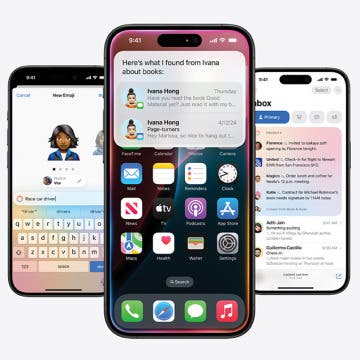iPhone Life - Best Apps, Top Tips, Great Gear
How to Use Genmoji to Make Custom Emojis of Your Pets
By Olena Kagui
Did you know that you can create your own emojis using Apple Intelligence? My favorite way to use this feature is to create emojis that look like my pets. I’ll teach you how to use the built-in emoji generator to create custom Genmoji of your cats, dogs, or whatever else you can imagine!
Reset Photos App Facial Recognition for People & Pets
By Olena Kagui
Your Photos app has a facial recognition search feature that is used to identify different people and animals in your life. These are then automatically turned into Memories and show up as suggestions in the People & Pets album. If you notice that your iPhone is incorrectly identifying certain loved ones or not including them in your Memories, doing a quick reset can fix the issue!
- ‹ previous
- 4 of 2395
- next ›
Your New Favorite iPad Case is Here!
(Sponsored Post) By Amy Spitzfaden Both on Tue, 12/03/2024
Zugu iPad cases are considered the very best in their class for good reason. But even the most careful iPad owners will notice dust and dirt accumulating during regular use. Zugu's soft microfiber cloth and specially formulated wipes will keep your iPad sparkly clean. Learn more about Zugu's specially formulated wipes and how you can protect your iPad for years to come!
Review Who Has Access to Your Private Data
By Rhett Intriago
Want to find out which of your contacts or apps has access to your private data? There is a handy iPhone security check feature that allows you to review all of your contacts and apps, and revoke access to private information, such as your location, photos, Bluetooth, and more. Find out how to run a security check on iPhone below.
Customize Pinned Collections in the Photos App (iOS 18)
By Rhett Intriago
The latest version of iOS brought with it some major changes to the Photos app. The app has been completely redesigned, so you might find yourself a bit lost when you open it for the first time. Luckily, it’s easy to make it a little less cluttered.
How to Use Auto Reply for Texts on iPhone
By August Garry
The Driving Focus allows you to send a customized auto-reply text on your iPhone to friends and family, explaining that you're unable to respond right now, but in a friendly way without relying on cold, scripted replies. Let's dive into how to set up the automatic text reply on your iPhone!
Easiest Way To Lock an App on iPhone (iOS 18)
By Rhett Intriago
Can you lock apps on the iPhone? Yes! For a long time, there was no way to lock apps on iOS. However, the latest updates added a new feature that allows you to use Face ID to lock down an app. Here’s how to lock apps on an iPhone.
Where Did App Settings on iPhone Go? (iOS 18)
By Rhett Intriago
The latest version of iOS brought with it some major changes to the Settings app. One of the first things you’ve probably noticed is that settings for certain apps like Messages or the Phone app are nowhere to be found. So how do you change settings for specific apps now? Let’s take a look.
How to Quickly Transfer Cash on Apple Watch
By Olena Kagui
Apple Cash has been an amazing way to exchange money with other iPhone users. But it can be awkward to exchange contact information with strangers just to buy or sell something at a garage sale. Fortunately, iOS 18 Tap to Cash was introduced for completely contactless money transfers.
Hands On with the Apple Watch 10
By Olena Kagui
The newest Apple Watch Series 10 was released on September 20, 2024, and I've had the pleasure of testing all the new and not-so-new features announced during Apple's fall 2024 event, "It's Glowtime." While there is much to love, the watch is by no means perfect. This article will help you figure out if you should upgrade to the Apple Watch 10.
Customize the Control Center on Your iPhone
By Rhett Intriago
You can now customize your iPhone Control Center! The latest updates to iOS allow you to rearrange the Control Center any way you want. Let's find out how to edit the Control Center on the iPhone.
How to Pin a Timer on Apple Watch
By Olena Kagui
Apple Watch Timers are incredibly useful for keeping everything on track, and they are easy to set. But sometimes, you have to scroll a long time to find the time you need in the Timers app. I'll teach you how to pin your most used timers to the top of the app for quick access.
Student Gear: Essentials for a Successful School Year
By Leanne Hays
Back to school shopping for my kids is pretty different than it was during my own academic career. In my day, we’d select notebooks, folders, pencils, and pens. These days? Kids have a lot more options, to say the least! Smart supplies and tools are available for every part of the school day, from waking up in the morning, to lunchtime, to practices, to field trips, to hitting the hay at the end of the day.
Hands On with iPadOS 18: Three Tips to Try Right Now
By Amy Spitzfaden Both
While iPadOS 18 has many of the same features as iOS 18, there are a few key updates you need to know about. Not only has the Calculator app finally come to the iPad, but AI is here to help make your handwriting better! Here are three ways to dive into iPadOS 18 as soon as your tablet has completed the update.
How to Use Time to Leave Alerts in the Calendar App
By Leanne Hays
Do you wish you could get an iPad or iPhone calendar alert when it's time to leave for an event or appointment? Now you can! Here's how to turn on Time to Leave alerts in the Calendar app on your iPhone or iPad.
iView: Disruption Coming in the Third Age of Smartphones
By Hal Goldstein
From the 1950s through the 1970s, I used pen and paper to write, solve math problems, and update my address book and calendar. Starting in 1982, I experienced a new world of possibilities thanks to my personal computer and its word processor, spreadsheet, and database software.
How to Make a Custom Route on Apple Maps
By Amy Spitzfaden Both
For those adventurous enough to want to branch out onto new terrain but cautious enough to want a digital guide, I have good news for you: you can now create a custom route on Apple Maps. It's easy to create and easy to manage and will keep you from getting lost on your walk, hike, or run. Let's dive into how to create a route on Apple Maps.
How to Use Apple Watch Live Activities
By Rhett Intriago
What are Live Activities? Live Activities allow you to see up-to-date information at a glance without having to open any apps. This feature was first introduced on the iPhone with iOS 16. Now, this handy feature is coming to Apple Watch with watchOS 11.