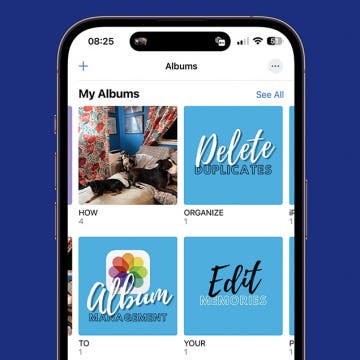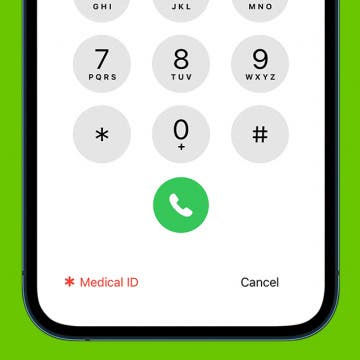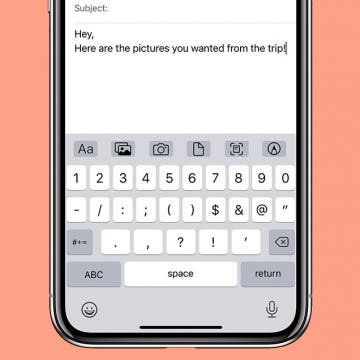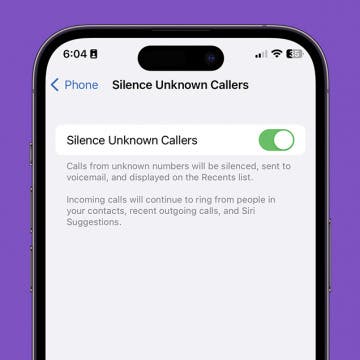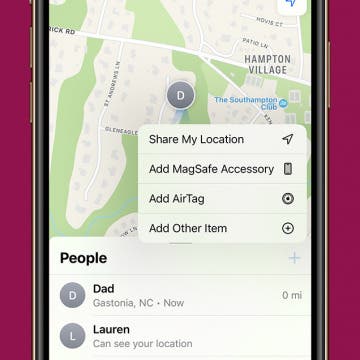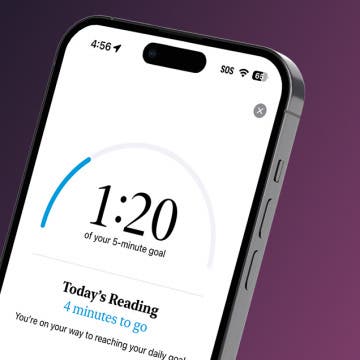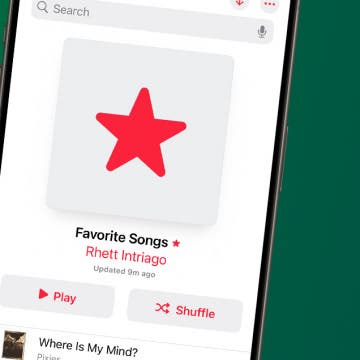You may know the Breathe app on your Apple Watch from the notifications it sends you—whether you ask for them or not. In watchOS 8, the Breathe app became Mindfulness, and now includes both Breathe and a new feature called Reflect. We'll go over how to use the Mindfulness app and how to disable Breathe notifications if you're tired of getting them.
Apps
How to Upgrade or Downgrade Your iCloud Storage
By Conner Carey
iCloud is a great way to store files, photos, and backups, but the 5 GB of free iCloud storage each user gets is often not enough. If you use iCloud Drive to store and transfer a lot of files between devices, you might want to buy more iCloud storage. We'll show you how to change iCloud storage plans or cancel an iCloud subscription in iPhone Settings.
How to View Historical Landmarks & Locations in the Photos App
By Rachel Needell
If you're familiar with the Photos app, you might be familiar with a feature called Visual Look Up, which is a feature that uses AI to identify objects in your photos. Most people have heard about its ability to recognize specific faces and identify plants. But, did you know that you can also use Visual Look Up to identify locations and important landmarks? It's super cool! Here's how.
How to Mark iMessage as Unread on iPhone
By Olena Kagui
There are many reasons why you may wish to mark a message as unread. I like to do it when I read it but don’t have time to answer right away. If I leave it marked as read, chances are I’ll forget to answer later. Let me show you how to mark an iMessage as unread on your iPhone!
How to Remove Location Data from Photos on iPhone & iPad
By Tamlin Day
Sharing pictures from your iPhone can be fun, but that doesn't mean you also want to share the data attached to the photo. Not everyone needs to know where a picture was taken, especially not when it comes to posting your pictures online. Luckily, you can control how and when that data is shared directly from the Photos app. Let's dive in with how to turn off locations on photos you want to share.
How to Organize Photos on Your iPhone in 4 Steps
By Olena Kagui
Surprisingly, the best software for organizing photos on your iPhone is the free Photos app that comes with your phone. You may not realize it, but it truly gives you all the tools you need! I’ll walk you through an easy list of steps to get your photos and videos organized once and for all.
How to Remove Sent from My iPhone Email Signature
By Sarah Kingsbury
The default iPad and iPhone signature in iOS Mail is "Sent from my iPad" or "Sent from my iPhone." But while some people may be happy to declare what device they are using at the bottom of every email they send, others prefer to provide other information, such as the name of the sender and additional contact information. Here's how to remove or change your email signature.
How to Format Notes with the Notes App
By Rachel Needell
The Notes app does so much more than simply record a passing thought. In fact, the broad range of formatting customization options that are available is the hallmark of the app. These options allow users the ability to create titles, headings, subheadings, bulleted & numbered lists, and more. Below, we'll be going over how to use basic text formatting tools in the Notes app on iPhone or iPad.
Get Help in an Emergency with a Medical ID on iPhone
By Sarah Kingsbury
While a medical alert bracelet or a medical ID card in your wallet may help in an emergency, there's one more tool you can use to ensure you receive the prompt care you need—your iPhone! Even if you keep your iPhone locked with a passcode or Face ID, it's still possible to have your Medical ID visible on your smartphone so that bystanders and emergency personnel can assist you in a medical emergency. Let's get started learning how to set up the Medical ID on iPhone.
How to Send an Email on iPhone with Attachments
By Conner Carey
Need to send a signed PDF to a coworker? Or do you need to share family photos from a recent vacation? Sending an email is probably the most convenient option. The Mail app on your iPhone makes sending attachments with any email easy. Read on to find out how to attach a document in the iPhone Mail app.
How to Save a Webpage as a PDF in Safari
By Conner Carey
If you ever come across an article or webpage that has a lot of great information you want to save, you can turn that webpage into a PDF by using the Safari browser on iPhone or iPad. Then, you can store it in the Files app via iCloud. Here’s how to turn a Safari webpage into a PDF on iPhone or iPad.
How to Silence Unknown Callers without Blocking Them
By Tamlin Day
Do you want to know how to silence calls on iPhone without blocking the number? The Silence Unknown Callers feature is a great way to avoid robocalls without having to keep your iPhone on silent. Additionally, it can also keep you from having to answer to strangers by directing them to your voicemail. That way, if they need to speak with you, they can leave a voicemail and you can decide whether to call them back later.
How to Share Your Location on iPhone via the Find My App
By Erin MacPherson
I go for a lot of solo hikes and even go camping on my own sometimes. When I go, I always let someone know where I'm going. So how do I share my location using my iPhone? The Find My app makes this extremely simple and gives my exact location so that I can share it with anyone I choose. This article will show you exactly how to share your location with someone using the Find My app.
How to Add an Attachment to a Calendar Event
By Rachel Needell
Whether you love planning and hosting parties or you love being prepared for a big event, using the Calendar to manage your schedule is a great way to get organized. Did you know that you can attach a file to a Calendar event that all invitees can see? This makes it super simple to share information with all parties involved! Here's how to add an attachment to a Calendar event.
Reach Your Reading Goals with Apple Books
By Rhett Intriago
Apple Books aims to help you reach your reading objectives by providing you with a handy tool to set your goals and help you keep track of them. The latest version of iOS makes it easy to see your progress and adjust your reading goals at any time.
How to Respond to a Text with a Sticker on iMessage
By Conner Carey
Stickers are always a fun way to communicate via iMessage. Did you know that you can quickly respond to a text in the Messages app with a sticker? Luckily, Apple makes it super easy. Here's how to reply to a text with a sticker!
How to Favorite Songs in Apple Music
By Rhett Intriago
In previous versions of iOS, you could tap a heart in Apple Music to indicate that you love a specific song. Then, you could see a list of all your "loved" songs. With the latest update, the heart has become a star, and loved songs have become favorites. Here's how to add songs to your Apple Music favorites.
How to Edit a Voice Memo
By Rachel Needell
On top of being a super useful way to save your thoughts while busy, did you know that you can edit a voice memo? If you are recording a voice memo in the Voice Memos app and you want to trim the audio down, cut out a section, or replace a section of the audio, you can! Here's how to edit voice memos in the Voice Memos app.
Quickly Reply to Texts on Apple Watch
By Erin MacPherson
Do you ever wish communication was simpler and more accessible on your Apple Watch? That was the idea behind Apple Watch's Default Replies and Smart Replies, but too often you just can't find the right reply. We’ll show you how to create a custom reply message on your iPhone's Watch app.
How to Quickly Preview an Email on iPhone
By Conner Carey
Did you know that you can look at the contents of an email without actually opening it? This is a great way to quickly browse through your emails without opening each message and waiting for it to load. Also, you can access most of the menu items you normally use to send an email even quicker. Here's how it works!