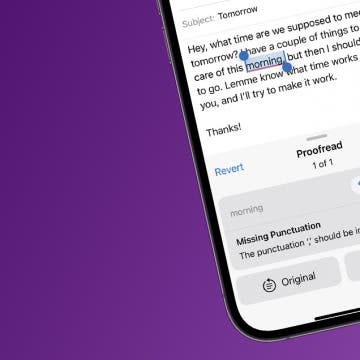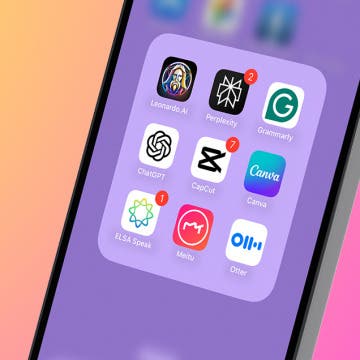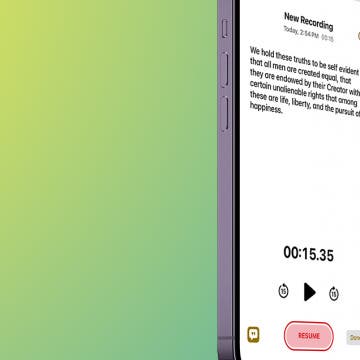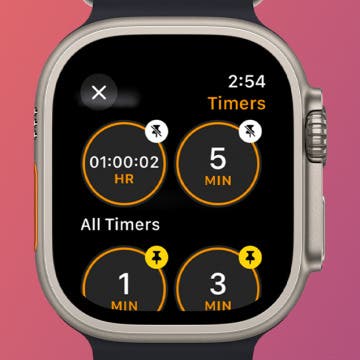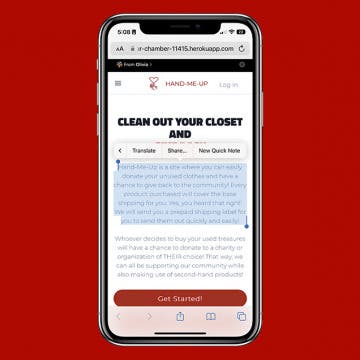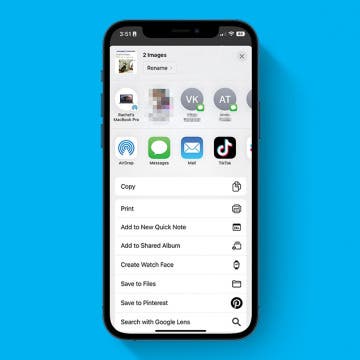Use Apple Intelligence to Proofread Your Writing
By Rhett Intriago
Apple’s new AI-powered tools can rewrite and proofread anything you type, from texts to friends or emails to coworkers. Find out how to use AI proofreading on your iPhone using Apple Intelligence.